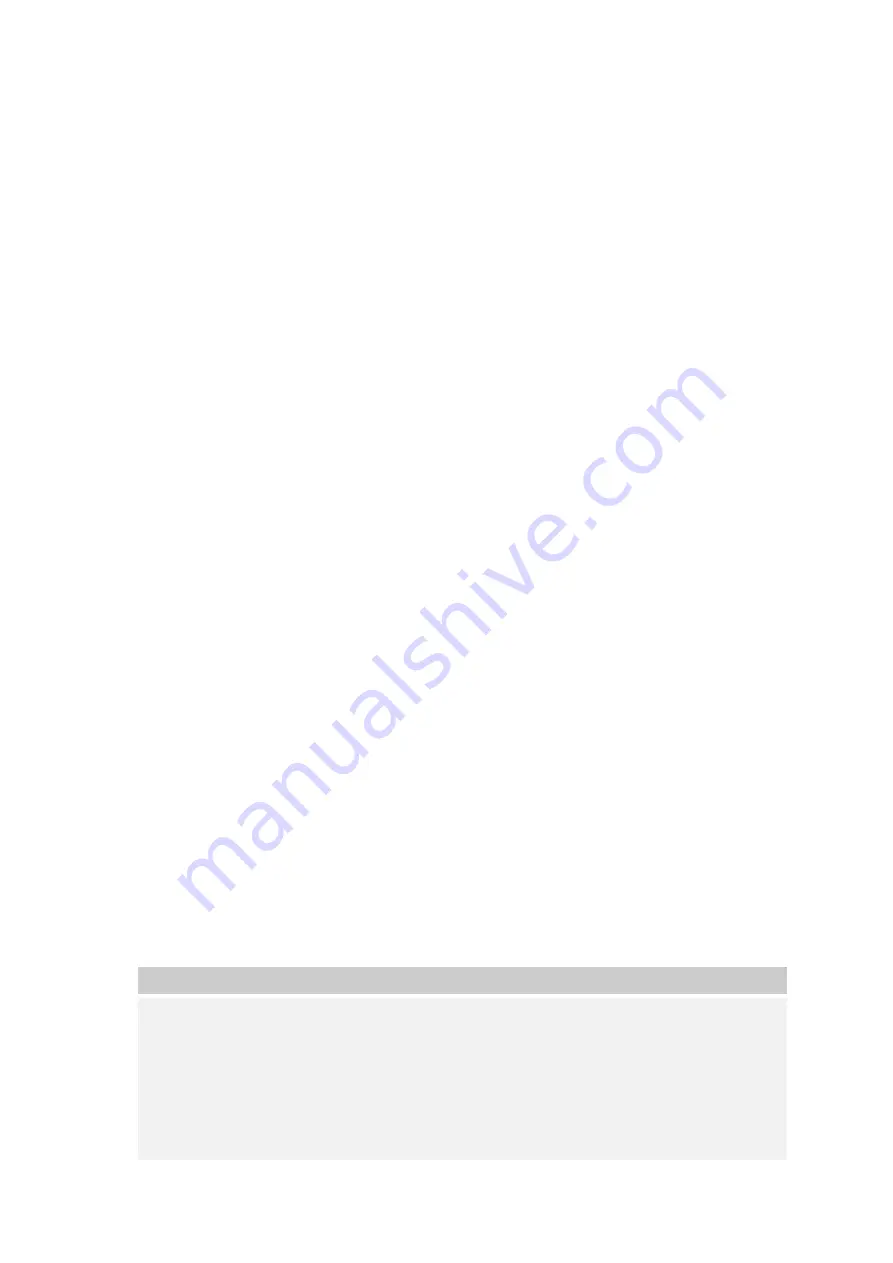
25
Configure Network Settings
Use the
Network
menu to make network configuration settings as well as service support
settings.
LAN 1 Configuration
From the
Network
menu, choose
LAN
1
, and the
Network
Configuration
screen
appears. This screen displays the network parameters of the system. You may
change any of these items and press
Apply
to confirm your settings. See a
description of each item in following table:
Host name
Host name to identify the YES Box N2100 on the network.
Domain name
Specifies the domain name of the YES Box N2100.
MAC Address
MAC address of the network interface.
Jumbo Frame
Support
Enable/Disable Jumbo Frame Support of the LAN 1 network
interface on your YES Box N2100.
LAN 1 Port
LAN 1 IP can be set to a Static IP address or Dynamic IP
address.
Static: Administrator has to enter IP, Netmask, Gateway,
DNS Server fields.
Dynamic: If there is already a DHCP server on your network,
you can let the DHCP server assign an IP address to your
N2100.
IP
IP address of the LAN 1 network interface
Netmask
Network mask, which is generally: 255.255.255.0
Gateway
Default Gateway IP address.
DNS Server
Domain Name Service (DNS) server IP address
IP Sharing
Mode
When enabled, traffic on LAN 2 will be directed to LAN 1.
Note:
-
Only use Jumbo Frame settings when operating in a Gigabit environment
where all other clients
have
Jumbo Frame Setting enabled.
-
Enabling DHCP automatically turns on UPnP—see the Service Support
Screen.
-
If you are only using one LAN port, we suggest you use LAN 1 and disable
IP Sharing Mode. This will result in higher throughput.
Содержание Y.E.S. Box N2100
Страница 1: ...Y E S Box N2100 Your Enhanced Storage User s Manual...
Страница 14: ...10...
















































