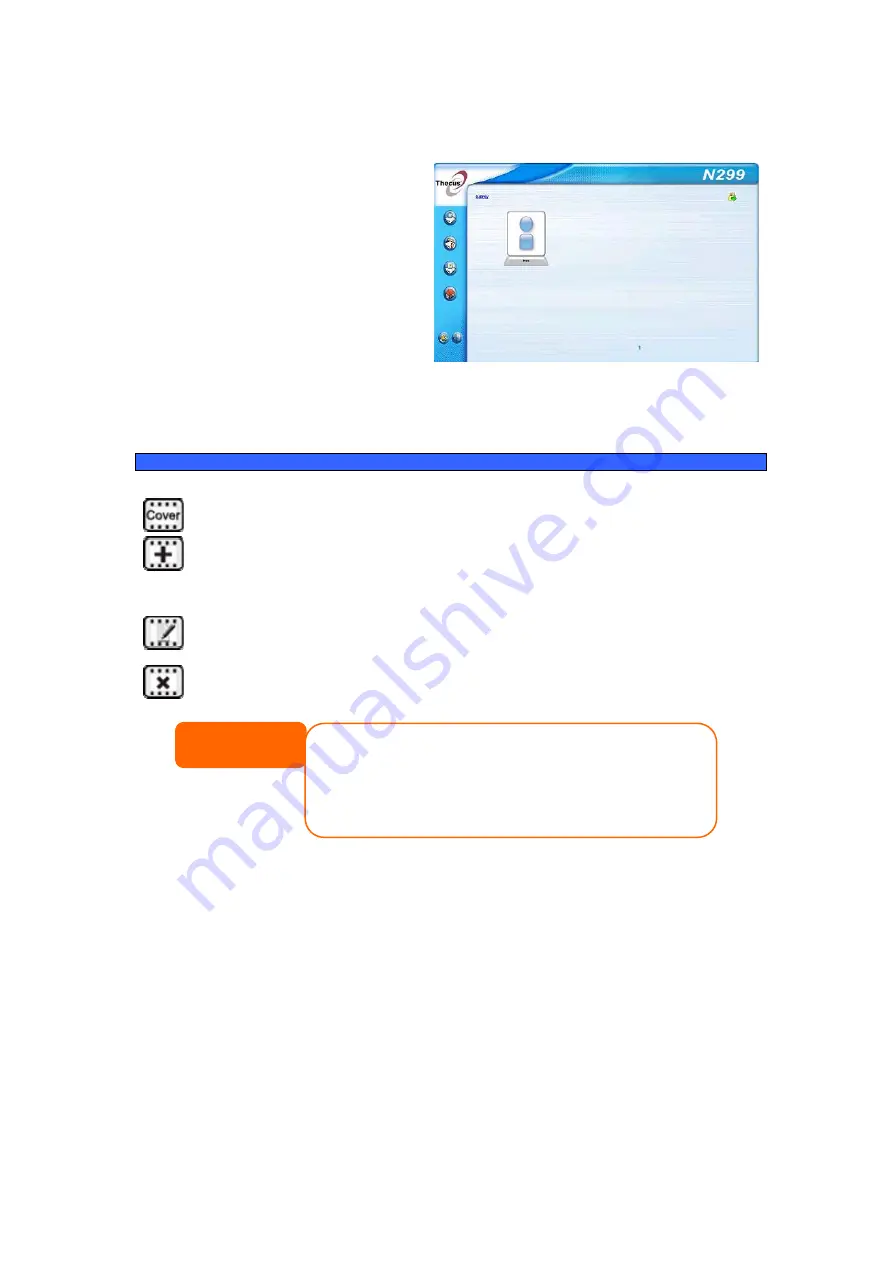
Using Photo Gallery
Using the Photo Gallery, users can
view and share photos, and even
create their own albums right on the
N299. To manage your photo gallery
or see other photo albums, click on
the Photos icon from the left panel.
You will see your own Photo Gallery
and all public Photo Albums on the
network.
To manage any picture files, you
must first select the item by clicking
its check box.
Managing Albums and Photos
Photo
Icon Function
Description
Make Cover
Make selected photo your cover picture.
Add
Add a new album or photos.
Edit
Edit the name and description of the selected album or
photo. Each name is limited to 20 characters and each
description is limited to 255 characters.
Delete
Delete the selected albums or photos.
NOTE
• Only logged in users will see these icons.
• To prevent system errors, the N299 sets the following li
• Each file upload is limited to a size of 4MB. Files e
be uploaded and no error message will appear.
• Only these photo file types will be uploaded: *.jpg
*.pcx, *.psd, *.bmp.
• If duplicate file names exist during upload proce
number in front of the original file name (abc ( 1
mitations on photo files:
xceeding 4MB will NOT
, *.gif, *.bmp, *.png,
ss, system will add a
abc).
Creating Albums
To create a photo album, follow the steps below:
1.
Click the Add button to create a new album.
2.
Enter a name for the album, and enter a description if you wish. Then,
click on the Create Album button.
Password Protecting Albums
If you would like to put a password on a particular album, follow these steps:
1.
Select the album to be protected, click on the Edit button, and the Album
Edit screen will appear.
63
Содержание N299
Страница 1: ...Thecus N299 User s Manual ...
















































