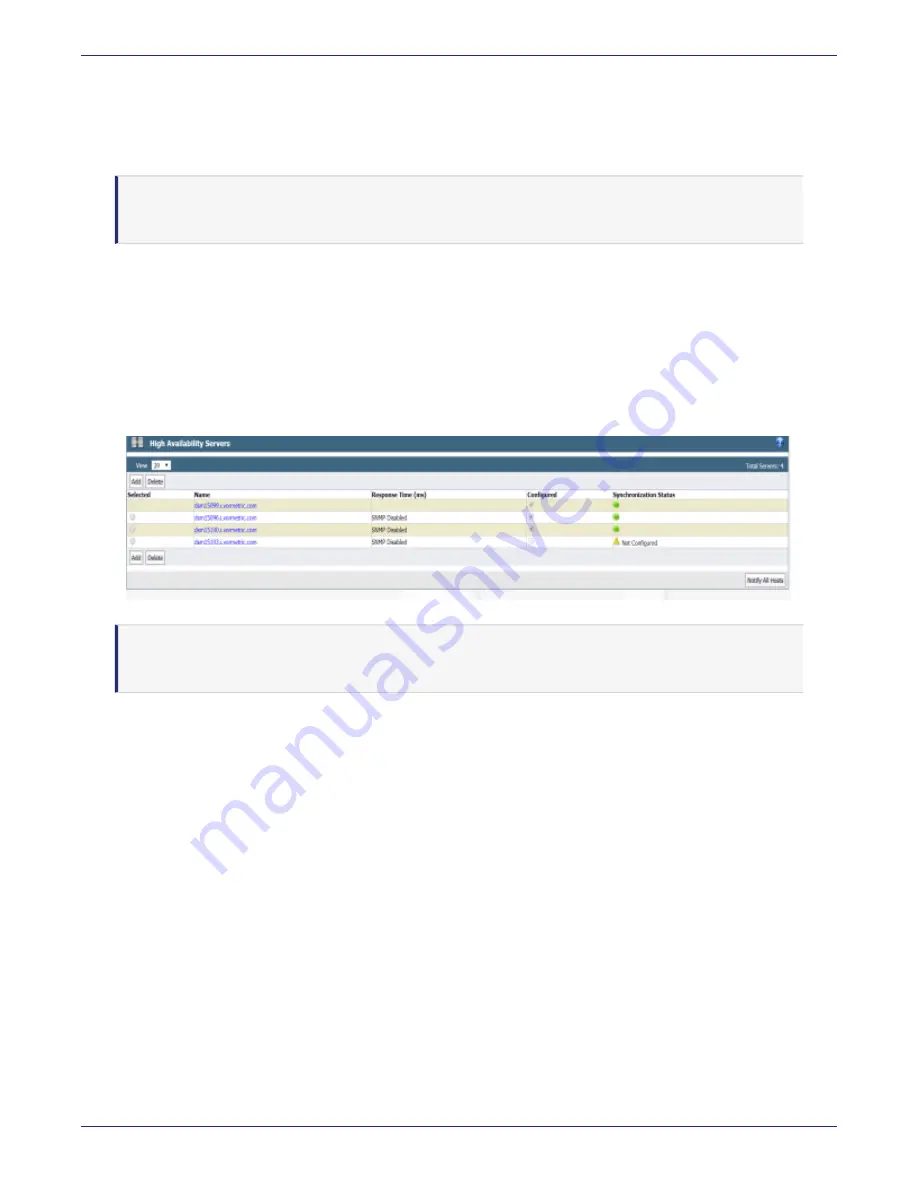
Appendix B: HA for V6x00 and Virtual Appliances
Configuring HA for V6x00 and Virtual Appliances
DSM Installation and Configuration Guide
Copyright 2009 - 2020 Thales Group. All rights reserved.
137
Adding Nodes to an HA Cluster
Only add one HA host to the cluster at a time. Adding multiple hosts at the same time does not work.
1. Install and configure your DSM as described in previous chapters of this guide.
Note
The license must be installed on the DSM designated as HA node 1 before you can configure the other HA
nodes.
2. On HA node 1 (the Initial Server), log on to the Management Console as an administrator of type System, or All.
3. Click
High Availability
in the menu bar. The
High Availability Servers
window opens.
4. Click
Add
. The
Add High Availability Server
window opens.
5. In the
Server Name
field, enter the host name or FQDN of a DSM node.
6. Click
Ok
. The DSM node is listed in the High Availability Servers window. It is designated as ‘Not Configured’.
Figure B-1: Node added but not configured/joined to the cluster
Note
You can also add nodes in the CLI. See the High Availability Category section in the CLI chapter in the
DSM Admin guide.
Join a Node to an HA Cluster
Joins the current node to the HA cluster. If you are joining an HA cluster after an upgrade, and the node previously had
a host assigned to it, after it successfully joins the cluster, the DSM asks if you want the host restored to the node.
Only join one HA host to the cluster at a time. Joining multiple hosts at the same time does not work.
To join an HA node to the HA cluster:
1. In the CLI, log on to HA Node 2 on the Cluster.
2. Switch to the HA menu, type:
0000:dsm$
ha
3. Join the node to the cluster. Type:
0000:dsm$
join
System Response:
WARNING: This server node is about to join an HA cluster.
Please make sure the HA cluster is running and has this server node in its HA node list.
This may take several minutes.






























