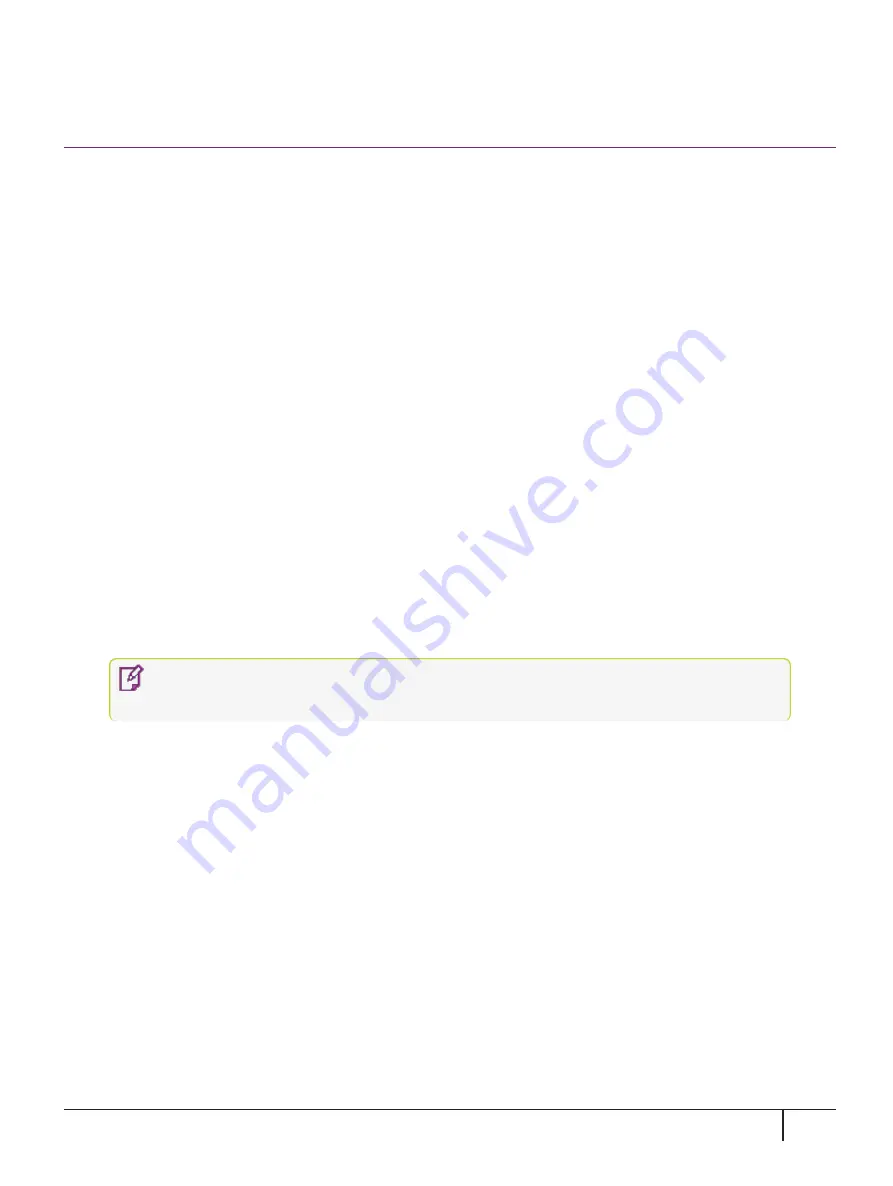
Support Contacts
If you encounter a problem while installing, registering, or operating this product, please refer to the
documentation before contacting support. If you cannot resolve the issue, contact your supplier or Thales
Group Customer Support.
Thales Group Customer Support operates 24 hours a day, 7 days a week. Your level of access to this service is
governed by the support plan arrangements made between Thales Group and your organization. Please
consult this support plan for further information about your entitlements, including the hours when telephone
support is available to you.
Customer Support Portal
The Customer Support Portal, at
https://supportportal.thalesgroup.com
, is where you can find solutions for
most common problems. The Customer Support Portal is a comprehensive, fully searchable database of
support resources, including:
>
Software and firmware downloads
>
Latest product documentation
>
Latest release notes listing known problems and workarounds
>
A knowledge base
>
FAQs
>
Technical notes, and more
You can also use the portal to create and manage support cases.
NOTE
You require an account to access the Customer Support Portal. To create a new
account, go to the portal and click on the
REGISTER
link.
Telephone Support
If you have an urgent problem, or cannot access the Customer Support Portal, you can contact Thales Group
Customer Support by telephone at
. Additional local telephone support numbers are listed on
the support portal.
Email Support
You can also contact technical support by email at
Troubleshooting Issues in Conjunction with Customer Support
When making a support call, the KeySecure System Administrator (ksadmin) may be asked to log in using ssh
to retrieve KeySecure Logs. KeySecure Logs are located in this directory:
/opt/keysecure/logs
KeySecure k470 Appliance : Installation Guide
16 June 2020, Copyright © 2020 Thales Group. All rights reserved.
28


































