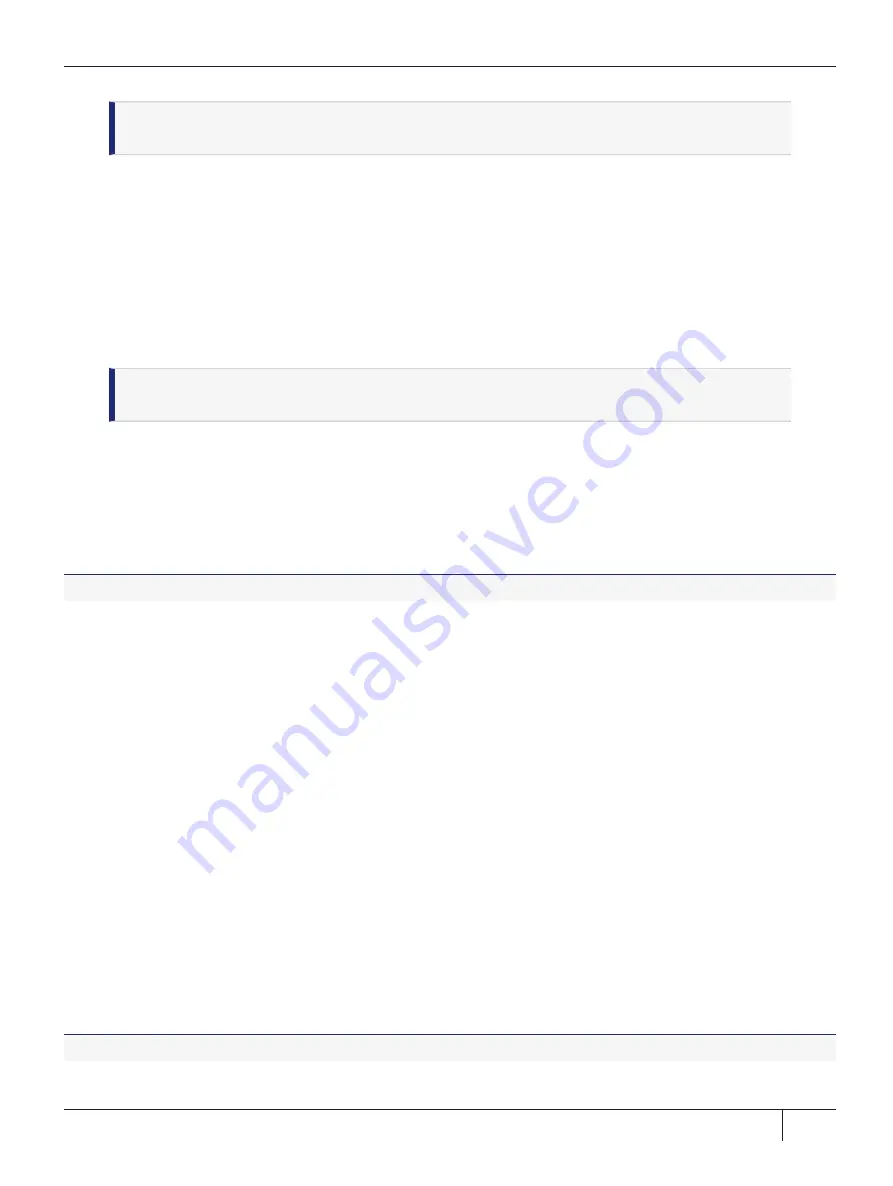
Chapter 4: ProtectToolkit Software Installation
NOTE
The
PTK-C Runtime
and
PTK-C SDK
packages cannot be installed at the same
time. To switch between them, first uninstall the package you no longer wish to use.
>
SafeNet ProtectToolkit J Runtime:
installs all the necessary tools and interfaces for a PTK-J Cryptoki
service provider, using the Java Cryptographic Architecture (JCA) / Java Cryptographic Extension (JCE)
interface.
NOTE:
PTK-J requires the
PTK-C Runtime
component as a prerequisite.
>
SafeNet ProtectToolkit J SDK:
installs the PTK-J software development platform, for developing Java
applications for use with your ProtectServer HSM.
>
SafeNet ProtectToolkit FM SDK:
installs the ProtectToolkit Functionality Module Software Development
Kit for building FMs or host applications. Requires the
PTK-C SDK
as a prerequisite. You must also install
the
FM Toolchain
.
NOTE
You cannot install the ProtectToolkit runtime and FM SDK on the same machine. It is
recommended that you do your FM development on a separate machine.
>
SafeNet 1.i686.rpm FM Toolchain:
installs the components required to compile and run your
Functionality Modules. Requires the
PTK-C SDK
and
FM SDK
as prerequisites.
Installing a package
Should you encounter any problems, please see
"Installing ProtectToolkit on Unix/Linux" on page 68
To install a package
1.
Select
install a package from this CD
from the utility's Main Menu.
A list of installable SafeNet packages is displayed.
2.
Select the package required by typing the appropriate menu number followed by
Enter
.
The utility verifies the action and executes the appropriate command for your platform.
3.
On some platforms, you may be prompted for additional installation options. On Linux, for example, you can
add a
-nodeps
option to suppress the checking of dependencies. These options should be selected with
appropriate care.
4.
You may now need to respond to any platform-specific messages (for example: to confirm you wish to
proceed with the installation).
5.
After installation, the utility will return
Success
or
Failure
, scan the system again, and display the current
installation status. Press the
Enter
key to continue.
Setting up your environment
After installing the software on Linux platforms, you must run the ProtectToolkit
setvars.sh
script to configure
your environment for the ProtectToolkit software. You cannot run the script directly, but instead you must
source it or add it to a startup file (for example,
.bashrc
). If you source the script, your environment will be set
for the current session only. If you add it to your startup file, your environment will be set each time you log in.
To set up your environment
1.
Go to the ProtectToolkit software installation directory:
Thales ProtectServer HSM 5.9.1 ProtectServer HSM and ProtectToolkit Installation and Configuration Guide
2021-11-02 08:51:40-04:00 Copyright 2009-2021 Thales Group
71






























