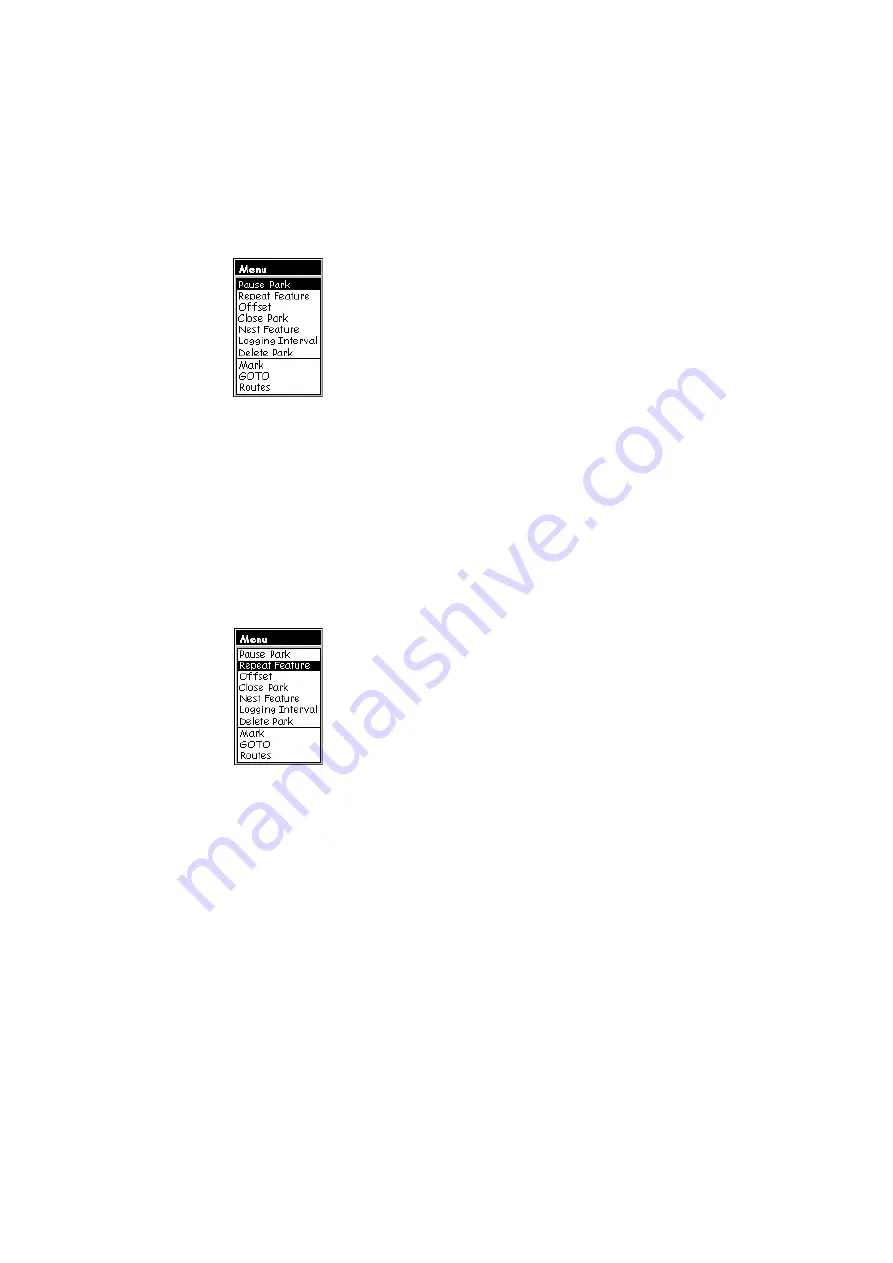
14
By the time you are done with the description,
MobileMapper will probably have logged the GPS
position of the corner.
- Now, press MENU, highlight
Pause <feature name>
and
press ENTER. This pauses the logging of the feature.
- Move to the next corner of the area where you can
now resume logging the feature
- To do this, press MENU, highlight
Resume <feature
name>
and press ENTER. This resumes the logging.
- Resume the previous three steps until all the corners
of the area have been visited.
- After logging the GPS position of the last corner,
highlight
Close
at the bottom of the screen and press
ENTER. This closes the logging of the area feature.
5. Repeating a Feature
If you close a feature and want to log the location of
another feature of the same type and with an identical
description, use Mobile Mapper’s Repeat Feature func-
tion.
- After closing a feature, MobileMapper takes you back to
the Feature List screen. Then do the following:
- Move to the next similar feature you want to log
- Then press MENU, highlight
Repeat Feature
and press
ENTER. This starts feature logging. Note that the
feature has the same attribute description as the
former one
- After logging the GPS position(s) of this feature,
highlight the
Close
field and press ENTER to close
the feature.
Selecting the Pause
Park option
Selecting the Repeat
Feature option
Содержание Mobile Mapper
Страница 1: ...MobileMapper User Manual www thalesnavigation com THALES NAVIGATION ...
Страница 2: ......
Страница 6: ...iv ...
Страница 8: ...2 ...
Страница 68: ...62 ...
Страница 124: ...118 ...
Страница 127: ......






























