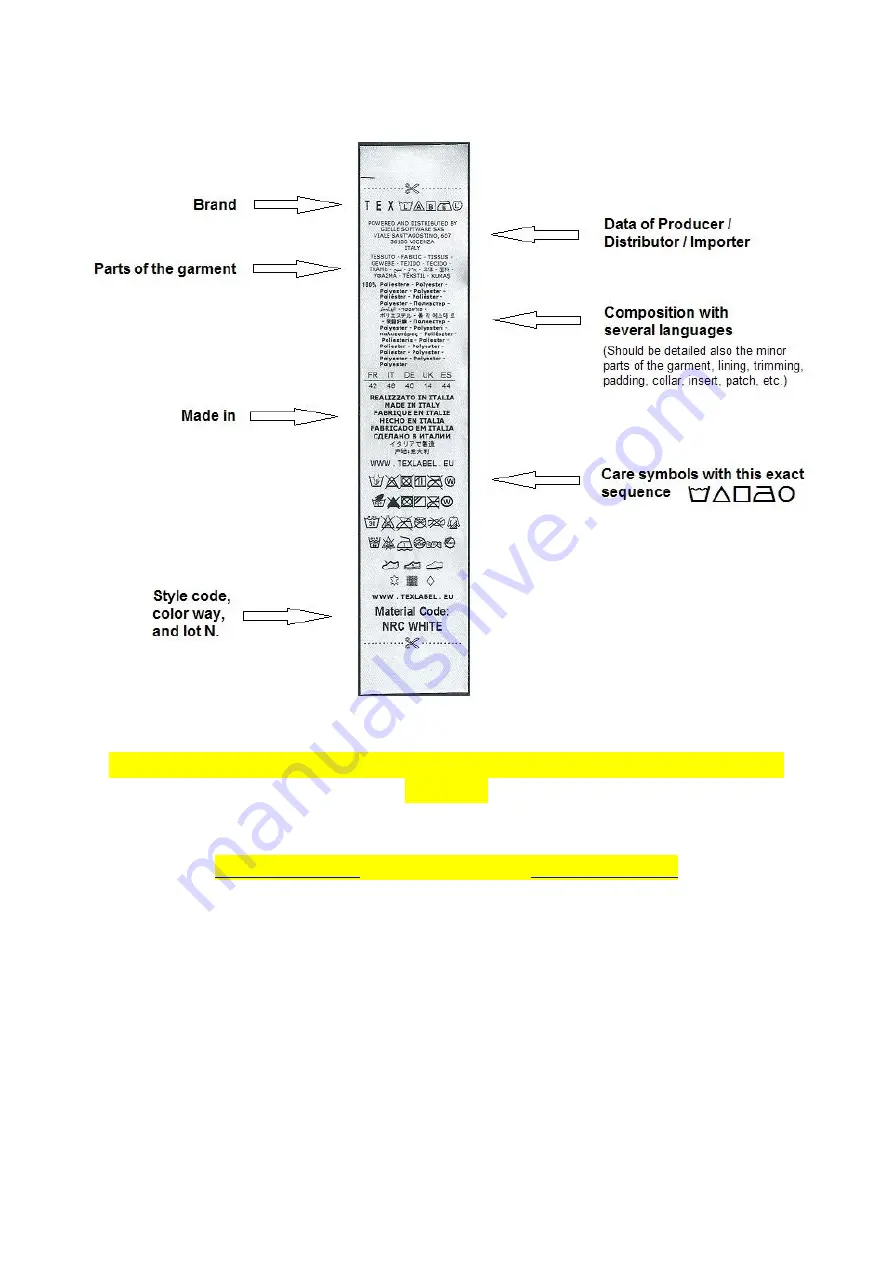
SPB
www.texlabel.eu [email protected] +39 0444 287002
33
PRINCIPAL REQUIREMENTS FOR INTERNATIONAL CARE LABELS
For any further information or assistance, please contact the support service of
TEXLABEL















