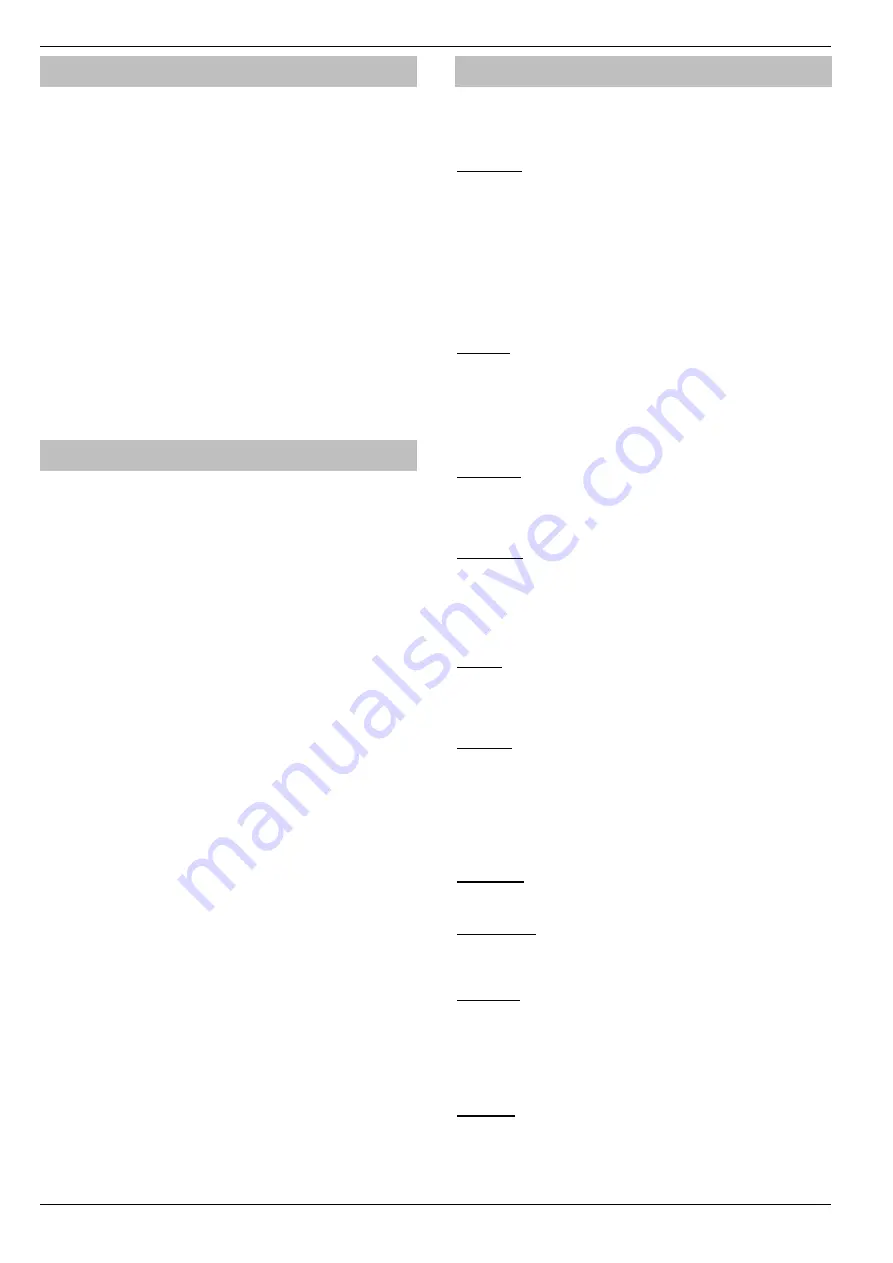
Setup Users
Premier Elite Series Installation Manual
124
INS176-15
Default User Codes
When the control panel is first powered up and the factory default
settings are loaded (see page 48 for details), only the Engineer code
and the Master User code exist.
The Factory default Engineer User code is
.
The Engineer is always User 00.
If the Engineer code has been lost or forgotten, it can normally
be reset back to the factory default without having to
reprogram the entire system (see page 53 for details).
Resetting the Engineer code is only possible if the NVM has
not been locked (see page 71 for details).
The Factory default Master User code is
.
The Master User is always User 01.
If the Master User code has been lost or forgotten, it can be
reprogrammed by the Engineer in this menu.
Programming New Users
Each User code on the system is made up of the following elements.
Items 1
,
2 or 8
,
3
and
4
which are essential for the code to function
correctly and items
5, 6, 7, 8
and
9
which are optional.
1. User Number
When users are assigned to the system, they need to be identified by
the control panel. Each user is identified as Users 01, 02, 03 etc. User
01 is always the Master User.
2. User Code
This is a unique 4, 5 or 6 digit code number that is assigned to a user.
The system will allow a mixture of different length User codes. The User
code must be entered at a keypad to operate the alarm system.
There is a programmable ‘Black List’ of banned user codes
which can be set and edited via
Wintex
UDL software.
3. User Areas
Any number of areas can be assigned to the selected user. Assigning
areas to a user determines which areas can be armed, disarmed, reset
etc. by that user. In addition, assigning areas to a user determines
which of the area related functions i.e. omitting zones, silent arming etc.
will be available to that user.
4. User Types
The User type determines which functions are available to the user i.e.
arming, disarming, resetting etc. In addition, the User type also
determines which options the user can access i.e. Setup Users,
System Tests etc.
5. User Time Lock
This option allows the selected user to be denied access to the
system at different times of the day and days of the week. When a
Control Timer is assigned to a user, the User code will not allow
access to a
ny functions during the timers ‘On’ period.
6. User Name Text
Each user can be assigned up to 8 characters of name text. The
name text is displayed whenever a code is entered and also when
reading the log, making identification of people using the alarm
easier.
7. Door Control
This option would normally be used for access control. Users are
able to open/unlock doors that are assigned to their user code.
8. Proximity TAG
As well as or instead of operating the alarm system with a code
number, it is also possible to operate it by presenting a Proximity
TAG to the keypad (this requires a Proximity keypad).
User Types
The User type determines which functions are available to the user i.e.
arming, disarming etc. In addition, the User type also determines which
options the user can access i.e. Setup Users etc. The following User
types are available:
0: Engineer
Engineers can arm, disarm, omit zones, silence alarms and reset
their assigned areas. In addition, Engineers can access the
Programming Menu and all User menu options. Engineers can also
change their own User codes and assign new users to the system.
The default Engineer User type (User 00) can assign any User
types to the system.
Engineers can only disarm areas that were armed using an
Engineer code. They cannot disarm any areas that were armed
with another User code.
1: Master
Master users can arm, disarm, omit zones, silence alarms and reset
their assigned areas. In addition, Master users can access all User
menu options. Master users can also change their own User codes
and assign new users to the system. The Master user will also
activate any output programmed as ‘Door Strike’.
Master Users can
enable the Texecom Connect app, view the Unique Id and when
authorised by an engineer replace batteries in Ricochet devices.
2: Manager
Manager users can arm, disarm, omit zones, silence alarms and
reset their assigned areas. In addition, Manager users can access all
User menu options except Setup Users. Manager users can also
change their own User codes.
3: Standard
Standard users can arm all the areas assigned to the code and disarm
all the areas assigned to the code (even if only one area is in entry or
alarm) from any keypad, omit zones, silence alarms and reset their
assigned areas. In addition, Standard users can access all User menu
options except for Setup Users, System Tests, and Change Timers.
Standard users can also change their own User codes.
4: Local
Local users behave the same way as Standard users. However, Local
users will only arm the area that the keypad is assigned to and disarm
the area that is in entry or alarm (provided that the code has that area
assigned to it
5: Duress
Duress users behave the same way as Standard users. However,
Duress users will activate any outputs programmed as ‘Panic Alarm’
or
‘Duress’ whenever their code is entered.
Duress users can only be set up by an Engineer if system is set to
Grade 3
–
see configuration option 37.
6: Arm Only
Arm Only users can only arm or reset their assigned areas and view
the event log.
7: Door Strike
Door Strike users have no access to User functions or Menu options.
However, Door Strike users will activate any outputs programmed as
‘Door Strike’ whenever their code is entered
(see page 87 for details).
8: Vacation
Vacation users behave the same way as Standard users. However,
Vacation users will automatically be deleted the first time that the
Master User code (User 01) is used to disarm the system.
Vacation user can only be deleted by the Master user after it
has been used to disarm the system at least once.
9: Custom
Custom users can access any functions and User menu options that
have been assigned to them in ‘User Options 1
or 2’ and ‘User
Config’. This flexibility allows new User types to be created that have
their own unique set of characteristics. Any number of Custom users
can be assigned to the system and each one will respond differently,






























