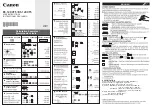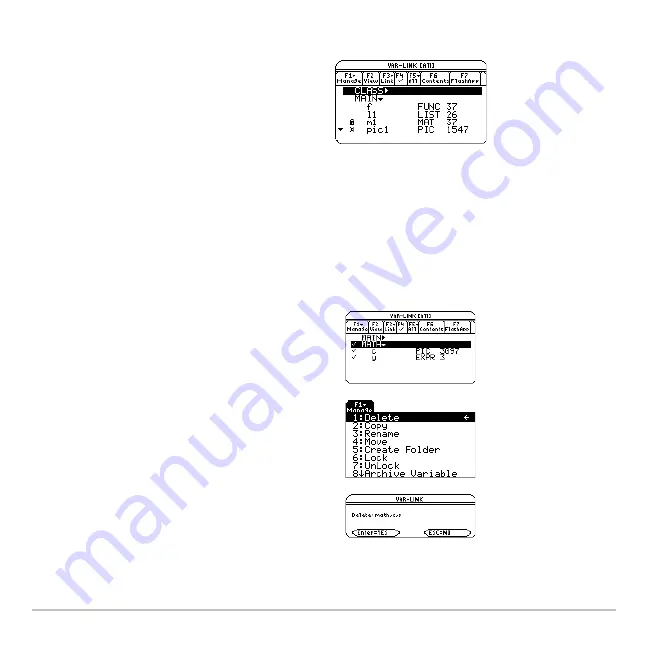
Memory and Variable Management
703
2. Press
ƒ
Manage
and select
6:Lock
or
7:UnLock
.
Deleting a Folder from the VAR-LINK Screen
Deleting a Folder from the VAR-LINK Screen
Deleting a Folder from the VAR-LINK Screen
Deleting a Folder from the VAR-LINK Screen
When you delete a folder from the
VAR-LINK
screen, all of the variables in that folder are
also deleted. You cannot delete the
MAIN
folder.
Œ
indicates a locked variable or folder in
RAM.
û
indicates an archived variable, which is
locked automatically.
1. Press
2 °
.
2. Press
†
to select the folder(s) to delete.
(The folder's variables become selected
automatically.)
3. Press
ƒ
1:Delete
or
0
.
4. Press
¸
to confirm the deletion of the
folder and all its variables.
Содержание Voyage 200
Страница 36: ...Getting Started 36 D B D B Press Result ...
Страница 45: ...Getting Started 45 3 0 D B D D B D Press Result ...
Страница 46: ...Getting Started 46 D 2 0 0 2 D B Scroll down to October and press Press Result ...
Страница 60: ...Getting Started 60 B D Press Result ...
Страница 139: ...Previews 139 8 Complete the operation Press 2 d Steps and keystrokes Display 5 f 2 ...
Страница 181: ...Operating the Calculator 181 From the Keyboard From the Keyboard From the Keyboard From the Keyboard ...
Страница 453: ...Differential Equation Graphing 453 ...
Страница 468: ...Tables 468 ...
Страница 515: ...Split Screens 515 Note Both Top Bottom and Left Right splits use the same methods to select an application ...
Страница 777: ...Activities 777 ...