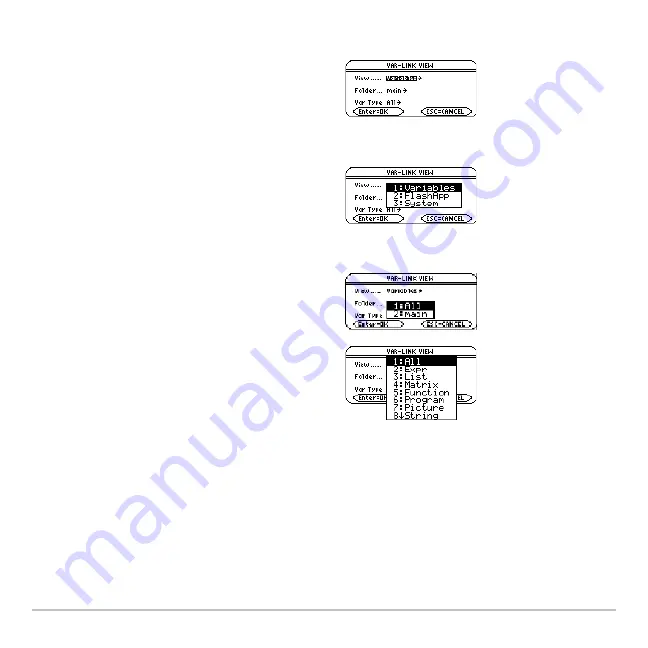
Memory and Variable Management
701
From the
VAR-LINK
screen:
3. Select the new setting.
4. When you are back on the
VAR-LINK VIEW
screen, press
¸
.
The
VAR-LINK
screen is updated to show only the specified folder, variable type, or Flash
application.
1. Press
„
View
.
2. Highlight the setting you want to change,
and press
B
. This displays a menu of
valid choices. (To cancel a menu, press
N
.)
View
— Allows you to choose variables,
Flash applications, or system variables to
view.
Note:
To list system variables (window
variables, etc.), select
3:System.
Folder
— Always lists
1:All
and
2:main
,
but lists other folders only if you have
created them.
Var Type
— Lists the valid variable types.
$
— indicates that you can scroll for
additional variable types.
Содержание Voyage 200
Страница 36: ...Getting Started 36 D B D B Press Result ...
Страница 45: ...Getting Started 45 3 0 D B D D B D Press Result ...
Страница 46: ...Getting Started 46 D 2 0 0 2 D B Scroll down to October and press Press Result ...
Страница 60: ...Getting Started 60 B D Press Result ...
Страница 139: ...Previews 139 8 Complete the operation Press 2 d Steps and keystrokes Display 5 f 2 ...
Страница 181: ...Operating the Calculator 181 From the Keyboard From the Keyboard From the Keyboard From the Keyboard ...
Страница 453: ...Differential Equation Graphing 453 ...
Страница 468: ...Tables 468 ...
Страница 515: ...Split Screens 515 Note Both Top Bottom and Left Right splits use the same methods to select an application ...
Страница 777: ...Activities 777 ...






























