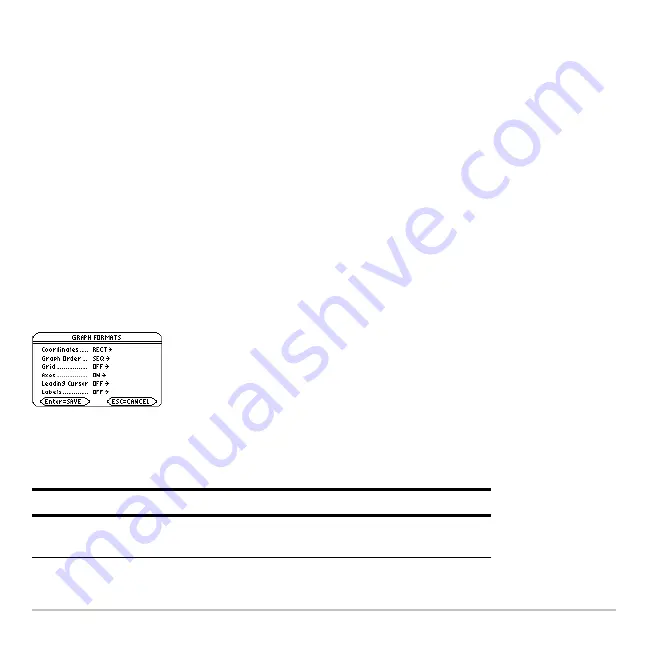
Basic Function Graphing
313
From the Home Screen or a Program
From the Home Screen or a Program
From the Home Screen or a Program
From the Home Screen or a Program
You can also store values directly to the Window variables from the Home screen or a
program. Refer to “Storing and Recalling Variable Values” in
Operating the Calculator
.
Changing the Graph Format
Changing the Graph Format
Changing the Graph Format
Changing the Graph Format
You can set the graph format to show or hide reference elements such as the axes, a
grid, and the cursor’s coordinates. Function graphs, parametric graphs, etc., have their
own independent set of graph formats.
Displaying Graph Format Settings
Displaying Graph Format Settings
Displaying Graph Format Settings
Displaying Graph Format Settings
From the Y= Editor, Window Editor, or Graph screen, press
ƒ
and select
9:Format
.
You also can display the GRAPH FORMATS dialog box from the Y= Editor, Window
Editor, or Graph screen. Press:
8
F
•
The GRAPH FORMATS dialog box shows
the current settings.
•
To exit without making a change, press
N
.
Format
Description
Coordinates
Shows cursor coordinates in rectangular (RECT) or polar
(POLAR) form, or hides (OFF) the coordinates.
Содержание Voyage 200
Страница 36: ...Getting Started 36 D B D B Press Result ...
Страница 45: ...Getting Started 45 3 0 D B D D B D Press Result ...
Страница 46: ...Getting Started 46 D 2 0 0 2 D B Scroll down to October and press Press Result ...
Страница 60: ...Getting Started 60 B D Press Result ...
Страница 139: ...Previews 139 8 Complete the operation Press 2 d Steps and keystrokes Display 5 f 2 ...
Страница 181: ...Operating the Calculator 181 From the Keyboard From the Keyboard From the Keyboard From the Keyboard ...
Страница 453: ...Differential Equation Graphing 453 ...
Страница 468: ...Tables 468 ...
Страница 515: ...Split Screens 515 Note Both Top Bottom and Left Right splits use the same methods to select an application ...
Страница 777: ...Activities 777 ...
















































