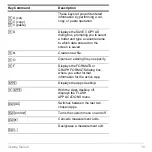Getting Started
29
Interpreting history information on the status line
Interpreting history information on the status line
Interpreting history information on the status line
Interpreting history information on the status line
Use the history indicator on the status line for information about the entry/answer pairs.
For example:
If the cursor is on the entry line:
If the cursor is in the history area:
Modifying the history area
Modifying the history area
Modifying the history area
Modifying the history area
To change the number of pairs that can be saved:
1. From the calculator Home screen, press
ƒ
and select
9:Format
.
2. Press
B
and use
C
or
D
to highlight the new number.
3. Press
¸ ¸
.
To clear the history area and delete all saved pairs:
•
From the calculator Home screen, press
ƒ
and select
8:Clear Home
.
– or –
Total number of pairs
currently saved
________
8/30
_______
Maximum number of
pairs that can be saved
Pair number of the
highlighted
entry/answer
_______
8/30
_______
Total number of pairs
currently saved
Содержание Voyage 200
Страница 36: ...Getting Started 36 D B D B Press Result ...
Страница 45: ...Getting Started 45 3 0 D B D D B D Press Result ...
Страница 46: ...Getting Started 46 D 2 0 0 2 D B Scroll down to October and press Press Result ...
Страница 60: ...Getting Started 60 B D Press Result ...
Страница 139: ...Previews 139 8 Complete the operation Press 2 d Steps and keystrokes Display 5 f 2 ...
Страница 181: ...Operating the Calculator 181 From the Keyboard From the Keyboard From the Keyboard From the Keyboard ...
Страница 453: ...Differential Equation Graphing 453 ...
Страница 468: ...Tables 468 ...
Страница 515: ...Split Screens 515 Note Both Top Bottom and Left Right splits use the same methods to select an application ...
Страница 777: ...Activities 777 ...