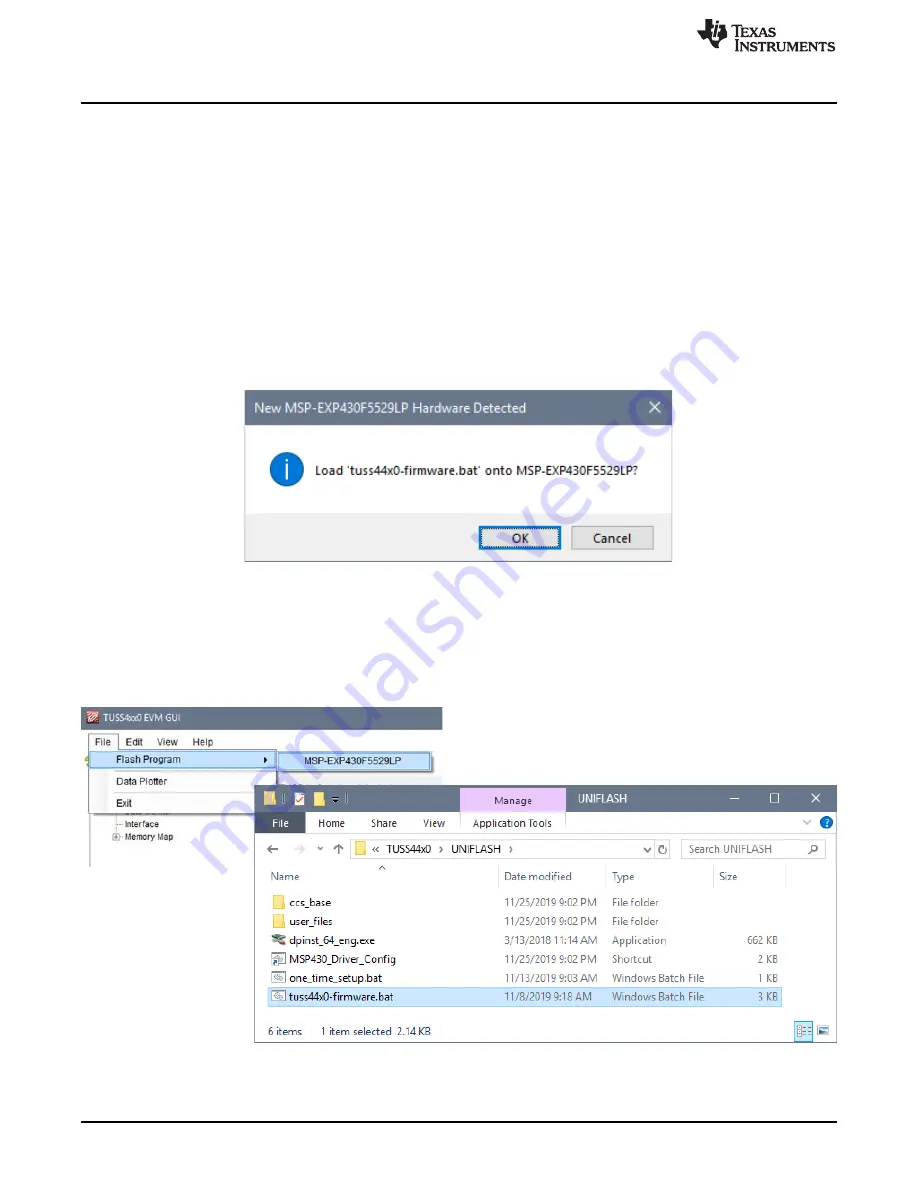
Software
10
SLAU822A – December 2019 – Revised April 2020
Copyright © 2019–2020, Texas Instruments Incorporated
TUSS44x0 EVM for Ultrasonic Sensors User's Guide
3
Software
3.1
Installation
Download and install the GUI from
. Navigate to the default installation path of the executable
file by clicking on the Windows
Start
button. Click on
All Programs
and then navigate to the Texas
Instruments folder to find the
TUSS Generation III EVM GUI
application. Run the latest version of the
TUSS Generation III EVM GUI-x.x.x.x.exe
file. If the user must move the .exe file from the original install
location, the Microsoft.VisualBasic.PowerPacks.Vs.dll files must be moved with the .exe to the same
directory, or the GUI will fail to load.
3.2
Flash Program MSP-EXP430F5529LP
If the MSP-EXP430F5529LP has not been flash programmed with the required TUSS44x0 EVM batch
(.bat) firmware, the GUI automatically prompts the user to do this at start-up, or after the MSP-
EXP430F5529LP is plugged in to the USB port.
Figure 6. Automatic Prompt to Flash Program MSP-EXP430F5529LP
The GUI installs the
tuss44x0-firmware.bat
file to the
My Documents
folder under the
Texas Instruments >
TUSS Generation III > TUSS44x0 > UNIFLASH
folder. The GUI runs through the command prompt to
flash program the MSP-EXP430F5529LP. The MSP-EXP430F5529LP can be flash programmed manually
from the GUI under the
File
menu by selecting
Flash Program
and then
MSP-EXP430F5529LP
. The file
named
tuss44x0-firmware.bat
in the default installation will be selected in the background and run.
Figure 7. Manually Flash Program MSP-EXP430F5529LP

























