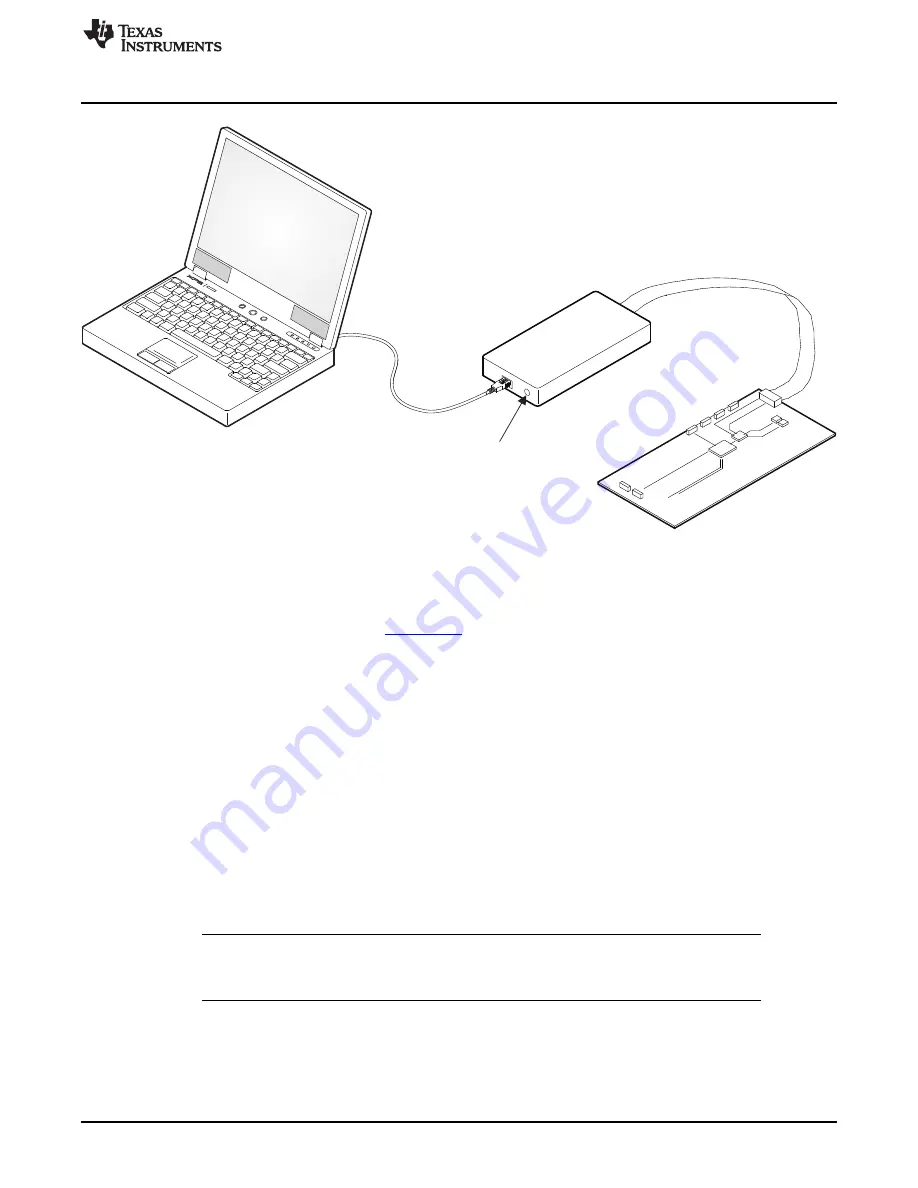
Host
Computer
USB Cable
USB
Interface
Adapter
Green LED
Indicates
Power
10-Pin
Ribbon
Cable
EVM Board
Bench Test Setup Conditions
Figure 8. USB Interface Adapter Quick Connection Diagram
5.4
Installing Software
If installing from the TI Web site, go to
Note: This installation page is best viewed with the Microsoft
®
Internet Explorer
®
browser (It may not
work correctly with other browsers)
Click on the install button; your PC should give you a security warning and ask if you want to install this
application. Select Install to proceed. If a pre-release or Beta version is currently installed on your PC, you
must uninstall this version of the software before installing the final version.
To run the software after installation, go to Start
→
All programs
→
Texas Instruments
→
TPS65276V
EVM Software.
At start-up, the software first checks the firmware version of the USB-TO-GPIO adapter box. If an incorrect
firmware version is installed, the software automatically searches on the internet (if connected) for
updates. If a new update is available, the software gives notification of the update, and downloads and
installs the software. Note that after the firmware is updated the USB cable between the adapter and PC
must be disconnected and then reconnected, as instructed during the install process. The host PC
software also automatically searches on the internet (if connected) for updates. If a new update is
available, the software gives notification of the update and downloads and installs it. During future use of
the software, a prompt may be given to install a new version, if one becomes available.
NOTE:
VeriSign™ Code Signing is used to prevent any malicious code from changing this
application. If at any time in the future the binaries are modified, the code will no longer
attempt to run.
9
SLVU878 – February 2013
4.5-V to 18-V Input, Dual (6.5-A and 3.5-A) Synchronous Step-Down
Converter With I
2
C Controlled VID and Current Sharing Evaluation Module
Copyright © 2013, Texas Instruments Incorporated

















