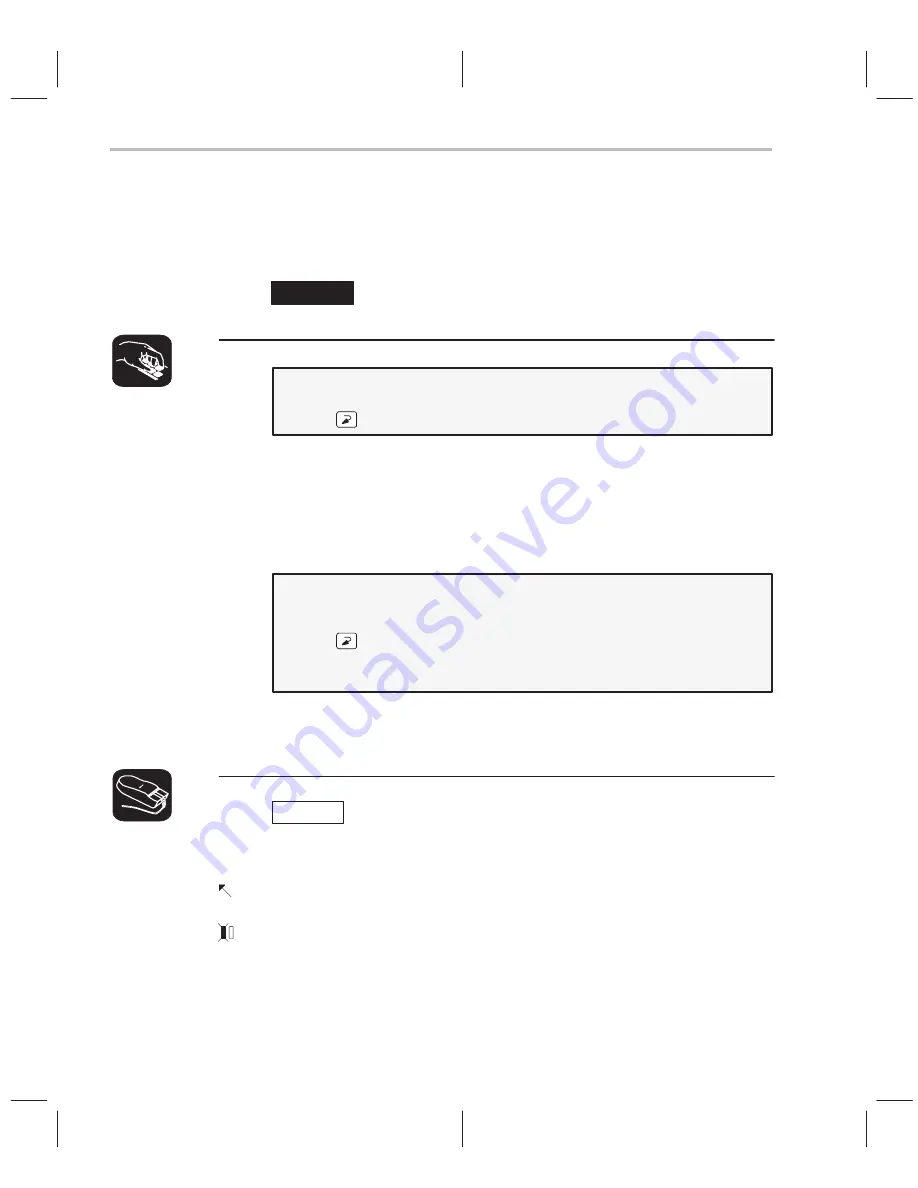
Zoom the Active Window
2-8
Zoom the active window
Another way to resize the active window is to zoom it. Zooming the window
makes it as large as possible.
Important!
Be sure the CPU window is still active.
Make the active window as large as possible:
zoom
The window should now be as large as possible, taking up the entire display
(except for the menu bar) and hiding all the other windows. Notice that you can
now see additional registers that were not displayed before. For example, you
can now see the current value of the PC register.
“Unzoom” or return the window to its previous size by entering the ZOOM
command again:
zoom
The ZOOM command will be recognized,
even though the COMMAND window is hidden
by the CPU window.
The window should now be back to the size it was before zooming.
Try This:
You can use the mouse to zoom a window.
Zoom the DISASSEMBLY window:
1) Point to the upper left corner of the DISASSEMBLY window.
2) Click the left mouse button. This makes the DISASSEMBLY window active
and zooms it at the same time.
Now, you can see the complete disassembly code of each line in the sample
program. Return the window to its previous size by repeating steps 1 and 2.
Содержание TMS320C6 Series
Страница 10: ...x ...
Страница 20: ...xx ...
Страница 118: ...4 20 ...
Страница 144: ...6 16 ...
Страница 164: ...7 20 ...
Страница 170: ...8 6 ...
Страница 284: ...B 18 ...
Страница 290: ...C 6 ...






























