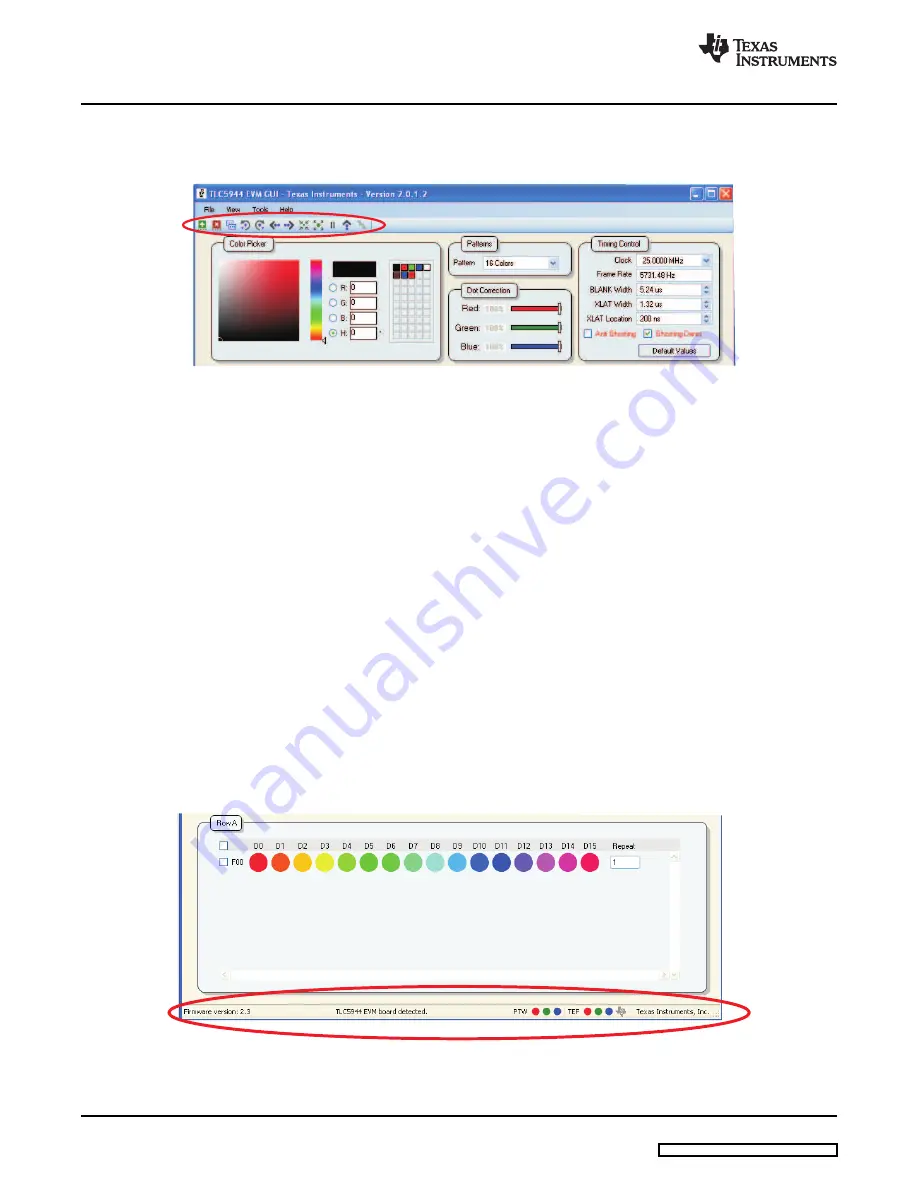
3.2.7
LED Frames
3.2.8
File – Save and Load
3.2.9
View – Editing Radix
3.2.10
View – LED Display Mode
3.2.11
Tools – Update DSP Firmware
3.2.12
Information Bar – EVM Status
Operation
www.ti.com
The LED tool bar provides many easy-to-use functions to facilitate the EVM’s evaluation. Each button has
a pop-up description, which makes each function self-explanatory.
This tab allows the user to save and load custom frames. The file also saves all user-selectable settings
such as operating frequency and Dot Correction settings.
Changes the input format for the PWM Grayscale values in the Color Picker and Dot Correction Values
between Hex, Percentage, and Absolute.
When Solid display mode is chosen, the pixel in the LED Frames window shows the LED pixels and their
approximate color on the EVM. This color is generated by the mixing of the three individual LED colors.
When RGB display mode is chosen, the pixel shows the relative intensity of each individual LED that
makes up each pixel.
Clicking on this function provides step-by-step directions on how to update the EVM’s DSP firmware.
The information bar displays whether or not the GUI detects the EVM hardware.
Figure 4. Information Bar
TLC5944EVM-358
10
SLVU306 – April 2009

























