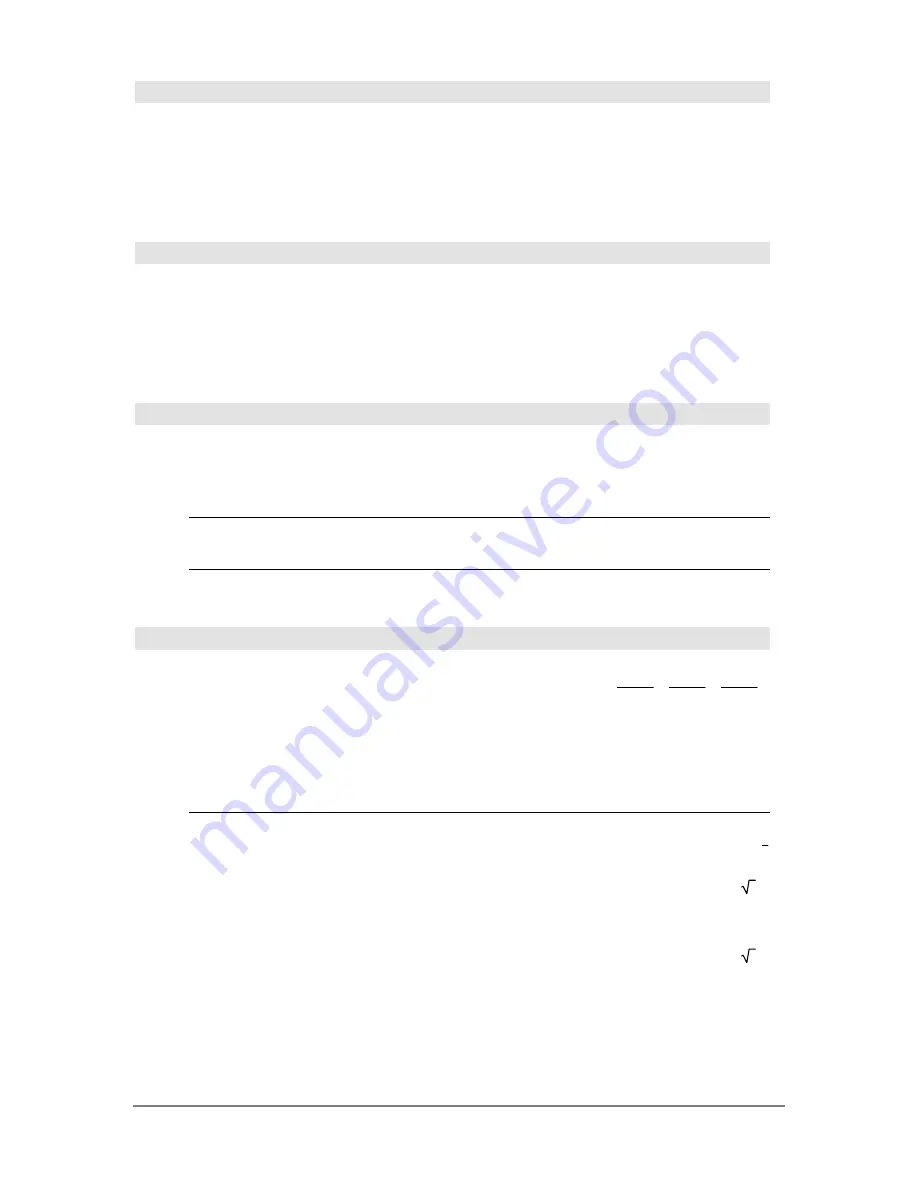
Appendix A: Functions and Instructions
835
RclGDB
CATALOG
RclGDB
GDBvar
Restores all the settings stored in the Graph
database variable
GDBvar
.
For a listing of the settings, see
StoGDB
.
Note:
It is necessary to have something saved in
GDBvar
before you can restore it.
RclGDB GDBvar
¸
Done
RclPic
CATALOG
RclPic
picVar
[
,
row
,
column
]
Displays the Graph screen and adds the picture
stored in
picVar
at the upper left-hand corner pixel
coordinates (
row
,
column
) using OR logic.
picVar
must be a picture data type.
Default coordinates are (0, 0).
real()
MATH/Complex menu
real(
expression1
)
⇒
expression
Returns the real part of the argument.
Note:
All undefined variables are treated as real
variables. See also
imag()
.
real(2+3
i
)
¸
2
real(z)
¸
z
real(x+
i
y)
¸
x
real(
list1
)
⇒
list
Returns the real parts of all elements.
real({a+
i
ù
b,3,
i
})
¸
{a 3 0}
real(
matrix1
)
⇒
matrix
Returns the real parts of all elements.
real([a+
i
ù
b,3;c,
i
])
¸
[
a 3
c 0
]
4
Rect
MATH/Matrix/Vector ops menu
vector
4
Rect
Displays
vector
in rectangular form [x, y, z]. The
vector must be of dimension 2 or 3 and can be a
row or a column.
Note
:
4
Rect
is a display-format instruction, not a
conversion function. You can use it only at the end
of an entry line, and it does not update
ans
.
Note:
See also
4
Polar
.
[3,
o
p
à
4,
o
p
à
6]
4
Rect
¸
[
3
ø
‡
2
4
3
ø
‡
2
4
3
ø
‡
3
2
]
[a,
o
b,
o
c]
¸
[a
ø
cos(b)
ø
sin(c)
a
ø
sin(b)
ø
sin(c) a
ø
cos(c)]
complexValue
4
Rect
Displays
complexValue
in rectangular form a+b
i
. The
complexValue
can have any complex form. However,
an r
e
i
q
entry causes an error in Degree angle mode.
Note
: You must use parentheses for an (r
o
q
) polar
entry.
In Radian angle mode:
4
e
^(
p
/3)
4
Rect
¸
4
ø
e
p
3
(4
o
p
/3)
4
Rect
¸
2+2
ø
3
ø
i
In Degree angle mode:
(4
o
60)
4
Rect
¸
2+2
ø
3
ø
i
Note:
To type
4
Rect
from the keyboard, press
2
p
for the
4
operator. To type
o
, press
2
’
.
Содержание Titanium TI-89
Страница 9: ...Getting Started 6 TI 89 Titanium keys Ë Ì Í Ê ...
Страница 34: ...Getting Started 31 2 or D 2 B u s i n e s s D B D B Press Result ...
Страница 43: ...Getting Started 40 3 0 D B D D B D Press Result ...
Страница 44: ...Getting Started 41 D 2 0 0 2 D B Scroll down to October and press Press Result ...
Страница 58: ...Getting Started 55 Example Set split screen mode to TOP BOTTOM Press Result 3 B D ...
Страница 70: ...Getting Started 67 ...
Страница 175: ...Operating the Calculator 172 From the Keyboard ...
Страница 456: ...Tables 453 ...
Страница 503: ...Split Screens 500 Note Both Top Bottom and Left Right splits use the same methods to select an application ...
Страница 527: ...Data Matrix Editor 524 ...
Страница 704: ...Connectivity 701 A TI 89 Titanium and a Voyage 200 linked together I O Port I O Port I O unit to unit cable ...
















































