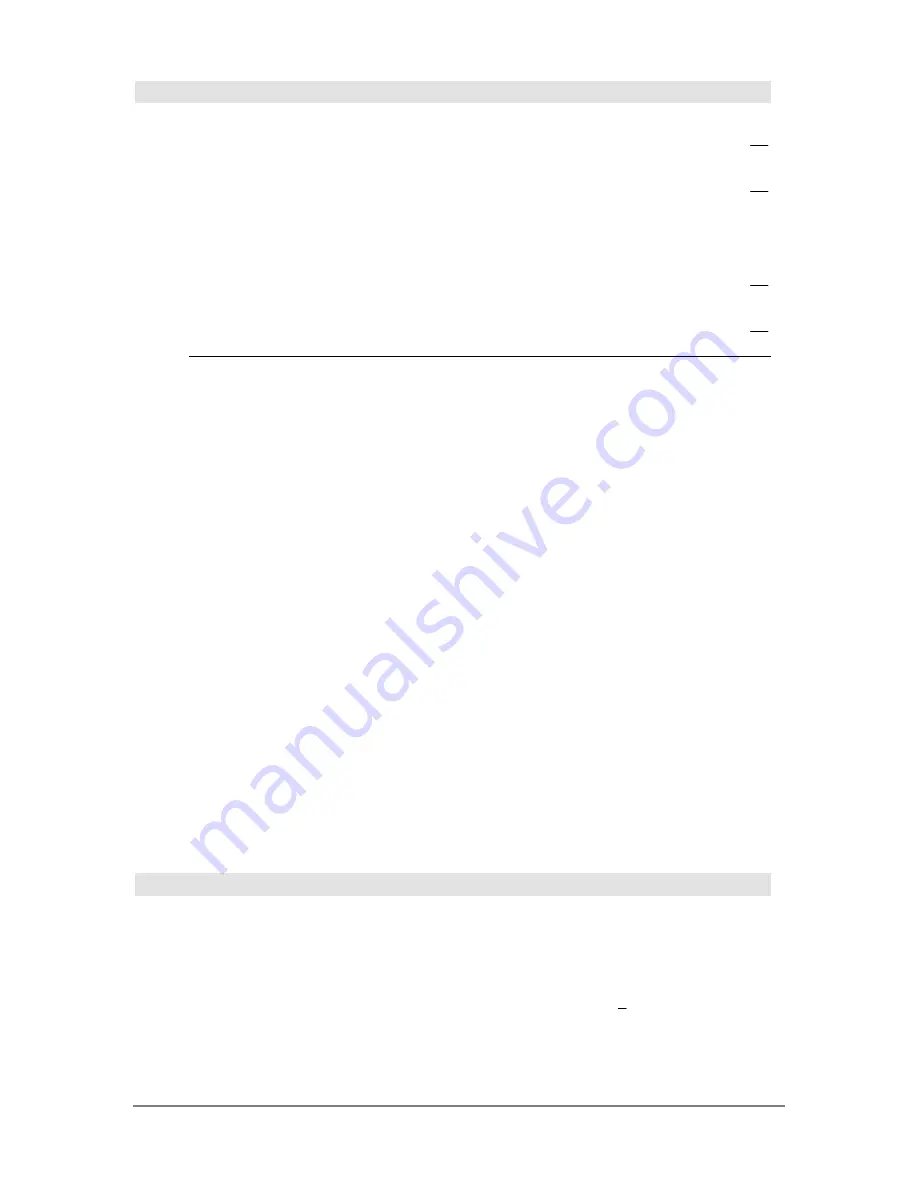
Appendix A: Functions and Instructions
773
cos()
@
2 X
key
H
X
key
cos(
expression1
)
⇒
expression
cos(
list1
)
⇒
list
cos(
expression1
)
returns the cosine of the argument
as an expression.
cos(
list1
)
returns a list of the cosines of all elements
in
list1
.
Note:
The argument is interpreted as either a
degree or radian angle, according to the current
angle mode setting. You can use
ó
or
ô
to override
the angle mode temporarily.
In Degree angle mode:
cos((
p
/4)
ô
)
¸
‡
2
2
cos(45)
¸
‡
2
2
cos({0,60,90})
¸
{1 1/2 0}
In Radian angle mode:
cos(
p
/4)
¸
‡
2
2
cos(45
¡
)
¸
‡
2
2
cos(
squareMatrix1
)
⇒
squareMatrix
Returns the matrix cosine of
squareMatrix1
. This is
not the same as calculating the cosine of each
element.
When a scalar function f(A) operates on
squareMatrix1
(A), the result is calculated by the
algorithm:
1. Compute the eigenvalues (
l
i
) and eigenvectors
(V
i
) of A.
squareMatrix1
must be diagonalizable. Also, it
cannot have symbolic variables that have not
been assigned a value.
2. Form the matrices:
B =
l
1 0 … 0
0
l
2 … 0
0 0 … 0
0 0 …
l
n
and X = [V
1
,V
2
, … ,V
n
]
3. Then A = X B X
ê
and f(A) = X f(B) X
ê
. For
example, cos(A) = X cos(B) X
ê
where:
cos (B) =
cos(
)
cos(
)
cos(
)
λ
λ
λ
1
2
0
0
0
0
0
0
0
0
0
K
K
K
K
n
All computations are performed using floating-point
arithmetic.
In Radian angle mode:
cos([1,5,3;4,2,1;6,
ë
2,1])
¸
.212… .205… .121…
.160… .259… .037…
.248…
ë
.090… .218…
cos
ê
()
@
¥ R
key
H
2 R
key
cos
ê
(
expression1
)
⇒
expression
cos
ê
(
list1
)
⇒
list
cos
ê
(
expression1
)
returns the angle whose cosine
is
expression1
as an expression.
cos
ê
(
list1
)
returns a list of the inverse cosines of
each element of
list1
.
Note:
The result is returned as either a degree or
radian angle, according to the current angle mode
setting.
In Degree angle mode:
cos
ê
(1)
¸
0
In Radian angle mode:
cos
ê
({0,.2,.5})
¸
{
p
2
1.369
...
1.047
...
}
Содержание Titanium TI-89
Страница 9: ...Getting Started 6 TI 89 Titanium keys Ë Ì Í Ê ...
Страница 34: ...Getting Started 31 2 or D 2 B u s i n e s s D B D B Press Result ...
Страница 43: ...Getting Started 40 3 0 D B D D B D Press Result ...
Страница 44: ...Getting Started 41 D 2 0 0 2 D B Scroll down to October and press Press Result ...
Страница 58: ...Getting Started 55 Example Set split screen mode to TOP BOTTOM Press Result 3 B D ...
Страница 70: ...Getting Started 67 ...
Страница 175: ...Operating the Calculator 172 From the Keyboard ...
Страница 456: ...Tables 453 ...
Страница 503: ...Split Screens 500 Note Both Top Bottom and Left Right splits use the same methods to select an application ...
Страница 527: ...Data Matrix Editor 524 ...
Страница 704: ...Connectivity 701 A TI 89 Titanium and a Voyage 200 linked together I O Port I O Port I O unit to unit cable ...
















































