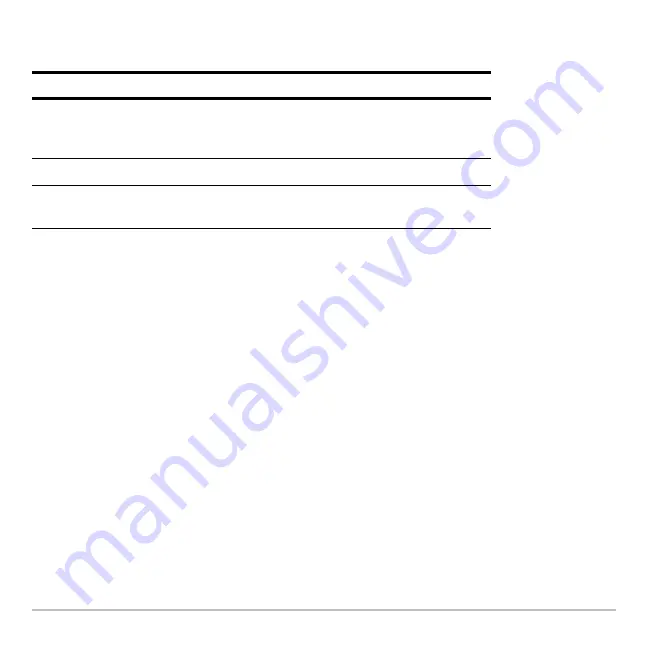
Statistics and Data Plots
545
Note:
Plots defined with column numbers always use the last data variable in the
Data/Matrix Editor, even if that variable was not used to create the definition.
Note:
You can not use
@ 2
ˆ
to set a plot’s display style. However, the plot definition
lets you select the mark used for the plot.
To Graph Plots and Y= Functions
As necessary, you can select and graph stat plots and
y(x)
functions at the same time.
Graphing and Tracing a Defined Stat Plot
After entering the data points and defining the stat plots, you can graph the selected
plots by using the same methods you used to graph a function from the Y= Editor (as
described in
Basic Function Graphing
).
To:
Do this:
Edit a plot definition
Highlight the plot and press
…
. You will see the
same definition screen that is displayed in the
Data/Matrix Editor.
Select or deselect a plot
Highlight the plot and press
†
.
Turn all plots and/or
functions off
Press
‡
and select the applicable item. You
can also use this menu to turn all functions on.
Содержание Titanium TI-89
Страница 9: ...Getting Started 6 TI 89 Titanium keys Ë Ì Í Ê ...
Страница 34: ...Getting Started 31 2 or D 2 B u s i n e s s D B D B Press Result ...
Страница 43: ...Getting Started 40 3 0 D B D D B D Press Result ...
Страница 44: ...Getting Started 41 D 2 0 0 2 D B Scroll down to October and press Press Result ...
Страница 58: ...Getting Started 55 Example Set split screen mode to TOP BOTTOM Press Result 3 B D ...
Страница 70: ...Getting Started 67 ...
Страница 175: ...Operating the Calculator 172 From the Keyboard ...
Страница 456: ...Tables 453 ...
Страница 503: ...Split Screens 500 Note Both Top Bottom and Left Right splits use the same methods to select an application ...
Страница 527: ...Data Matrix Editor 524 ...
Страница 704: ...Connectivity 701 A TI 89 Titanium and a Voyage 200 linked together I O Port I O Port I O unit to unit cable ...






























