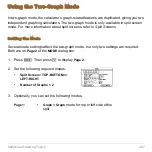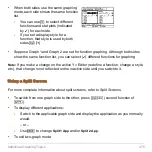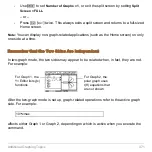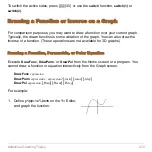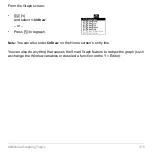Additional Graphing Topics
481
Typing Text Labels
From the Graph screen:
1.
2
‰
and select
7:Text
.
2. Move the text cursor to the location where you want to begin typing.
Note:
The text cursor indicates the upper-left corner of the next character you type.
From the Home Screen or a Program
Commands are available for drawing any of the objects described in this section. There
are also commands (such as
PxlOn
,
PxlLine
, etc.) that let you draw objects by specifying
exact pixel locations on the screen.
For a list of the available drawing commands, refer to “Drawing on the Graph Screen” in
Programming
.
3. Type the text label.
After typing the text, you are still in
“text” mode.
•
To continue, move the cursor to
another location.
•
To quit, press
¸
or
N
.
Содержание Titanium TI-89
Страница 9: ...Getting Started 6 TI 89 Titanium keys Ë Ì Í Ê ...
Страница 34: ...Getting Started 31 2 or D 2 B u s i n e s s D B D B Press Result ...
Страница 43: ...Getting Started 40 3 0 D B D D B D Press Result ...
Страница 44: ...Getting Started 41 D 2 0 0 2 D B Scroll down to October and press Press Result ...
Страница 58: ...Getting Started 55 Example Set split screen mode to TOP BOTTOM Press Result 3 B D ...
Страница 70: ...Getting Started 67 ...
Страница 175: ...Operating the Calculator 172 From the Keyboard ...
Страница 456: ...Tables 453 ...
Страница 503: ...Split Screens 500 Note Both Top Bottom and Left Right splits use the same methods to select an application ...
Страница 527: ...Data Matrix Editor 524 ...
Страница 704: ...Connectivity 701 A TI 89 Titanium and a Voyage 200 linked together I O Port I O Port I O unit to unit cable ...