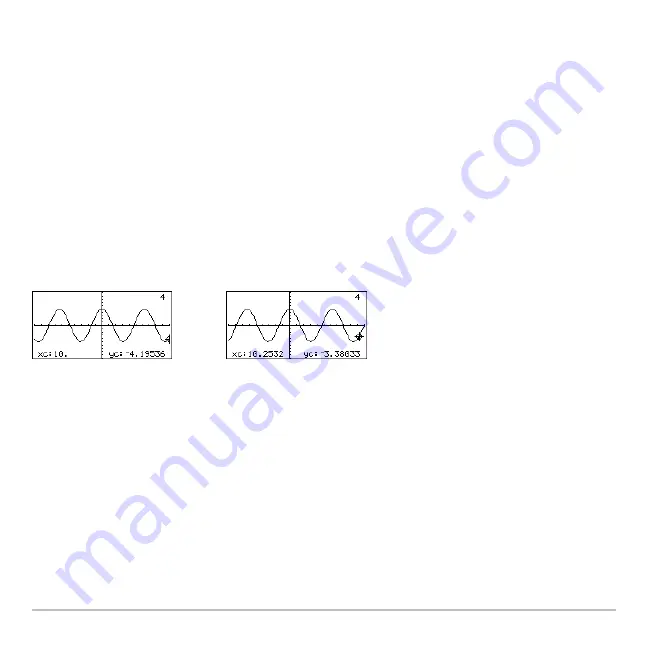
Basic Function Graphing
309
Moving from Function to Function
Press
C
or
D
to move to the previous or next selected function at the same x value. The
new function number is shown on the screen.
The “previous or next” function is based on the order of the selected functions in the Y=
Editor, not the appearance of the functions as graphed on the screen.
Automatic Panning
If you trace a function off the left or right edge of the screen, the viewing window
automatically pans to the left or right. There is a slight pause while the new portion of the
graph is drawn.
After an automatic pan, the cursor continues tracing.
Note:
Automatic panning does not work if stat plots are displayed or if a function uses a
shaded display style.
Before automatic pan
After automatic pan
Содержание Titanium TI-89
Страница 9: ...Getting Started 6 TI 89 Titanium keys Ë Ì Í Ê ...
Страница 34: ...Getting Started 31 2 or D 2 B u s i n e s s D B D B Press Result ...
Страница 43: ...Getting Started 40 3 0 D B D D B D Press Result ...
Страница 44: ...Getting Started 41 D 2 0 0 2 D B Scroll down to October and press Press Result ...
Страница 58: ...Getting Started 55 Example Set split screen mode to TOP BOTTOM Press Result 3 B D ...
Страница 70: ...Getting Started 67 ...
Страница 175: ...Operating the Calculator 172 From the Keyboard ...
Страница 456: ...Tables 453 ...
Страница 503: ...Split Screens 500 Note Both Top Bottom and Left Right splits use the same methods to select an application ...
Страница 527: ...Data Matrix Editor 524 ...
Страница 704: ...Connectivity 701 A TI 89 Titanium and a Voyage 200 linked together I O Port I O Port I O unit to unit cable ...
















































