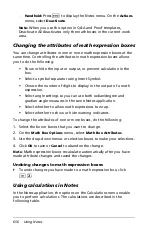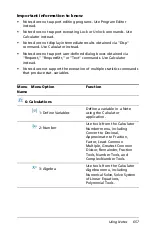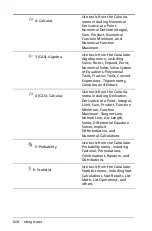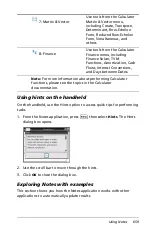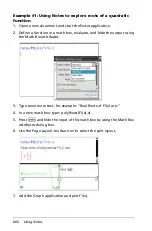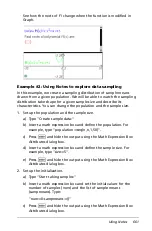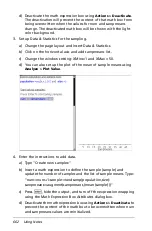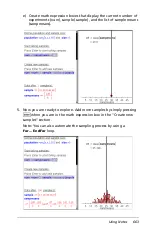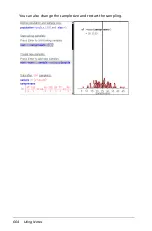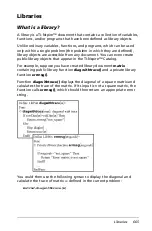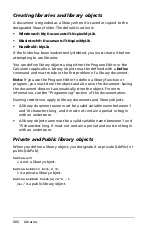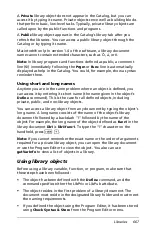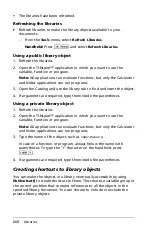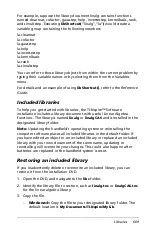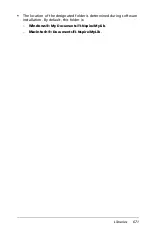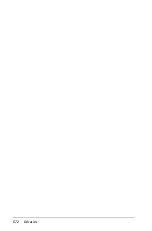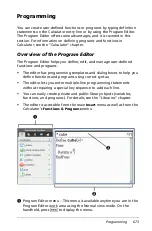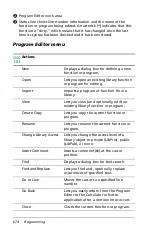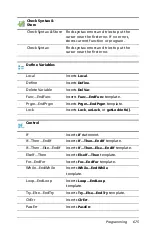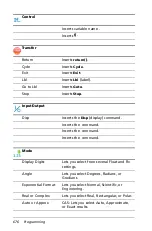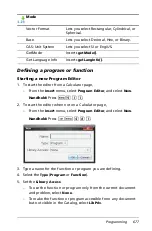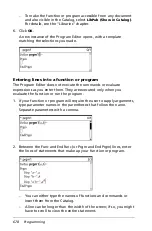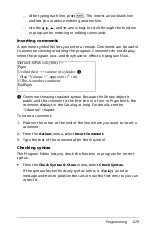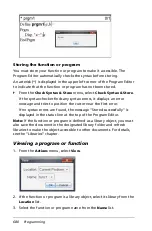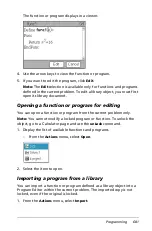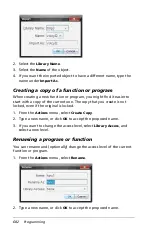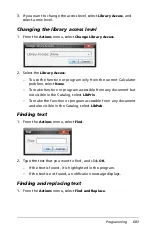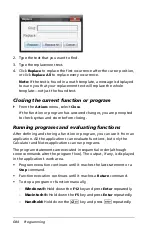Libraries
669
For example, suppose the library document linalg contains functions
named clearmat, cofactor, gausstep, help, inversestep, kernelbasis, rank,
and simultstep. Executing
libShortcut(
“linalg”,“la”
)
would create a
variable group containing the following members:
la.clearmat
la.cofactor
la.gausstep
la.help
la.inversestep
la.kernelbasis
la.rank
la.simultstep
You can refer to those library objects from within the current problem by
typing their variable names or by selecting them from the Variables
menu.
For details and an example of using
libShortcut()
, refer to the
Reference
Guide
.
Included libraries
To help you get started with libraries, the TI-Nspire™ Software
installation includes a library document with useful Linear Algebra
functions. The library is named
linalg
or
linalgCAS
and is installed in the
designated library folder.
Note:
Updating the handheld’s operating system or reinstalling the
computer software places all included libraries in the default folder. If
you have edited an object in an included library or replaced an included
library with your own document of the same name, updating or
reinstalling will overwrite your changes. This could also happen after
batteries are replaced or the handheld system is reset.
Restoring an included library
If you inadvertently delete or overwrite an included library, you can
restore it from the installation DVD.
1. Open the DVD, and navigate to the
libs
folder.
2. Identify the library file to restore, such as
linalg.tns
or
linalgCAS.tns
for the linear algebra library.
3. Copy the file.
–
Windows®:
Copy the file to your designated library folder. The
default location is
My Documents\TI-Nspire\MyLib
.
Содержание TI-Nspire
Страница 38: ...26 Setting up the TI Nspire Navigator Teacher Software ...
Страница 46: ...34 Getting started with the TI Nspire Navigator Teacher Software ...
Страница 84: ...72 Using the Content Workspace ...
Страница 180: ...168 Capturing Screens ...
Страница 256: ...244 Embedding documents in web pages ...
Страница 332: ...320 Polling students For detailed information on viewing and sorting poll results see Using the Review Workspace ...
Страница 336: ...324 Polling students ...
Страница 374: ...362 Using the Review Workspace ...
Страница 436: ...424 Calculator ...
Страница 450: ...438 Using Variables ...
Страница 602: ...590 Using Lists Spreadsheet ...
Страница 676: ...664 Using Notes You can also change the sample size and restart the sampling ...
Страница 684: ...672 Libraries ...
Страница 714: ...702 Programming ...
Страница 828: ...816 Data Collection and Analysis ...
Страница 846: ...834 Regulatory Information ...
Страница 848: ...836 ...