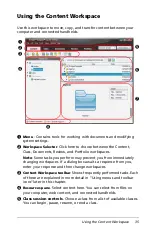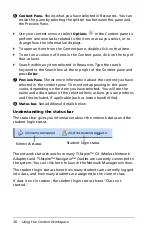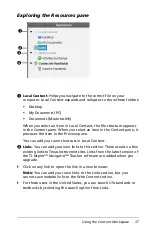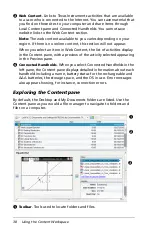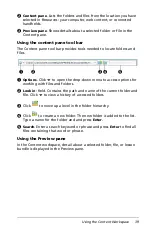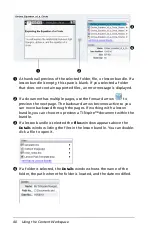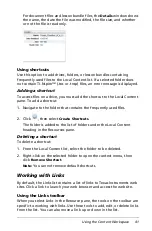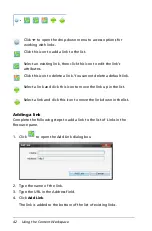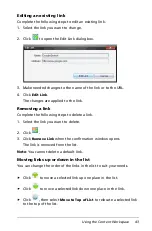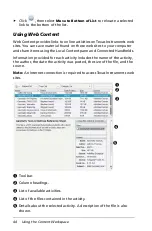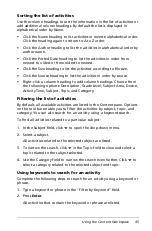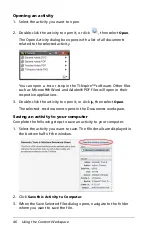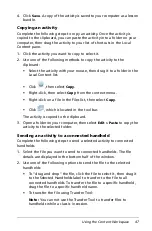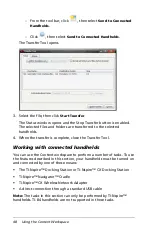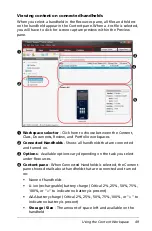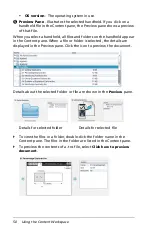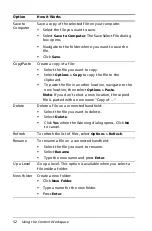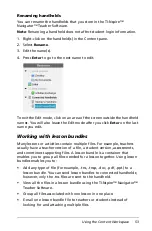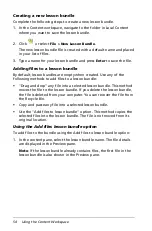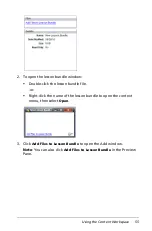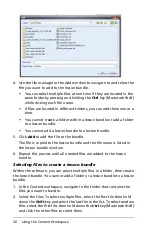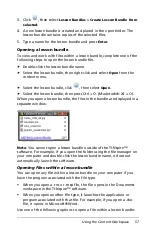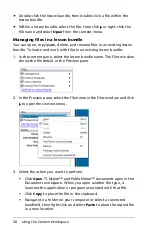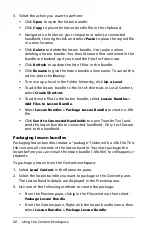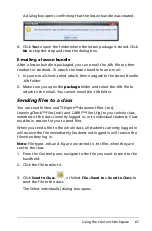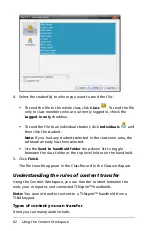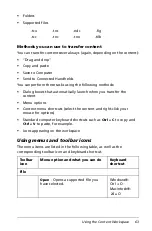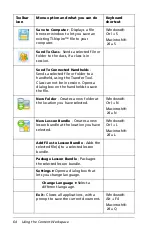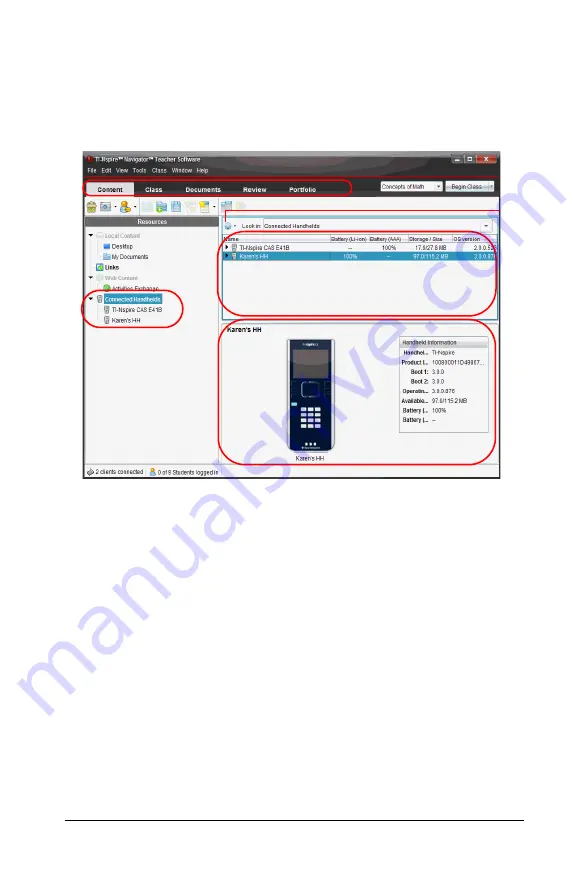
Using the Content Workspace
49
Viewing content on connected handhelds
When you select a handheld in the Resources pane, all files and folders
on the handheld appear in the Content pane. When a .tns file is selected,
you will have to click for screen capture preview within the Preview
pane.
À
Workspace selector
- Click here to choose between the Content,
Class, Documents, Review, and Portfolio workspaces.
Á
Connected Handhelds
- Shows all handhelds that are connected
and turned on.
Â
Options
- Available options vary depending on the task you select
under Resources.
Ã
Content pane
- When Connected Handhelds is selected, the Content
pane shows details about handhelds that are connected and turned
on:
•
Name of handhelds
•
Li-ion (rechargeable) battery charge (Critical 2%, 25%, 50%, 75%,
100%, or "
--
" to indicate no battery is present)
•
AAA battery charge (Critical 2%, 25%, 50%, 75%, 100%, or "
--
" to
indicate no battery is present)
•
Storage / Size
- The amount of space left and available on the
handheld
À
Â
Ã
Ä
Á
Содержание TI-Nspire
Страница 38: ...26 Setting up the TI Nspire Navigator Teacher Software ...
Страница 46: ...34 Getting started with the TI Nspire Navigator Teacher Software ...
Страница 84: ...72 Using the Content Workspace ...
Страница 180: ...168 Capturing Screens ...
Страница 256: ...244 Embedding documents in web pages ...
Страница 332: ...320 Polling students For detailed information on viewing and sorting poll results see Using the Review Workspace ...
Страница 336: ...324 Polling students ...
Страница 374: ...362 Using the Review Workspace ...
Страница 436: ...424 Calculator ...
Страница 450: ...438 Using Variables ...
Страница 602: ...590 Using Lists Spreadsheet ...
Страница 676: ...664 Using Notes You can also change the sample size and restart the sampling ...
Страница 684: ...672 Libraries ...
Страница 714: ...702 Programming ...
Страница 828: ...816 Data Collection and Analysis ...
Страница 846: ...834 Regulatory Information ...
Страница 848: ...836 ...