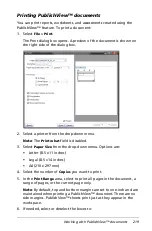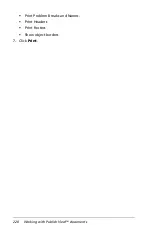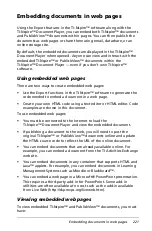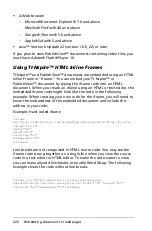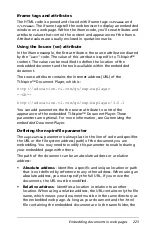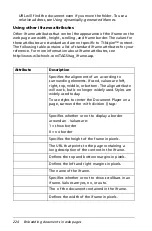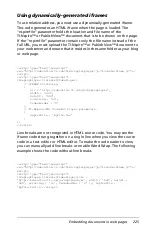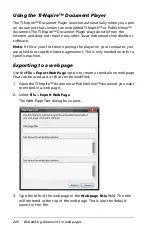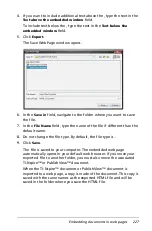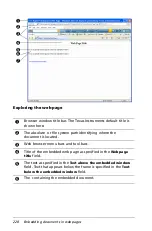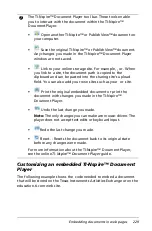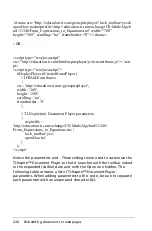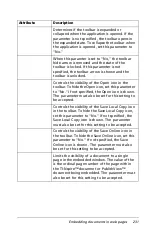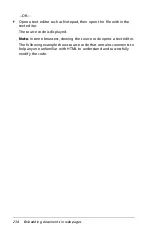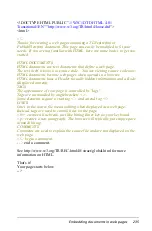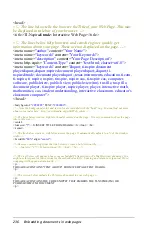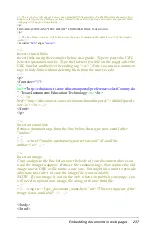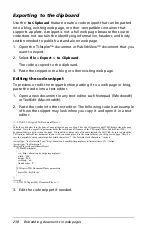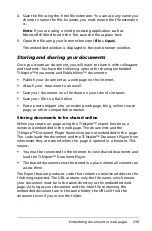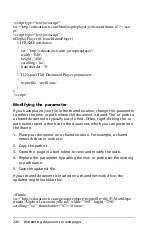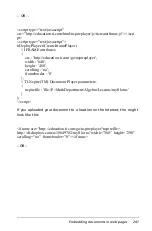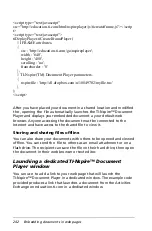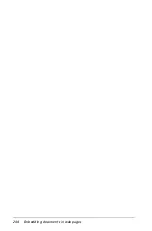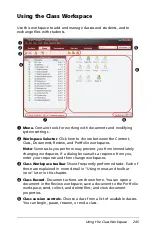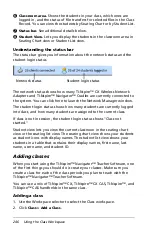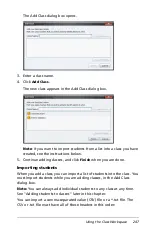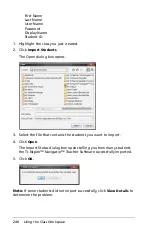Embedding documents in web pages
233
Using Export to generate source code
The Export options in all versions the TI-Nspire™ software enable you to
easily and automatically generate the required code and needed to
embed a document in an . The code generated when using Export
produces the each time the web page is loaded using . This is more
flexible and robust than the hard-coded . For example, using enables
you to use relative addressing to refer to your embedded documents.
With relative addressing, the web page will find and display your
document as long as the document is stored in the same folder as the
file. This is especially helpful when sharing offline web pages.
Export options
TI-Nspire™ software provides two options for exporting documents in
HTML format:
•
Export Web Page
Use this option to produce a complete HTML document containing an
embedded window for your TI-Nspire™ or PublishView™ document
and supplementary text. This stand-alone web page can be used
without any changes or embellished using third-party software.
•
Export HTML to Clipboard
Use this option to produce a code snippet that can be pasted into
existing web pages or blogs. A code snippet contains a few lines of
HTML code that embeds a window into an existing page.
Both the full HTML document and the code snippet can be easily edited
using any text editor or HTML editor. Editing the HTML document
enables you to:
•
Change the source location of the embedded TI-Nspire™ or
PublishView™ document, which may be required to publish or share
the HTML document.
•
Modify the HTML to open the TI-Nspire™ or PublishView™ document
in a dedicated browser window.
•
Change the appearance of the embedded or dedicated window
containing the TI-Nspire™ or PublishView™ document.
Viewing the source code
After the web page is created, you can view and edit the source code.
The source code can be modified using any text editor or third-party
editor. To view the source code:
`
From your web browser’s menu bar, select
View > Source
.
Note
: The option for viewing source code may differ depending on
your default browser.
Содержание TI-Nspire
Страница 38: ...26 Setting up the TI Nspire Navigator Teacher Software ...
Страница 46: ...34 Getting started with the TI Nspire Navigator Teacher Software ...
Страница 84: ...72 Using the Content Workspace ...
Страница 180: ...168 Capturing Screens ...
Страница 256: ...244 Embedding documents in web pages ...
Страница 332: ...320 Polling students For detailed information on viewing and sorting poll results see Using the Review Workspace ...
Страница 336: ...324 Polling students ...
Страница 374: ...362 Using the Review Workspace ...
Страница 436: ...424 Calculator ...
Страница 450: ...438 Using Variables ...
Страница 602: ...590 Using Lists Spreadsheet ...
Страница 676: ...664 Using Notes You can also change the sample size and restart the sampling ...
Страница 684: ...672 Libraries ...
Страница 714: ...702 Programming ...
Страница 828: ...816 Data Collection and Analysis ...
Страница 846: ...834 Regulatory Information ...
Страница 848: ...836 ...