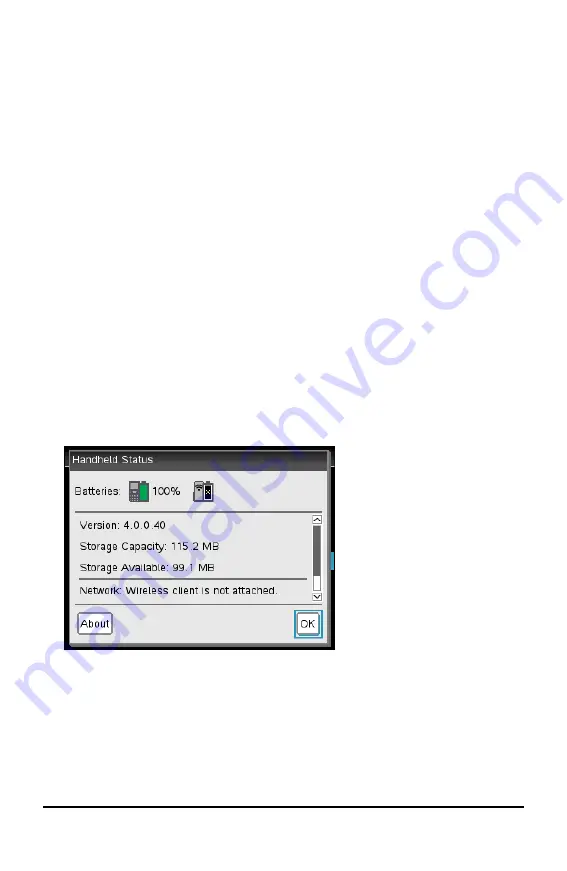
80
Configuring Handhelds
6. Choose one of the following options:
•
To apply the customized settings to ALL graphs and geometry documents, click
Make Default
. When the Apply and Save as Default dialog box opens, click
OK
.
•
To apply the settings to the open document only, click
OK
.
•
To restore default settings, click
Restore
. When the Restore Defaults dialog box
opens, click
OK
.
•
Click
Cancel
to close the dialog box without making changes.
Viewing Handheld Status
The Handheld Status screen provides the following information about the current state
of the handheld:
•
Battery status for the rechargeable batteries
•
Software version
•
Storage capacity and amount of storage available
•
Network (if any)
•
Your student login name and whether you are logged in
•
About
Opening the Handheld Status Screen
1. From the Home screen, press
5 4
(
Settings > Status
).
The Handheld Status screen opens.
2. Click
OK
to close the Handheld Status screen.
Viewing Handheld Details
The About screen provides additional information about the handheld type, the
operating system (OS) version, and the product ID.
1. From the Home screen, press
5 4
(
Settings > Status
).
Содержание ti nspire cx
Страница 6: ...6 ...
Страница 20: ...20 ...
Страница 34: ...34 ...
Страница 62: ...62 ...
Страница 94: ...94 ...
Страница 106: ...106 ...
Страница 115: ...work areas 35 39 Index 115 ...






























