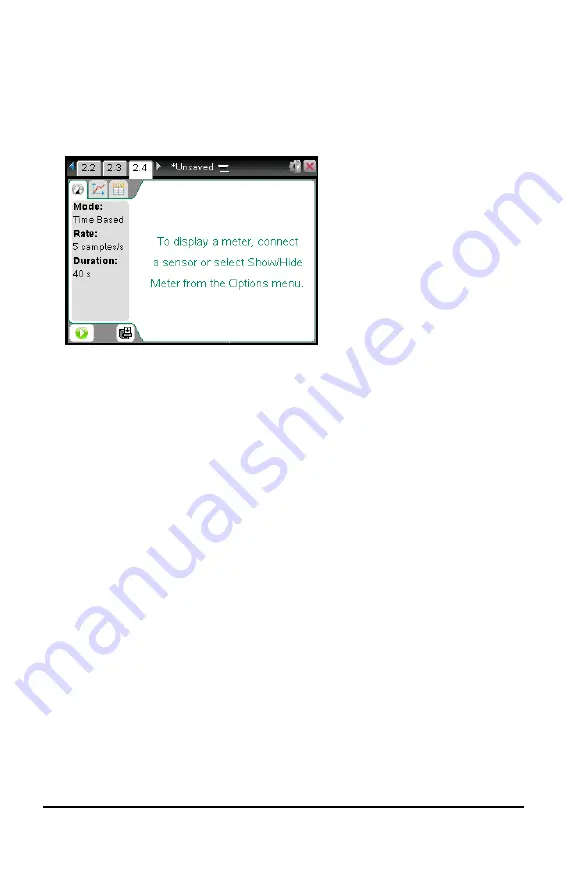
50
Working with Documents on TI-Nspire™ Handhelds
▶
Press
/ ~
or
/ I
to add a blank page and select an application.
—or—
▶
Press
c
to display the Home screen, and then point to the application you
would like to add to the new page and click or tap.
A new page is added to the current problem.
Note:
The tab at the top left of the screen indicates that this is the second page of
the second problem.
Moving Through Pages in a Document
Tabs display up to three multiple pages. When a document contains more than three
pages, arrows appear on the left and right of the tabs.
Use the following keys to navigate through your documents.
•
/ ¡
displays the previous page.
•
/ ¢
displays the next page.
•
/ £
displays the Page Sorter.
•
/ ¤
displays the previous view.
•
Use the Touchpad to click on the arrows that appear on either side of the tabs to
show additional pages in a document containing more than three pages.
Managing Documents
My Documents is a file manager in which you store and organize your documents. The
example below illustrates the My Documents screen with its main parts labeled.
Following the screen, you can find descriptions of each labeled part.
Содержание ti nspire cx
Страница 6: ...6 ...
Страница 20: ...20 ...
Страница 34: ...34 ...
Страница 62: ...62 ...
Страница 94: ...94 ...
Страница 106: ...106 ...
Страница 115: ...work areas 35 39 Index 115 ...






























