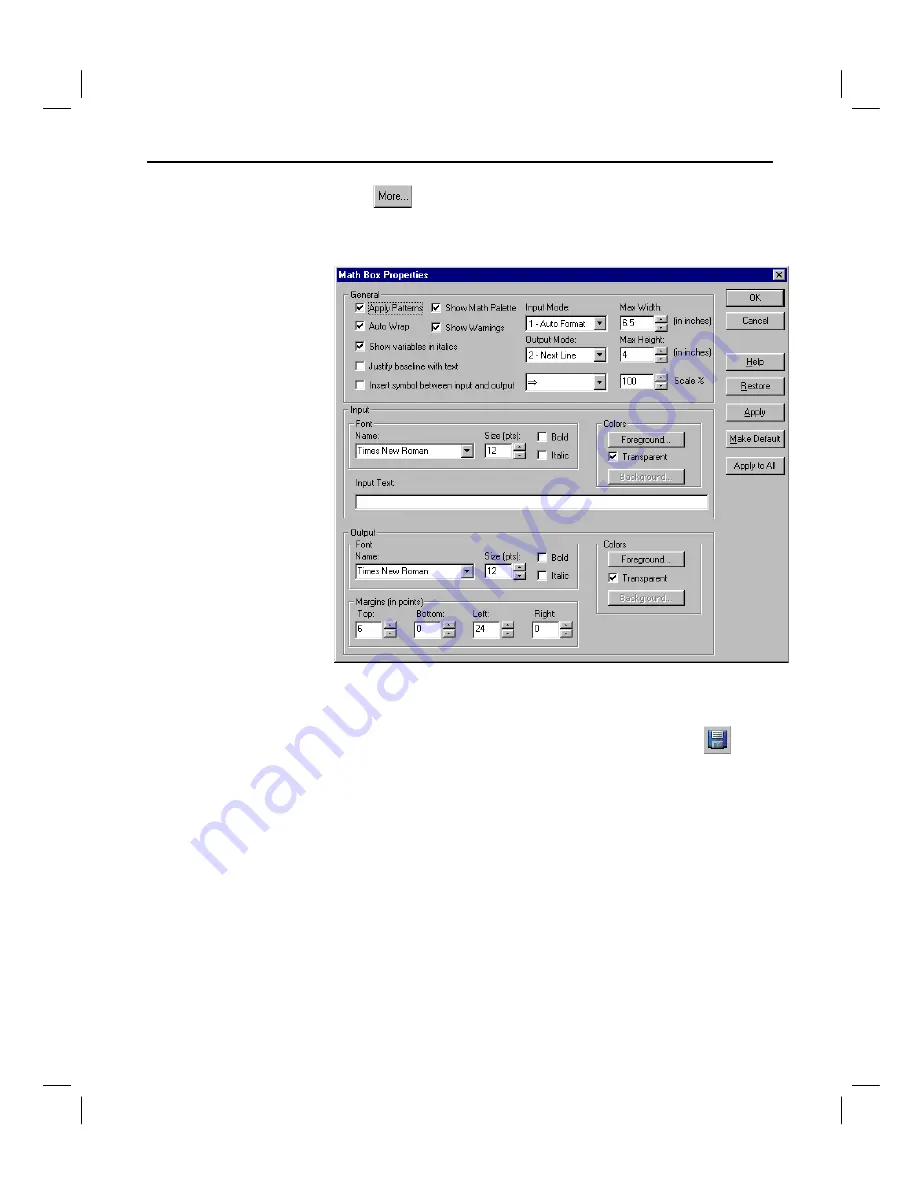
Getting Started with TI InterActive! 17
TII_GettingStarted.doc Getting Started with TI InterActive! Karen Davis Revised: 6/15/04 2:00 PM Printed: 6/15/04 3:39 PM Page 17 of 63
3. Click
(or on the Math Palette menu, click Edit
Properties)
to modify properties such as scaling factors, font type, size, and
color.
TI InterActive! uses a .tii extension to identify its documents.
1. On the TI InterActive! toolbar, click the Save button
.
Because you have not yet saved this document,
TI InterActive! displays the Save As dialog box.
2. If necessary, navigate to the folder where you want to store
the document.
3. In the File name box, type a name (such as
first report
) for
the document.
4. Click
Save.
Note:
You can also export a document to other formats. Choose
Export from the File menu. The options are Html Web Page, Word
Compatible, Rich Text Format, and Plain Text.
Saving a
TI InterActive!
document






























