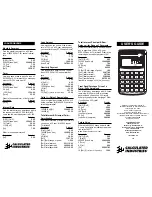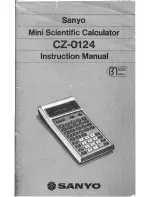6. Install the six Torx screws.
7. Install the backup battery, (+) side up, and the backup battery door.
8. Install the AAA batteries and the cover.
9. Check the memory with Var-Link, and restore if needed. Note that even if the memory contents
seem complete, custom units and custom key assignments may be lost.
Disassembly and assembly instructions for the TI-92+
You will need a T-8 Torx driver and a small Phillips screwdriver or flat-blade screw-driver. A T-9 driver
can also be used.
Disassembly:
1. Remove the back plastic cover. Put the calculator face-down on a soft surface.
2. Remove the four AA batteries.
3. Remove the back-up battery clip and backup battery. If the backup battery is held in too tightly,
bend the end of a heavy paper clip and use this to pry out the battery.
4. Loosen the 14 T-8 screws which hold the black inner cover. You do not need to completely
remove the screws fromt the cover. Lift of back inner cover.
5. Remove the T-8 screw through the foil shield at the upper left of the back-up battery area.
6. Lift out the PCB.
7. Remove the rubber keypad sheet.
Assembly:
1. Install the rubber keypad sheet. Make sure that the plastic alignment pins are through the
holes in the keypad sheet.
2. Install the PCB.
3. Install the short T-8 screw through the foil shield.
4. Install the inner back cover and align the screws with the mating holes, then tighten the 14 T-8
screws
5. Install the back-up battery, (+) side up, and the battery cover. Tighten the battery cover screw.
6. Install the (4) AA batteries.
7. Install the back outer cover and fasten the lock.
8. Check the memory with Var-Link, and restore if needed. Note that even if the memory contents
seem complete, custom units and custom key assignments may be lost.
[1.15] Permission to copy TI guidebooks
This information is from http://education.ti.com/global/copy.html.
Permission to Copy TI Guidebooks and Teacher Guides
Texas Instruments (TI) grants you permission to copy and distribute, but not modify, all or any portion of any user support
documents on this web site (http://www.education.ti.com). You can use this material for the purpose of preparing classroom
instructional materials and educational articles for publication.
1 - 19
Содержание TI-92+
Страница 52: ...Component side of PCB GraphLink I O connector detail 1 41...
Страница 53: ...LCD connector detail PCB switch side 1 42...
Страница 54: ...Key pad sheet contact side Key pad sheet key side 1 43...
Страница 55: ...Key cap detail 1 44...
Страница 57: ...Component side of PCB with shield removed A detail view of the intergrated circuits 1 46...
Страница 59: ...Keypad rubber sheet key cap side Inside front cover showing keycaps in place Detail of a key cap 1 48...
Страница 410: ...void extensionroutine2 void Credit to Bhuvanesh Bhatt 10 4...