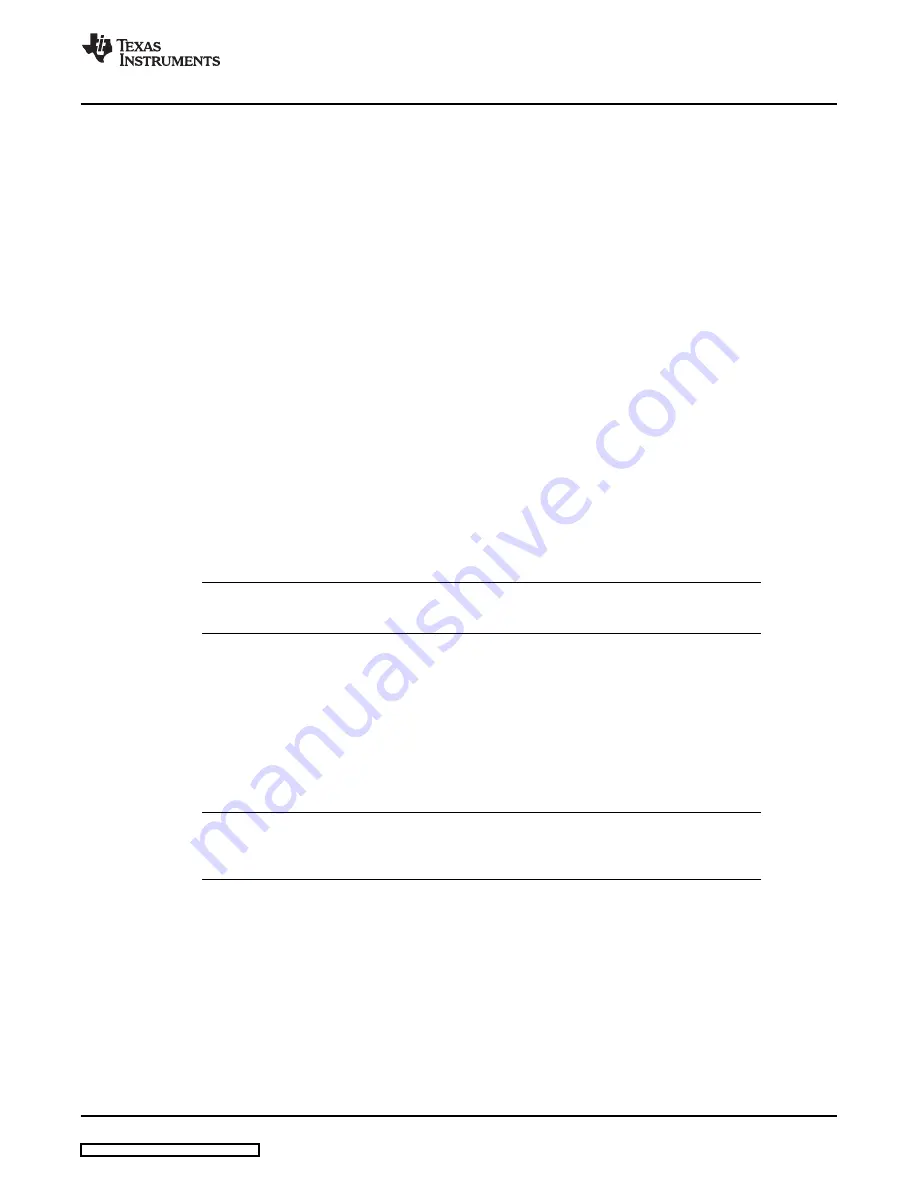
2.4
Developing the Process Flow on the EVM
2.4.1 Default Configuration
2.4.2 Configuring the EVM
www.ti.com
Developing the Process Flow on the EVM
Once registered, access to the extranet is available by using a browser to access my.ti.com and selecting
extranets. The PurePath Studio software is contained under the link TAS3208 PurePath Studio.
•
To load PurePath Studio software suite
–
From CD-ROM
•
Insert the TAS3208 Software CD-ROM
•
Open the TAS3208GDE directory and run setup_PurePath_Studio_vx.xx.exe
•
Follow the instructions to compete the installation.
The CD-ROM also contains initialization files for master and slave EVM initialization and a
simple process flow that can be used to verify the TAS3208EVM-LC operation. After the
PurePath Studio installation is complete, copy the contents of the CD-ROM TAS3208_Config
directory to C:\Program Files\Texas Instruments Inc\PurePath Studio\MyProcessFlows.
–
From download
•
Save the installation file to temporary directory
•
Go to the temporary directory and run setup_PurePath_Studio_vx.xx.exe
•
Follow the instructions to compete the installation.
The TAS3208 is placed into the default configuration upon receiving a reset. The reset signal comes from
one of the two following methods.
•
Pressing the reset button
•
Sending a reset signal through the USB interface via the GDE
Note:
Following the receipt of the reset, the TAS3208 loads the contents of the EEPROM and
configures the SAP clock for master mode operation.
After completing the software installation, connect the USB cable to J7 on the TAS3208EVM-LC board.
This connection powers the EVM and automatically enumerates the TUSB3210 USB Serial Controller
required for communication between the host PC and the TAS3208 Digital Audio Processor.
Start PurePath Studio using the Start Menu. The program takes a few seconds to load on the host PC.
The TAS3208 requires a configuration file to be loaded after a device reset. This file configures the
TAS3208 for operation.
Note:
Always verify that a configuration file is specified in the Execute I
2
C command file window
before attempting to execute a process flow. An unspecified I
2
C configuration file upon
execution may result in unspecified device behavior.
The configuration tool is available under the Tools menu in the GDE.
Tools >> I
2
C Command Tool
SLEU097 – April 2008
Quick Setup Guide
13
























