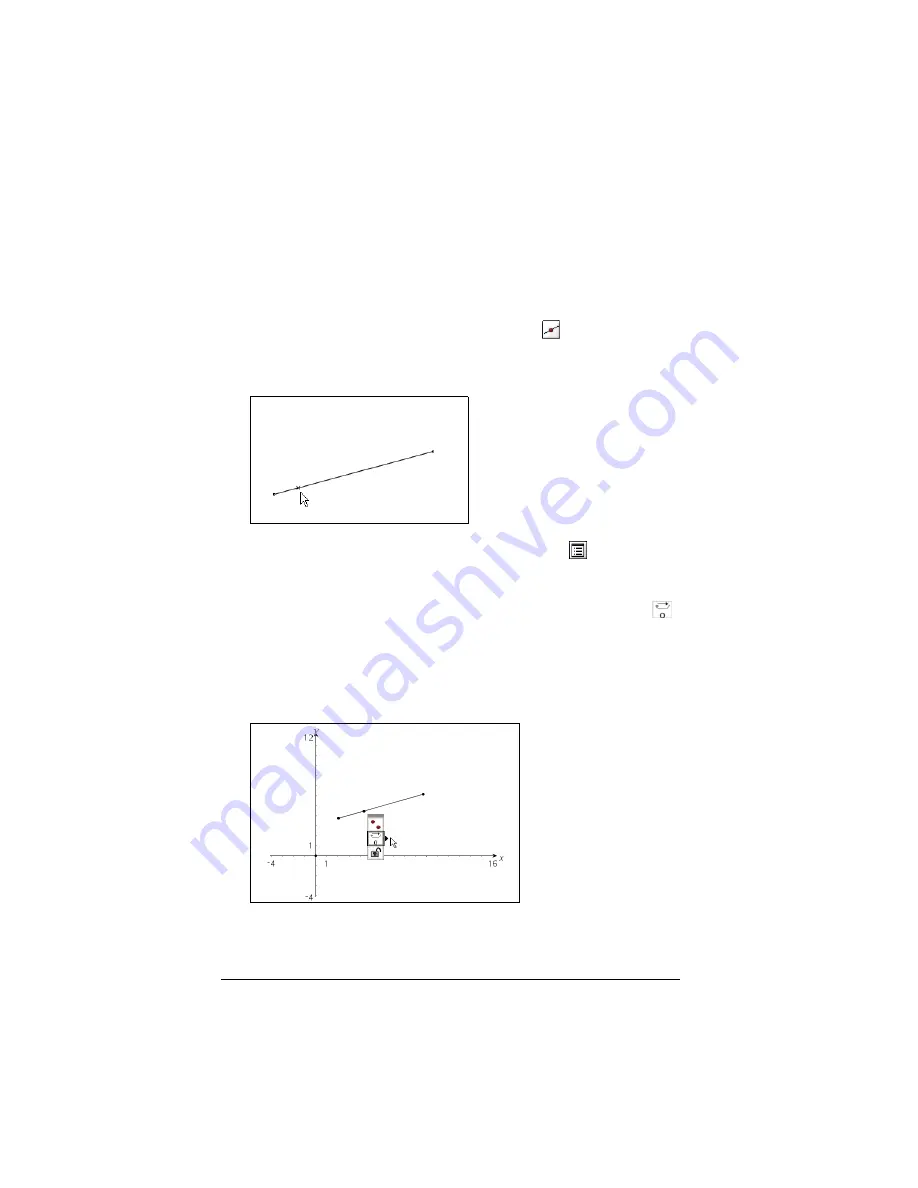
88
Using Graphs & Geometry
Animating objects
You can animate a point on a line, ray, axis, vector, graph, segment or
circle. In addition, you can also animate points on multiple objects in the
work area at one time.
Animating one point on an object
1.
From the Points & Lines menu, select the tool (
). Press
b
6
2
.
Click on the object to identify the point you want to animate.
2.
From the Actions menu, select the Attributes tool (
).
Press
b 1 3
.
When the attribute bar displays, select the animation attribute (
).
3.
The default speed is 0. You can type a number from 1 - 9 to set speed
or you can use < or > to select a speed from -12 to 12.
The higher the number you type, the faster the animation speed.
4.
Select
→
for one-way animation or
↔
for oscillating animation.
5.
Animation begins automatically when you select the speed and
direction.
Содержание NS/CLM/1L1/B - NSpire Math And Science Handheld Graphing Calculator
Страница 1: ...Math and Science Learning Technology Handheld ...
Страница 8: ...viii ...
Страница 76: ...68 Using Calculator ...
Страница 100: ...92 Using Graphs Geometry ...
Страница 124: ...116 Using Data Statistics ...
Страница 132: ...124 Using Notes ...






























