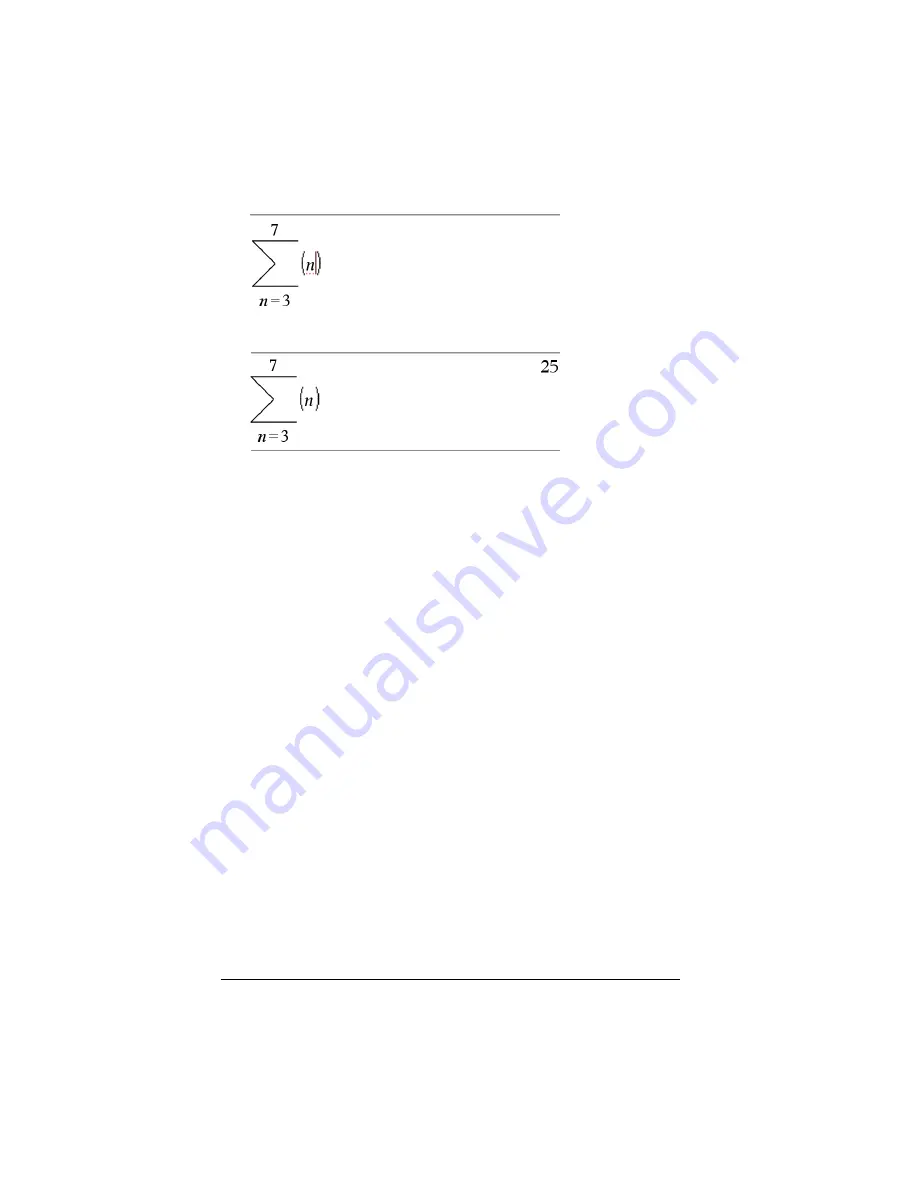
64
Using Calculator
4.
Press
·
to evaluate the expression.
Editing Calculator expressions
Although you cannot edit an expression in the Calculator history, you can
copy all or part of an expression from the history and paste it to the entry
line. You can then edit the entry line.
Positioning the cursor in an expression
f
Press
e
to cycle through the parameters of a template.
– or –
Press
¡
,
¢
,
£
, or
¤
to move the cursor through the expression. The
cursor moves to the closest valid position in the direction that you
press.
Note:
An expression template may force the cursor to move through its
parameters, even though some parameters may not be exactly in the
path of the cursor movement. For example, moving upward from the
main argument of an integral always moves the cursor to the top limit.
Inserting into an expression in the entry line
1.
Position the cursor at the point where you want to insert additional
elements.
2.
Type the elements that you want to insert.
Note:
When you insert an open parenthesis, Calculator adds a temporary
close parenthesis, displayed in gray. You can override the temporary
parenthesis by typing the same parenthesis manually or by entering
something past the temporary parenthesis (thereby implicitly validating
its position in the expression). After you override the temporary gray
parenthesis, it is replaced with a black parenthesis.
Содержание NS/CLM/1L1/B - NSpire Math And Science Handheld Graphing Calculator
Страница 1: ...Math and Science Learning Technology Handheld ...
Страница 8: ...viii ...
Страница 76: ...68 Using Calculator ...
Страница 100: ...92 Using Graphs Geometry ...
Страница 124: ...116 Using Data Statistics ...
Страница 132: ...124 Using Notes ...






























