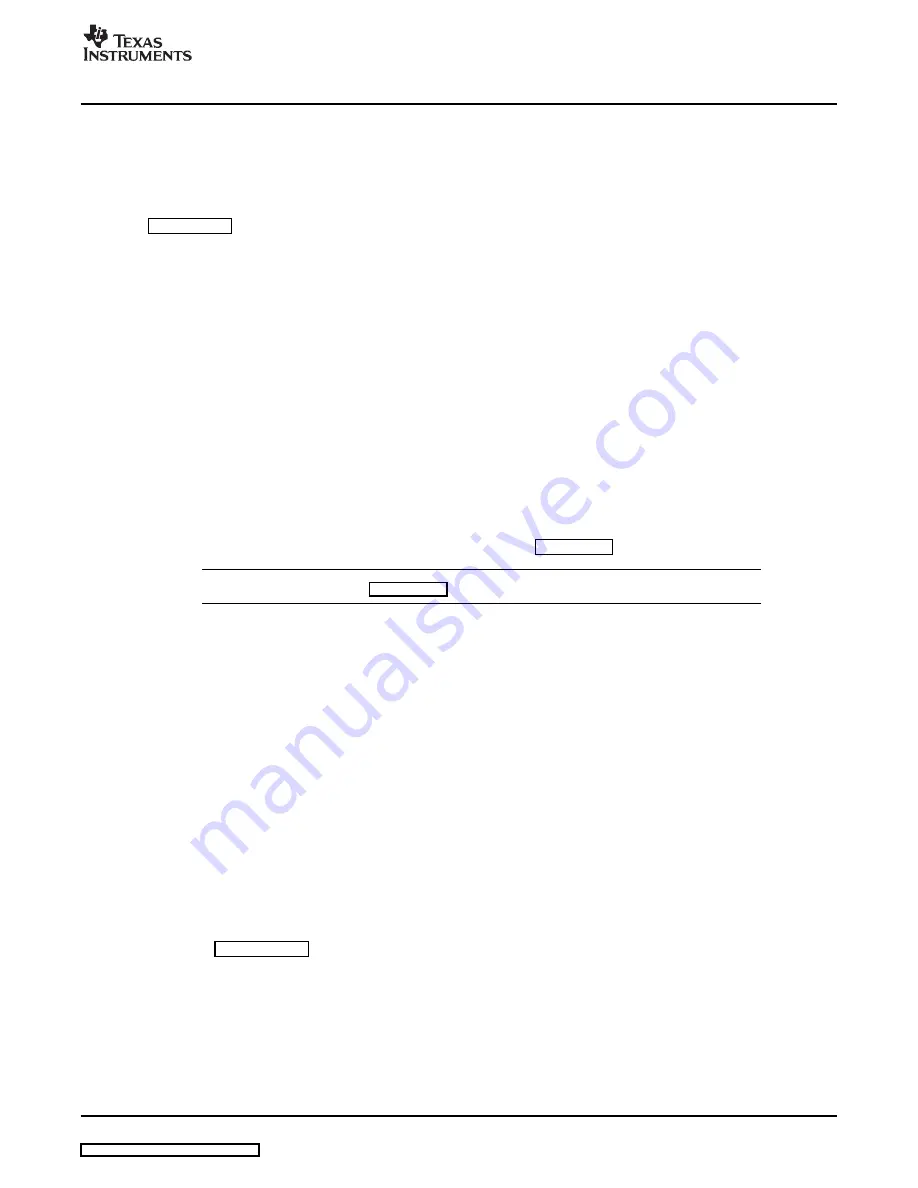
www.ti.com
1.9
Hardware Installation, MSP-FET430UIF
1.10 Hardware Installation, MSP-FET430Uxx ('U14, 'U28, 'U38, 'U23x0, 'U48, 'U64, 'U80,
1.11 Flashing the LED
Hardware Installation, MSP-FET430UIF
1. Use the USB cable to connect the USB FET interface module to a USB port of your PC. The USB FET
should be recognized instantly, as the USB device driver should have been installed already with the
KickStart software. If for any reason the Install Wizard starts, respond to the prompts and, when
prompted, browse to the driver files that are located in <Installation Root>\Embedded
Workbench x.x\430\bin\WinXP. Detailed driver installation instructions can be found in
.
2. After connecting to a PC, the USB FET performs a selftest during which the red LED flashes for about
2 seconds. If the selftest passed successfully, the green LED lights permanently.
3. Use the 14-conductor cable to connect the USB FET interface module to a target board, such as an
MSP-TS430xxx target socket module.
4. Ensure that the MSP430 device is securely seated in the socket and that its pin 1 (indicated with a
circular indentation on the top surface) aligns with the "1" mark on the PCB.
5. Compared to the parallel port debug interface, the USB FET has additional features like: JTAG security
fuse blow and adjustable target V
CC
(1.8 V to 3.6 V); target can be supplied with up to 100 mA.
'U100), MSP-FET430Pxx0 ('P120, 'P140, 'P410, 'P430, 'P440)
1. Connect the MSP-FET430PIF or MSP-FET430UIF debug interface to the appropriate port of your PC.
Use the 14-conductor cable to connect the FET Interface module to the supplied target socket module.
2. Ensure that the MSP430 device is securely seated in the socket, and that its pin 1 (indicated with a
circular indentation on the top surface) aligns with the "1" mark on the PCB.
3. Ensure that the two jumpers (LED and VCC) near the 2
×
7-pin male connector are in place. Schematics
of the target socket module and its parts are presented in
Note:
Regarding 'U38, see FAQ
This section demonstrates on the FET the equivalent of the C-language "Hello World!" introductory
program. An application that flashes the LED is developed and downloaded to the FET, and then run.
1. Start the Workbench (Start
→
Programs
→
IAR Systems
→
IAR Embedded Workbench KickStart for
MSP430 V3
→
IAR Embedded Workbench).
2. Click File
→
Open Workspace to open the file at: <Installation Root>\Embedded Workbench
x.x\430\FET_examples\Flashing the LED.eww. The workspace window will open.
3. Click on the tab at the bottom of the workspace window that corresponds to your MSP430 device
(MSP430xxxx) and desired language (assembler or C).
4. Click Project
→
Options
→
FET Debugger
→
Setup
→
Connection to select the appropriate port:
Texas Instruments LPT-IF for the parallel FET Interface (MSP-FET430PIF) or Texas Instruments
USB-IF for the USB Interface (MSP-FET430UIF) or for the eZ430.
5. Click Project
→
Rebuild All to build and link the source code. You can view the source code by
double-clicking on the project, and then double-clicking on the displayed source file.
6. Click Project
→
Debug to start the C-SPY debugger. C-SPY will erase the device Flash and then
download the application object file to the device Flash.
See FAQ
if C-SPY is unable to communicate with the device.
7. Click Debug
→
Go to start the application. The LED should flash.
8. Click Debug
→
Stop Debugging to stop debugging, to exit C-SPY, and to return to the Workbench.
9. Click File
→
Exit to exit the Workbench.
Congratulations, you've just built and tested your first MSP430 application!
SLAU138F – June 2004 – Revised March 2007
Get Started Now!
13
Содержание MSP-FET430PIF
Страница 2: ...2 SLAU138F June 2004 Revised March 2007 Submit Documentation Feedback ...
Страница 64: ...www ti com Hardware 64 SLAU138F June 2004 Revised March 2007 Submit Documentation Feedback ...
Страница 68: ...www ti com FET Specific Menus 68 SLAU138F June 2004 Revised March 2007 Submit Documentation Feedback ...




























