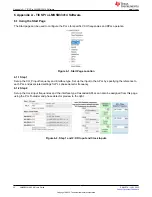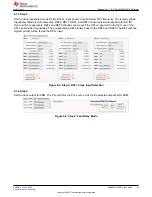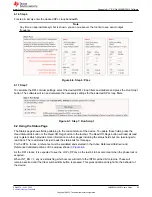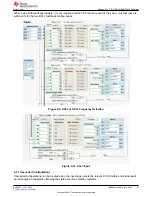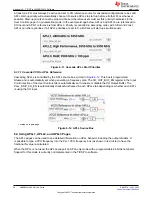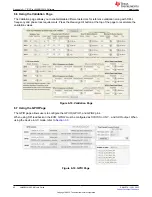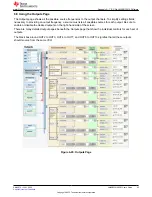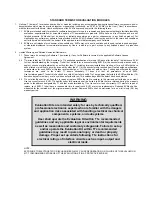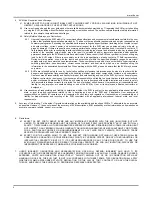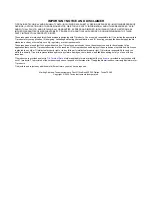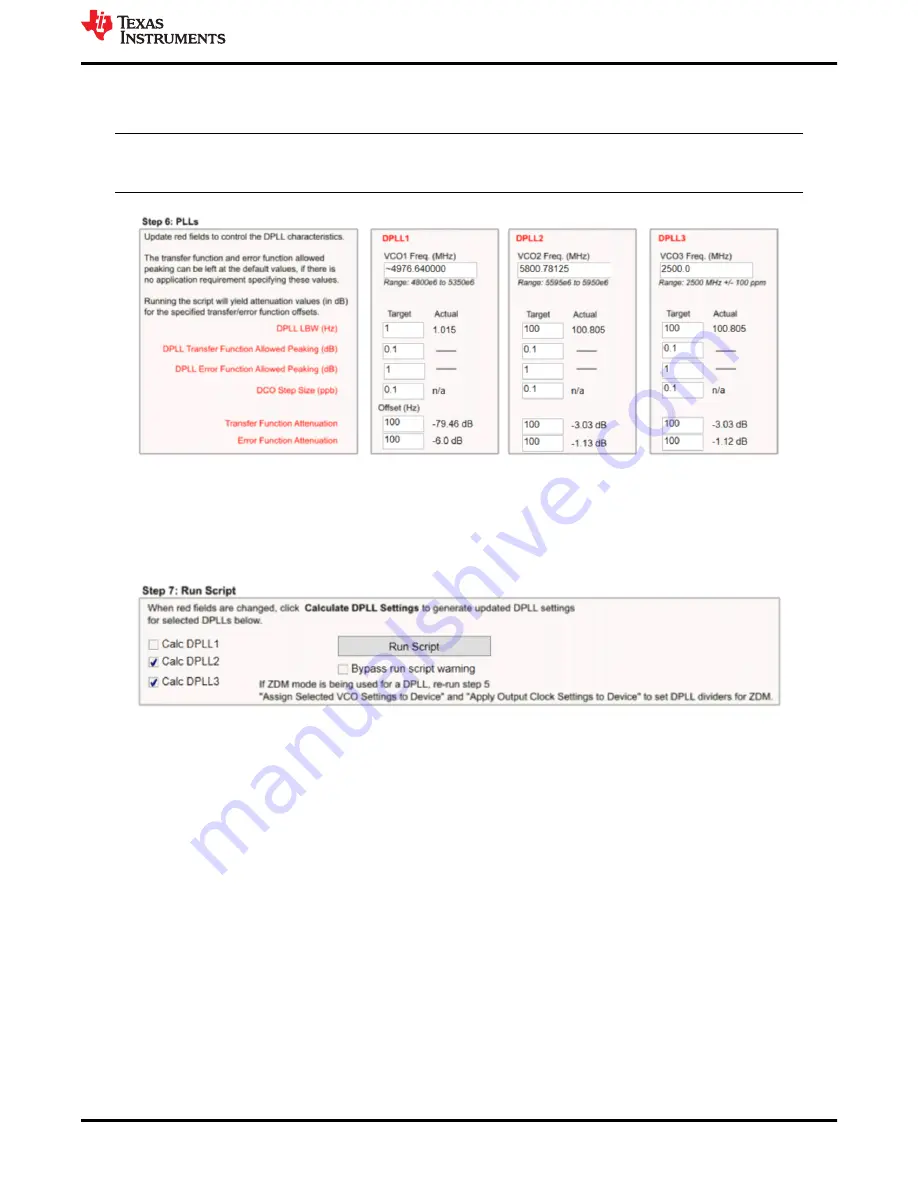
6.1.6 Step 6
For step 6, simply enter the desired DPLL loop bandwidth.
Note
Any time an approximate symbol is shown, you can mouseover the tool tip to see exact output
frequency.
Figure 6-6. Step 6: PLLs
6.1.7 Step 7
To calculate the DPLL divider settings, select the desired DPLL loop filters and dividers and press the
Run Script
button. The software will run and calculate the necessary settings for the selected DPLL loop filters.
Figure 6-7. Step 7: Run Script
6.2 Using the Status Page
The Status page shows fields pertaining to the current status of the device. To update these fields, press the
Read Status Bits
button or the
Read RO Regs
button in the toolbar. The
Read RO Regs
button will read all read
only registers which provides more information on other pages including the status fields but can take longer to
read back. The read status bits just reads the status bits for this page.
For the DPLL to lock, a reference must be validated and selected in the
Active Reference/Holdover
and
Reference Validated
portions of the window shown in
As the DPLL locks, it is expected to see the LOPL_DPLLx as the last bit to become clear when the phase lock is
acquired.
When INT_EN = 1, any live status flag which occurs will latch to the INTR Latched bit columns. These will
remain asserted until the
Clear Latched Bits
button is pressed. This gives additional insight into the behavior of
the device.
Appendix A - TICS Pro LMK5B33414 Software
SNAU279 – JULY 2022
LMK5B33414EVM User's Guide
35
Copyright © 2022 Texas Instruments Incorporated