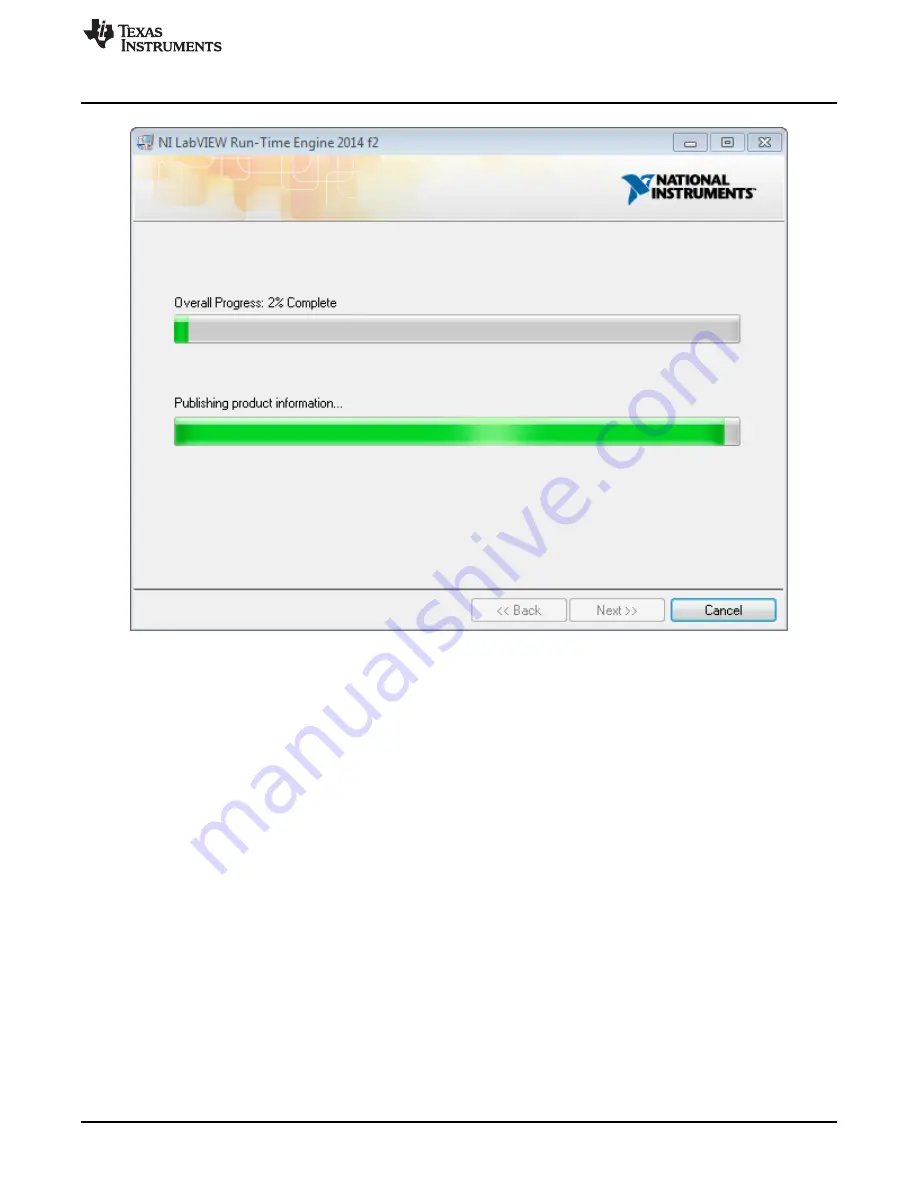
Installing Drivers And Software
11
SLVA344C – July 2009 – Revised July 2019
Copyright © 2009–2019, Texas Instruments Incorporated
Laser and Motor Drives
Figure 14. Installation of LabVIEW RTE in Progress
13. Once the LabVIEW RTE 2014 is installed, DRV 8811 EVM GUI component installs.
14. After DRV8811 Installation, FTDI Installation begins. A screen as shown in
appears, click
Extract
to proceed.






















