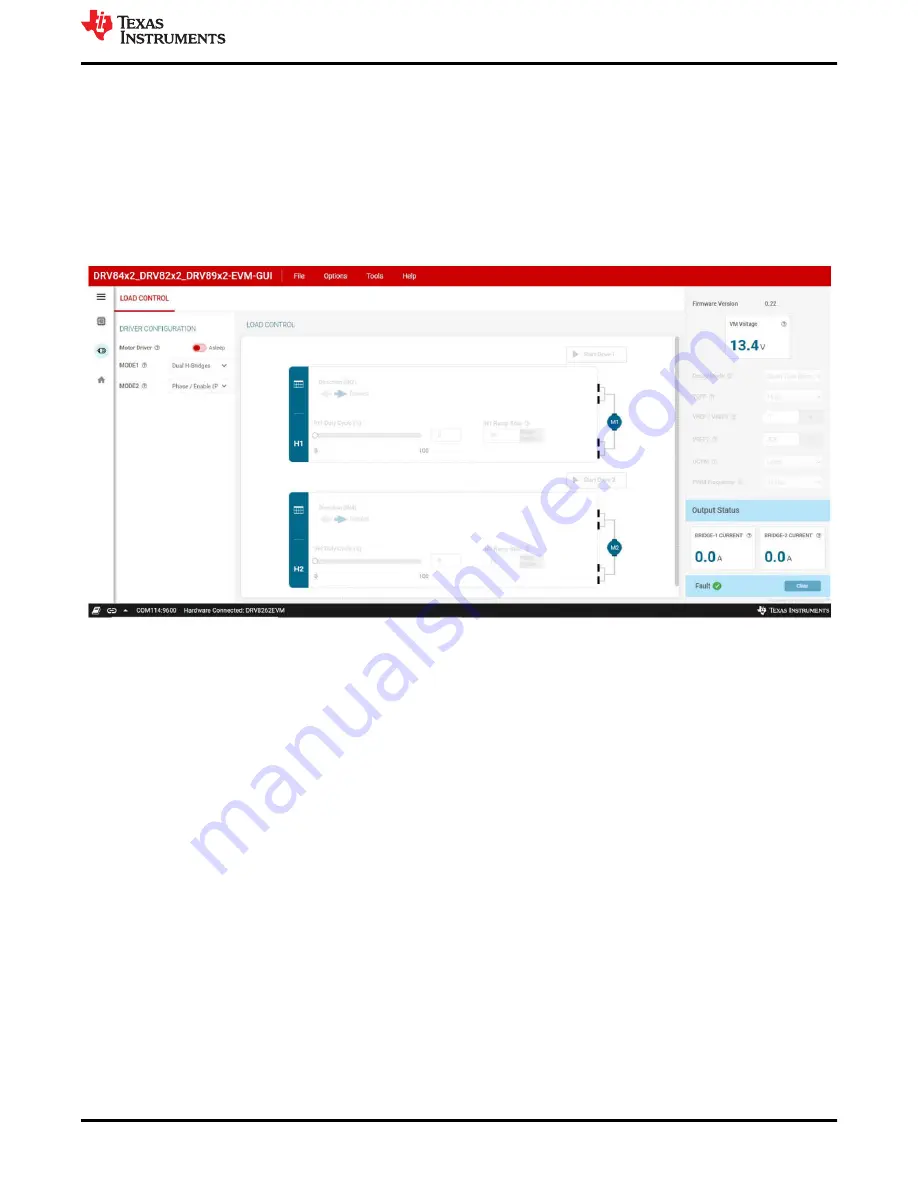
7 GUI Operations DRV8262
1. If not done so already turn off the power supply and connect the two brushed DC motors to the EVM screw
terminal blocks J13 and J14. Alternatively in single H Bridge mode connect a single motor to terminal J14.
First motor, Motor-1 pair of wires should be connected to J14 and the second motor, Motor-2 pair of wires
should be connected to J13. Turn on the lab power supply. Be sure to switch off the lab power supply when
swapping the motor connections. Note: If only one motor is available the tests can be conducted for one
motor at a time, first for the motor connected to J14 and next for the motor connected to J13.
2. Go to the “LOAD CONTROL” tab in the “Driver Control” page. The VM Voltage widget will read out the input
voltage to J12. Leave MODE1 and MODE2 settings in its default value. Set the “Motor Driver” to “Awake”.
Figure 7-1. Driver Control Page
3. Press the two “Start Drive 1 and 2” buttons. Leave the “Direction” setting in its default position. Rest of
the settings during these tests should be left with default positions and values. First set IN1 Duty Cycle to
50%. Motor 1 will start spinning in one direction and the motor current will be displayed in the BRIDGE-1
CURRENT display window. Change the “Direction” setting. The motor speed will ramp down to a standstill
and then change direction and ramp up speed corresponding to 50% duty cycle. The motor current will be
displayed in the BRIDGE-1 CURRENT display window. Press the “Stop Drive 1” button. The motor will ramp
down and stop.
4. Next set IN3 Duty Cycle to 50%. Motor 2 will start spinning in one direction and the motor current will be
displayed in the BRIDGE-2 CURRENT display window. Change the “Direction” setting. The motor speed will
ramp down to a standstill and then change direction and ramp up speed corresponding to 50% duty cycle.
The motor current will be displayed in the BRIDGE-2 CURRENT display window. Press the “Stop Drive 2”
button. The motor will ramp down and stop. Switch the “Motor Driver” widget to “Asleep”.
GUI Operations DRV8262
SLOU558 – AUGUST 2022
DRV84x2_DRV82x2_DRV89x2-EVM User's Guide
29
Copyright © 2022 Texas Instruments Incorporated
























