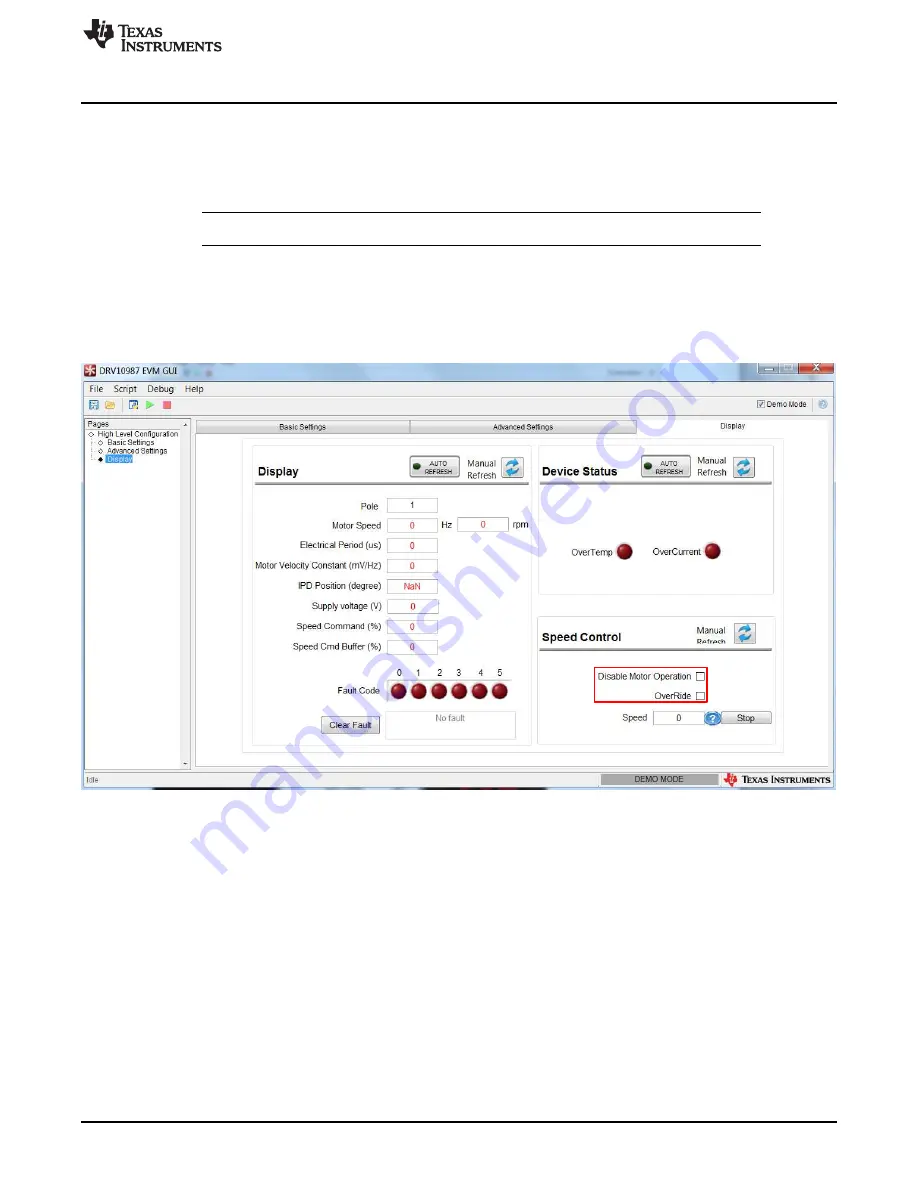
DRV10987 GUI
9
SLOU476 – August 2017
Copyright © 2017, Texas Instruments Incorporated
DRV10987 Evaluation Module User's Guide
4.2.4.2
Display
The
Display
tab monitors the device status and motor parameters.
The left section of the
Display
tab (also called
Display
) shows all motor parameters. The parameters can
be refreshed manually, or automatically every second.
NOTE:
Auto refresh may slow communication with the device.
The right section of the
Display
tab shows the device status. An active fault condition lights the red
indication.
Control the motor speed from the GUI with the speed control options in the bottom section of the
Display
tab. To control the motor speed using the GUI, check the OverRide bit and set the motor speed from 0 to
511 decimal. To disable Motor Operation, check the Disable Motor Operation bit.
Figure 7. DRV10987 GUI Display Settings
























