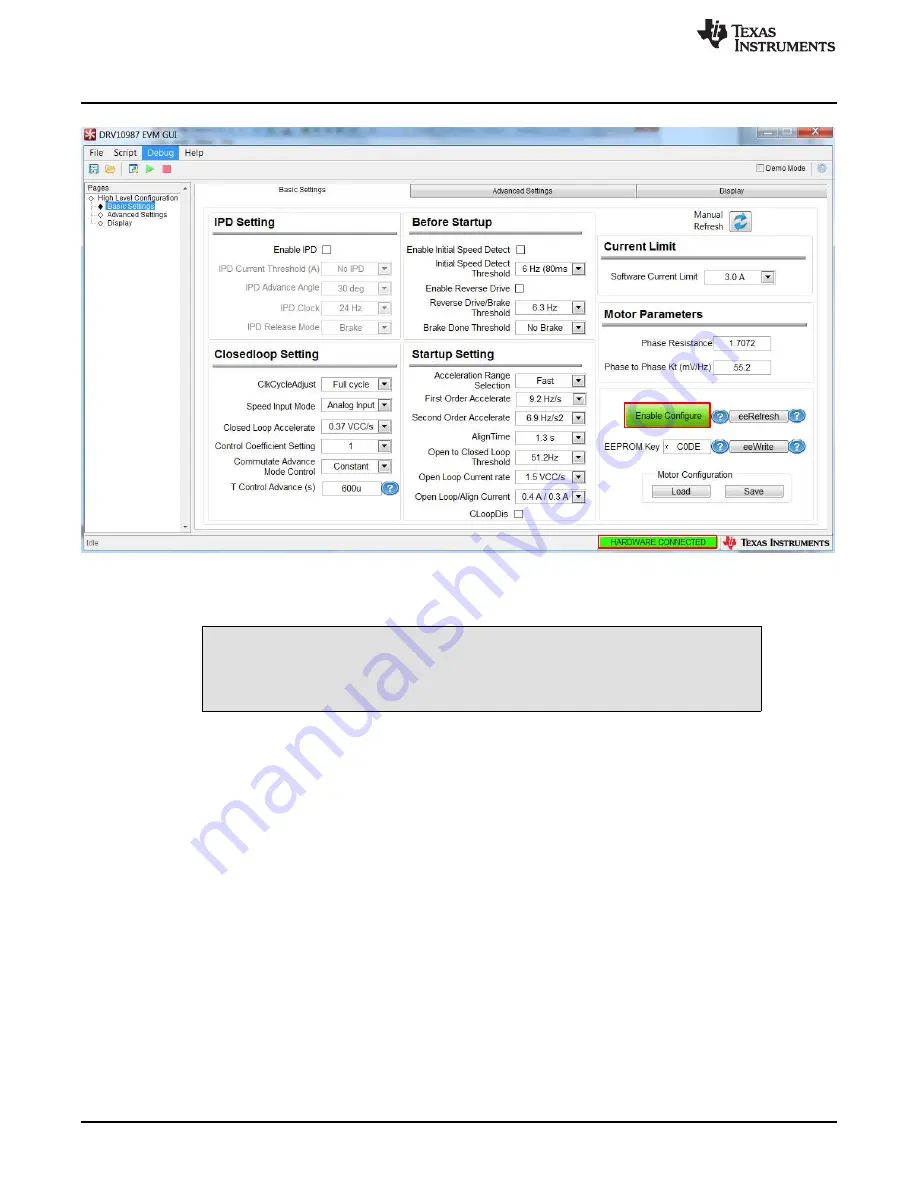
Out-of-the-Box Quick-Start Guide
12
SLOU476 – August 2017
Copyright © 2017, Texas Instruments Incorporated
DRV10987 Evaluation Module User's Guide
Figure 11. Enable Configure
Step 12. The
Display
tab provides fault code information.
CAUTION
Do not short motor phases to VCC at connector P1, specifically P1-2 (Wphase)
to P1-1(VCC) because EVM is in power-on condition.



























