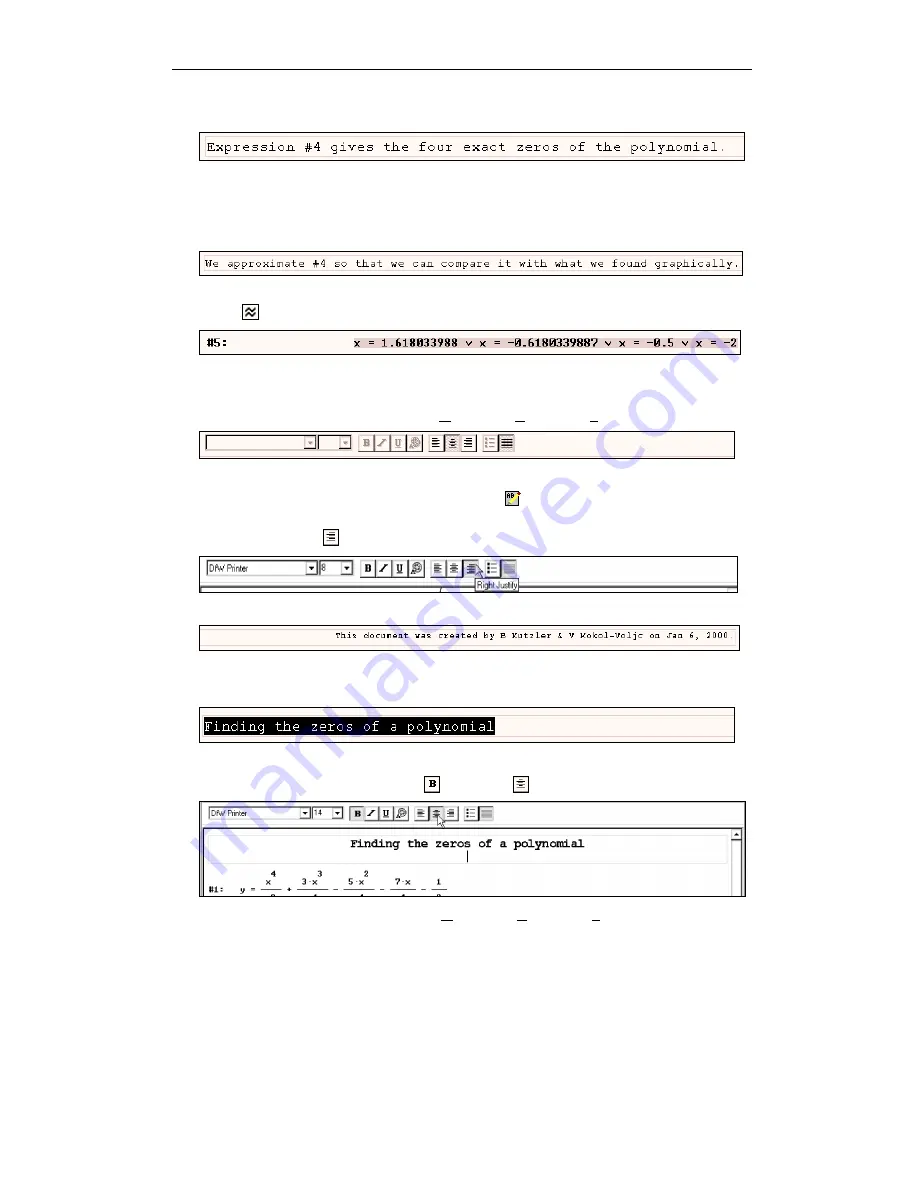
Kutzler & Kokol-Voljc: Introduction to D
ERIVE
5
37
Enter the text “
Expression #4 gives the four exact zeros of the polynomial.
”
In order to compare these results with what you found graphically, approximate expression #4.
Before doing so, again add a textual description of your approach.
Enter the text “
We approximate #4 so that we can compare it with what we found
graphically.
”
Approximate expression #4 by first highlighting it, and then applying the
Approximate
button
.
To turn this worksheet into a good piece of mathematical documentation, do some more editing,
then print and save it. First, add a signature documenting author(s) and date.
Switch the Formatting Toolbar on using
Window>View Toolbars>Formatting Toolbar
.
All fields and buttons are dimmed as long as there is no text object in editing mode.
Add a text object at the end of the worksheet using
. Choose a special format for the
signature: In the Formatting Toolbar change the font size to 8 points and click on the
Right Justify
button
.
Enter “
This document was created by . . . on . . ..”
Next change the topmost text object into an attention-catching title line.
Highlight the first text object’s contents using the usual text processing techniques.
Choose a format that is suitable for a title line, for example . . .
. . . change to 14 point font size, bold (
), centered (
), then add a blank line.
Switch the Formatting Toolbar off using
Window>View Toolbars>Formatting Toolbar
.






























