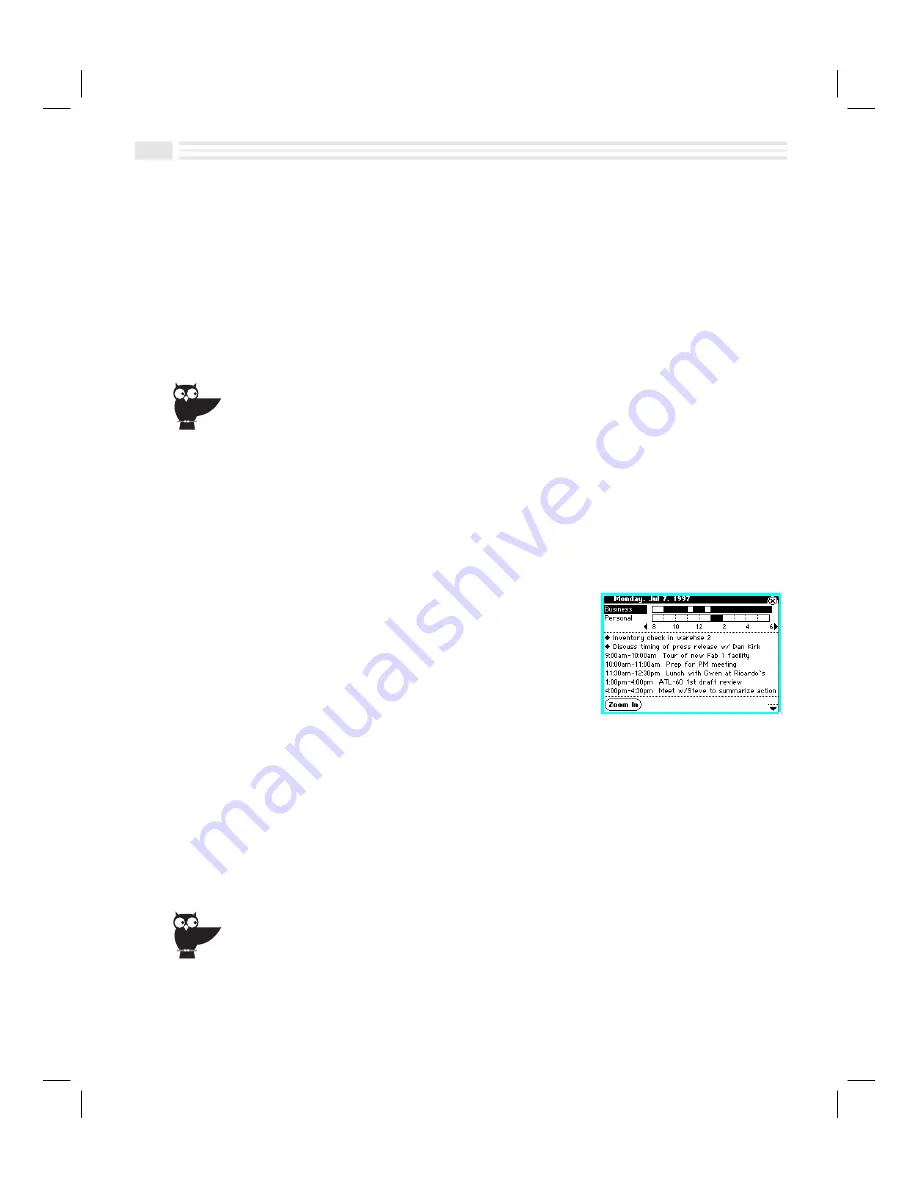
4
-
6
Avigo User’s Guide
6.
To hide and password-protect the details of the
Event
, check the
Private
box.
After the
Event
is created, a
á
will appear on the title bar.
7.
If desired, enter additional information about the
Event
, in any custom fields
you may have created. For more information on adding and editing custom
fields, see
Adding and Editing Custom Fields
in
Chapter 2: Quick Start
Short Cuts
.
8.
Tap
(
to save the new
Event
entry or tap
)
to return to the previous screen
without saving it.
You may also create a new
Event
by displaying an existing
Event
, opening the
Detail
menu
and selecting
Duplicate entry
, and then changing the newly created duplicate entry as desired.
Viewing Events
In
Schedule
view, you can press the
pgup/pgdn
key to go to previous/next days. By
pressing the
Schedule
key, you can change the
Schedule
category in view. From
Schedule
view, you can choose to view daily timelines of all schedule categories
for a selected day, or a display of a week’s scheduled events. To view a timeline of
schedules for a selected day, select
'
. To view a week’s events, select
>
.
To view a timeline of a day:
1.
In
Schedule
view, display the day for which you
want view a timeline. If
Events
in that day are
private, open the menu and select
Show private
.
Enter a password when prompted to do so.
2.
Tap on a category to display a list of events for
that category.
3.
Tap on
'
. Details of events for the selected category are displayed below the
timeline.
4.
Use the
µ
arrows to view previous/next time blocks.
5.
Use the
ç
arrows to view previous/next event details for a selected schedule.
6.
Tap
’
to change the timeline scale from ten hours to four hours.
7.
Tap
)
to return to
Schedule
view.
If you’re embarrassed because the birthday cards that you send always arrive late, enter
friends’ and family members’ birthdays as yearly repeating events. Then, add reminders seven
days in advance of each birthday to help you remember to mail cards in time.
Содержание Avigo
Страница 1: ...Avigo Quick Start Guide Avigo Financial Calculator User s Guide Avigo User s Guide...
Страница 28: ...Introducing Avigo 1...
Страница 31: ...Setting Up Your Avigo 1...
Страница 46: ...Quick Start Short Cuts 2...
Страница 61: ...Planning Your Day 3...
Страница 62: ...3 2 Avigo User s Guide Contents Introduction 3 3 Using the Calendar 3 3 Six Months View 3 4 DayScan View 3 4 1...
Страница 65: ...Events To Remember 4...
Страница 73: ...Taming Your To Do List 5...
Страница 79: ...Keeping In Contact 6...
Страница 86: ...Organizing Your Data 7...
Страница 92: ...Turning Your Memos Into Action 8...
Страница 98: ...Facts Figures and Finances Tracking Your Expenses 9...
Страница 104: ...Making Your Sketches Paint A Thousand Words 10...
Страница 109: ...Making Everything Add Up 11...
Страница 116: ...Additional Features 12...






























