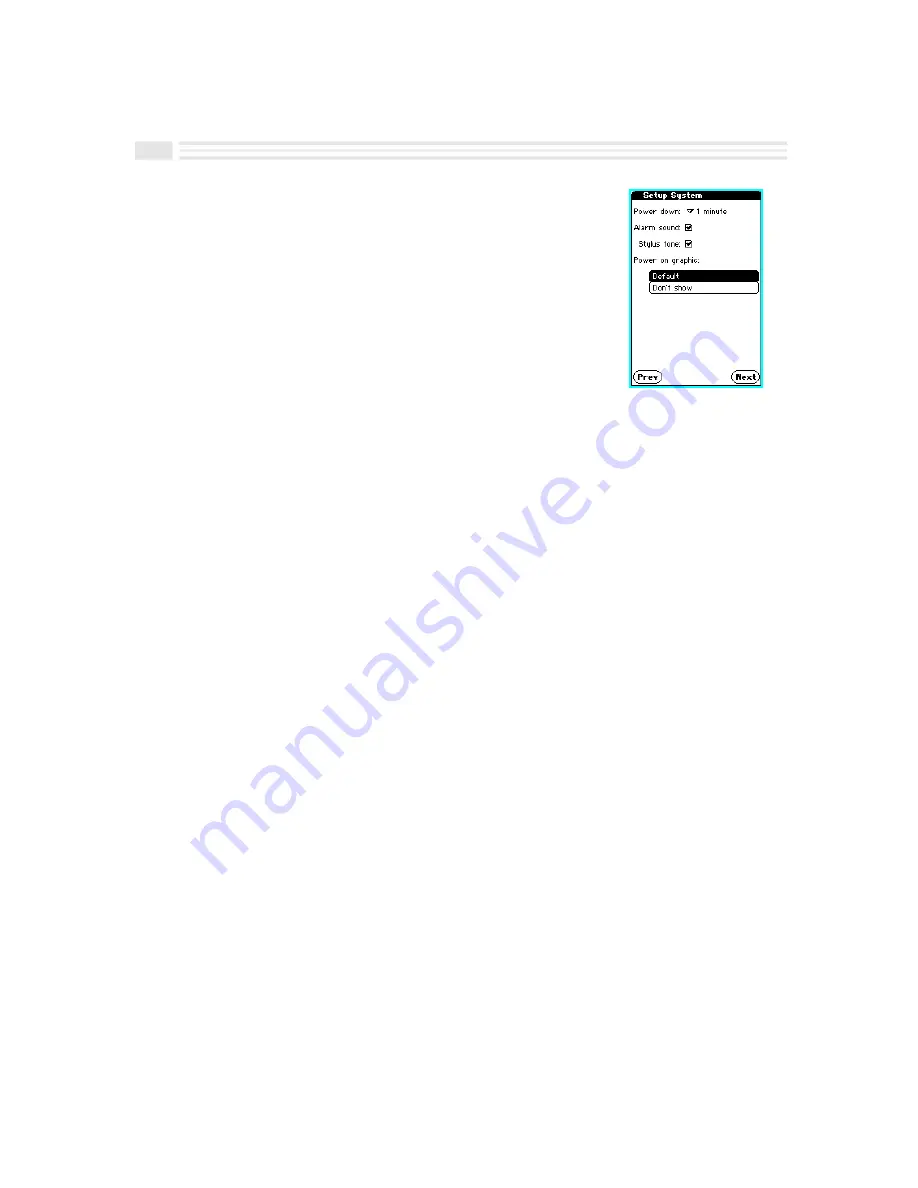
1
-
8
Avigo User’s Guide
If you choose
Ö
, the
Setup System
screen is
displayed.
Setting System Preferences
System Preferences control
Power down
,
Alarm sound
,
Stylus tone
, and
Power on graphic
options.
The
Power down
setting determines how long Avigo will
remain on without any activity before it shuts down
Avigo to save battery power.
Alarm sound
is the audible
reminder of an event you have scheduled.
Stylus tone
is
a beeping sound you will hear when you touch the
stylus to keyboards, buttons, fields, etc.
Power on graphic
is a bitmap image that you choose to briefly display
every time you power up Avigo.
To set auto Power down options:
1.
Open the list box to the right of
Power down
.
2.
Select
1 Minute
,
2 Minutes
, or
3 Minutes
.
To turn Alarm sound on:
Place a check mark in the
Alarm sound
box by tapping on it. To turn it off, tap the
check box to uncheck it.
Note:
If
Alarm sound
is on, a message will display on the screen in addition to the
sound. If
Alarm sound
is off, only the on-screen message will display.
To turn Stylus tone on:
Place a check mark in the
Stylus tone
check box by tapping on it. To turn it off, tap
on the check box to remove the check mark.
Содержание Avigo
Страница 1: ...Avigo Quick Start Guide Avigo Financial Calculator User s Guide Avigo User s Guide...
Страница 28: ...Introducing Avigo 1...
Страница 31: ...Setting Up Your Avigo 1...
Страница 46: ...Quick Start Short Cuts 2...
Страница 61: ...Planning Your Day 3...
Страница 62: ...3 2 Avigo User s Guide Contents Introduction 3 3 Using the Calendar 3 3 Six Months View 3 4 DayScan View 3 4 1...
Страница 65: ...Events To Remember 4...
Страница 73: ...Taming Your To Do List 5...
Страница 79: ...Keeping In Contact 6...
Страница 86: ...Organizing Your Data 7...
Страница 92: ...Turning Your Memos Into Action 8...
Страница 98: ...Facts Figures and Finances Tracking Your Expenses 9...
Страница 104: ...Making Your Sketches Paint A Thousand Words 10...
Страница 109: ...Making Everything Add Up 11...
Страница 116: ...Additional Features 12...






























