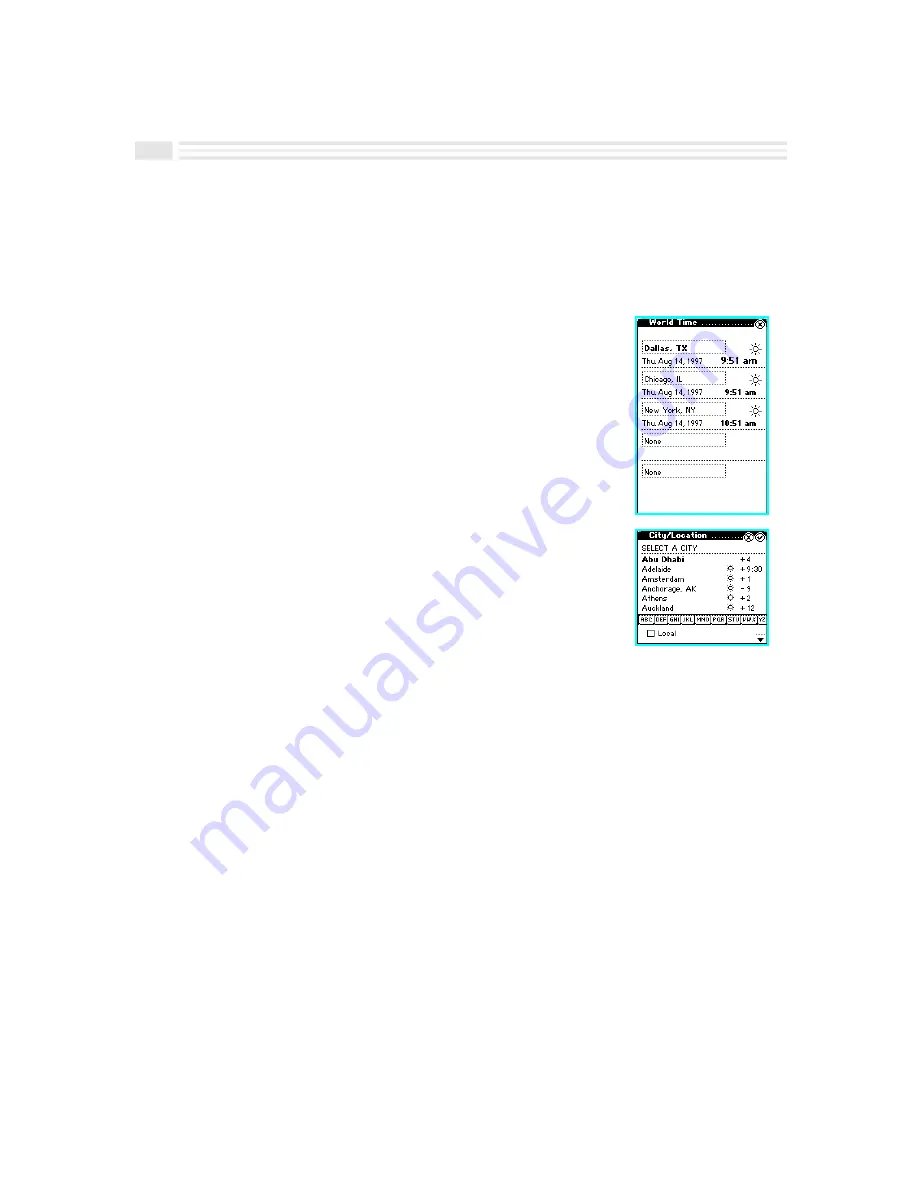
12-10 Avigo User’s Guide
Using World Time
World Time
allows you to create a list of five cities (your home city and four other cities
around the world) for which you can quickly view the time. You do not have to worry
about Daylight Savings Time since it has already been calculated by Avigo. Whenever
Daylight Savings Time occurs, Avigo will automatically update your World Time
settings.
1.
Choose the
apps.
icon to display the
Applications
screen.
2.
Tap on the
World Time
icon.
3.
Tap on one of the fields to display the
City/Location
screen.
4.
Tap on a city from the list.
5.
Repeat steps three and four as desired.
6.
Tap
(
to confirm your action or tap
)
to return to the
previous screen without making any changes.
Содержание Avigo
Страница 1: ...Avigo Quick Start Guide Avigo Financial Calculator User s Guide Avigo User s Guide...
Страница 28: ...Introducing Avigo 1...
Страница 31: ...Setting Up Your Avigo 1...
Страница 46: ...Quick Start Short Cuts 2...
Страница 61: ...Planning Your Day 3...
Страница 62: ...3 2 Avigo User s Guide Contents Introduction 3 3 Using the Calendar 3 3 Six Months View 3 4 DayScan View 3 4 1...
Страница 65: ...Events To Remember 4...
Страница 73: ...Taming Your To Do List 5...
Страница 79: ...Keeping In Contact 6...
Страница 86: ...Organizing Your Data 7...
Страница 92: ...Turning Your Memos Into Action 8...
Страница 98: ...Facts Figures and Finances Tracking Your Expenses 9...
Страница 104: ...Making Your Sketches Paint A Thousand Words 10...
Страница 109: ...Making Everything Add Up 11...
Страница 116: ...Additional Features 12...






















