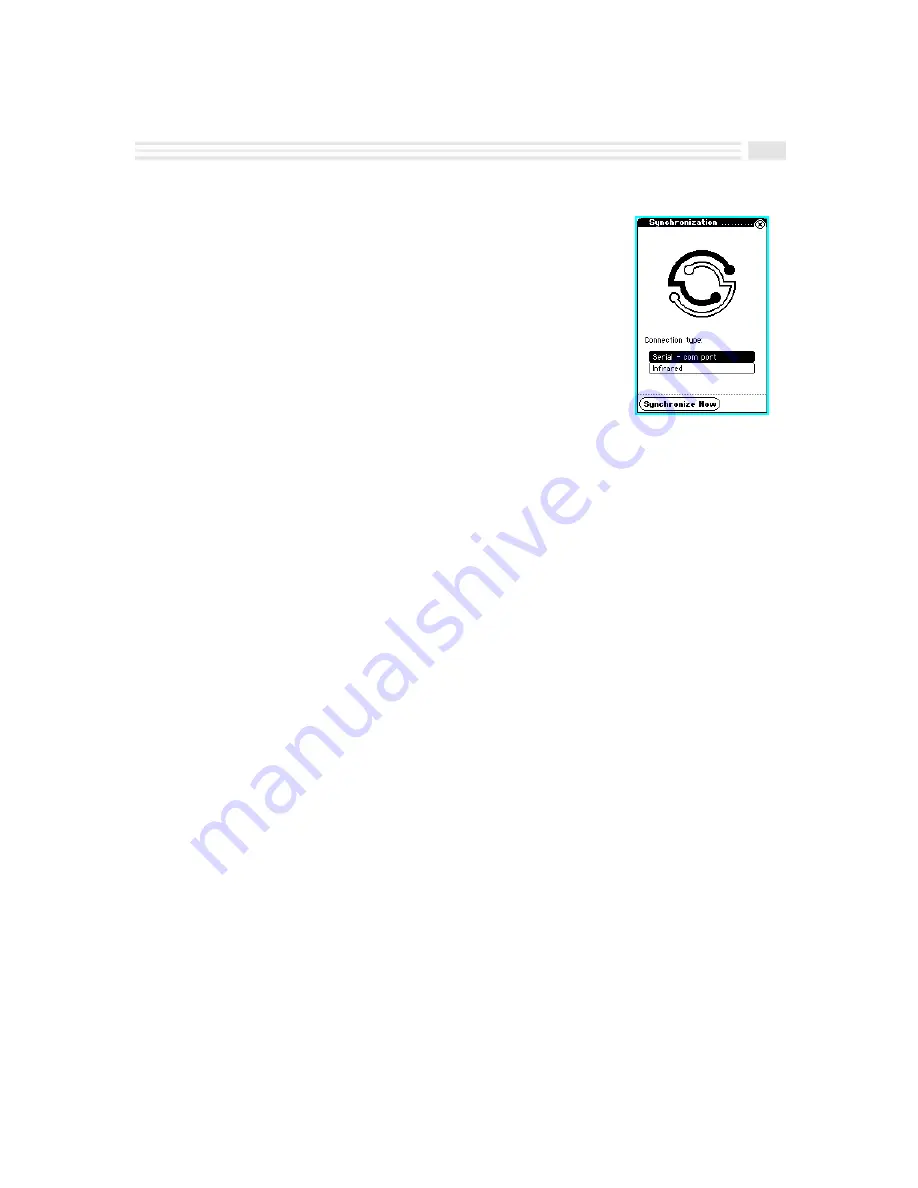
Chapter 12: Additional Features
12-9
6.
Select the
apps.
icon to display the
Applications
screen.
7.
Select the
Sync
icon.
8.
Under
Connection type
, select
Serial - com port
.
9.
Tap
º
. The synchronization process will
start.
To use Wireless (Infrared) Synchronizing:
Wireless synchronization is controlled by synchronization software on the PC. Before
initiating synchronization from the PC, do the following:
1.
Make sure that the appropriate synchronization software is running on the PC.
2.
Tap on the
a
pps.
icon to display the
Applications
screen.
3.
Tap on the
Sync
icon.
4.
Under
Connection type
, select
Infrared
.
5.
Follow the instructions for wireless synchronizing provided by the
synchronization software on the PC.
Copying Applications
You can copy applications such as
Financial Calculator
from your PC to Avigo whenever
desired. Copying is controlled by the PC software. For further information on copying
languages and applications, refer to the
Avigo Manager online help.
Содержание Avigo
Страница 1: ...Avigo Quick Start Guide Avigo Financial Calculator User s Guide Avigo User s Guide...
Страница 28: ...Introducing Avigo 1...
Страница 31: ...Setting Up Your Avigo 1...
Страница 46: ...Quick Start Short Cuts 2...
Страница 61: ...Planning Your Day 3...
Страница 62: ...3 2 Avigo User s Guide Contents Introduction 3 3 Using the Calendar 3 3 Six Months View 3 4 DayScan View 3 4 1...
Страница 65: ...Events To Remember 4...
Страница 73: ...Taming Your To Do List 5...
Страница 79: ...Keeping In Contact 6...
Страница 86: ...Organizing Your Data 7...
Страница 92: ...Turning Your Memos Into Action 8...
Страница 98: ...Facts Figures and Finances Tracking Your Expenses 9...
Страница 104: ...Making Your Sketches Paint A Thousand Words 10...
Страница 109: ...Making Everything Add Up 11...
Страница 116: ...Additional Features 12...























