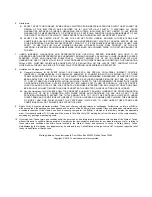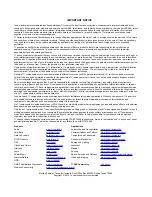Basic Test Procedure
11
SLAU455B – August 2012 – Revised May 2016
Copyright © 2012–2016, Texas Instruments Incorporated
ADS58H4x (ADS58H40/ADS58H43) EVM
3.2
Test Set-up Connection
TSW1400 Pattern Generator Setup
1. Connect the EVM-supplied, 18-AWG wires to the DC plug cable (Tensility 10-01776) to a qualified lab
bench power supply. The 18-AWG red wire is the 5-V wire while the 18-AWG black wire is the ground
wire.
2. Connect the 5-V power supply cable to J12, the 5V_IN jack of the TSW1400 EVM.
3. Connect the USB port on the PC to J5 USB port of the TSW1400 EVM. The cable should be a
standard A to mini-B connector cable.
ADS58H4x EVM Setup
1. Connect the J5 HSMC connector of the ADS58H4x EVM to J3 HSMC connector of the TSW1400
EVM.
2. Connect the EVM-supplied, 18-AWG wires to the DC plug cable (Tensility 10-01776) to a qualified lab
bench power supply. The 18-AWG red wire is the 6-V wire while the 18-AWG black wire is the ground
wire.
3. Connect the 6-V power supply cable to J1, the
Power In
jack of the ADS58H4x EVM.
4. Connect the USB Port of the PC to J4 USB port of the ADS58H4x EVM. The cable should be a
standard A to mini-B connector cable.
3.3
ADS58H4x Software Quick Start Guide
introduced the front panel of the ADS58H4x SPI GUI. This section covers the initial use of the
SPI GUI necessary for most evaluations of the ADS58H4x.
1. Press the
Reset USB Port
button if the USB connection has been disrupted since last use, or if an
error message pops up warning that the USB connection is not valid.
2. Use the mouse to select the
reset
position of the reset switch. This switch is self-clearing.
3. Press
Send All
to send all the register settings.
4. From this point, select digital functions as desired such as SNRBoost, or set test pattern modes if
desired. All register bits listed in the register map of the ADS58H4x data sheet have a
switch
on the
front panel of the SPI GUI for easy configuration of the ADS58H4x.
Note that any greyed-out front panel switches are unavailable for use because they have a dependency
upon other switch settings, as indicated in the ADS58H4x datasheet. For example, the Channel A Gain
selection is unavailable because the default state of the Channel A Gain Enable switch is off. Select the
Channel A Gain Enable switch, toggling the switch to the enabled state, and then the Channel A Gain
selection becomes available for use.
3.4
ADS58H4x and TSW1400 Setup Guide
Reference the TSW1400 User’s Guide (
A) for more detailed explanations of the TSW1400 set-
up and operation. This document assumes the High Speed Data Converter Pro software and the
TSW1400 hardware are installed and functioning properly. This EVM requires High Speed Data Converter
Pro software version 1.5 with TSW1400 hardware of Rev D (or higher).
Single-tone FFT test (ADS58H4x 11-bit Operating Mode)
1. Start the High Speed Converter Pro GUI program.
When the program starts, select the ADC tab
and then select either the ADS58H40-11b or the ADS58H40-14b device in the Select ADC menu.
The selections are compatible for both ADS58H40 and ADS58H43 devices
. For this example,
select the
ADS58H40-11b
device.
(a) For 11-bit Operating Mode or 11-bit SNRBoost Mode, select the
ADS58H40-11b
device.
(b) For 14-bit High Resolution Burst Mode, select the
ADS58H40-14b
device.