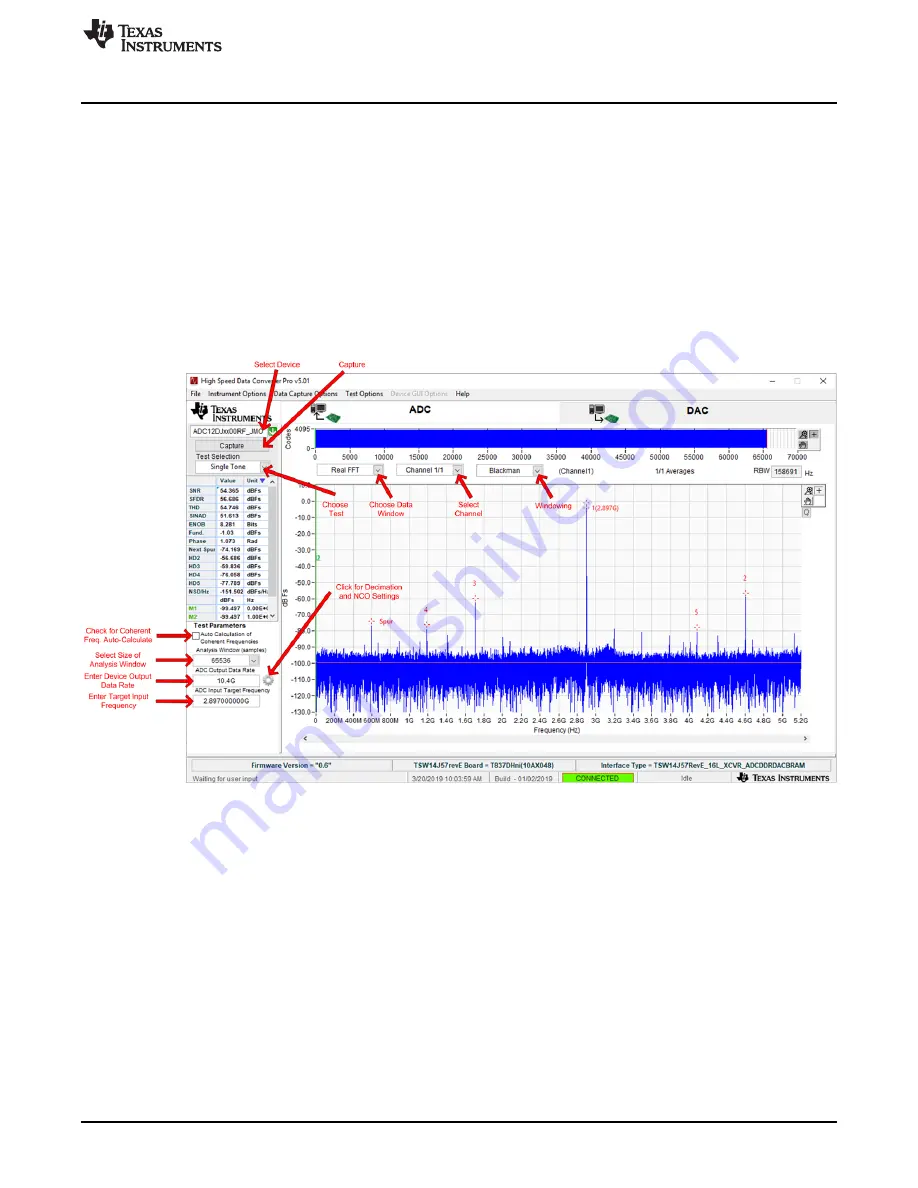
Capture Data Using the HSDC Pro Software
15
SLAU640 – April 2019
Copyright © 2019, Texas Instruments Incorporated
Setup Procedure
3. Select the channel to view.
4. Click the capture button to capture new data.
Additional tips:
•
Use the
Notch Frequency Bins
from the
Test Options
file menu to remove bins around DC (eliminate
DC noise and offset) or the fundamental (eliminate phase noise from signal generators).
•
Open the
Capture Option
dialog from the
Data Capture Options
file menu to change the capture depth
or to enable Continuous Capture or FFT averaging.
•
For analyzing only a portion of the spectrum, use the
Single Tone
test with the
Bandwidth Integration
Markers
from the
Test Options
file menu. The
Channel Power
test is also useful.
•
For analyzing only a subset of the captured data, set the
Analysis Window (samples)
setting to a value
less than the number of total samples captured and move the green or red markers in the small
transient data window at the top of the screen to select the data subset of interest.
Figure 3-4. High Speed Data Converter Pro (HSDC) GUI
When using decimation and NCO features, click the gear symbol to access the
Additional Device
Parameters
dialog box to enter the following details:
1. ADC Sampling Rate
2. ADC Input Signal Frequency
3. NCO Frequency
4. Decimation Factor
The HSDC Pro GUI will calculate the
ADC Output Data Rate
based on these inputs. The
Fundamental
and Harmonic
frequency locations will also be calculated and identified in the FFT display.






























