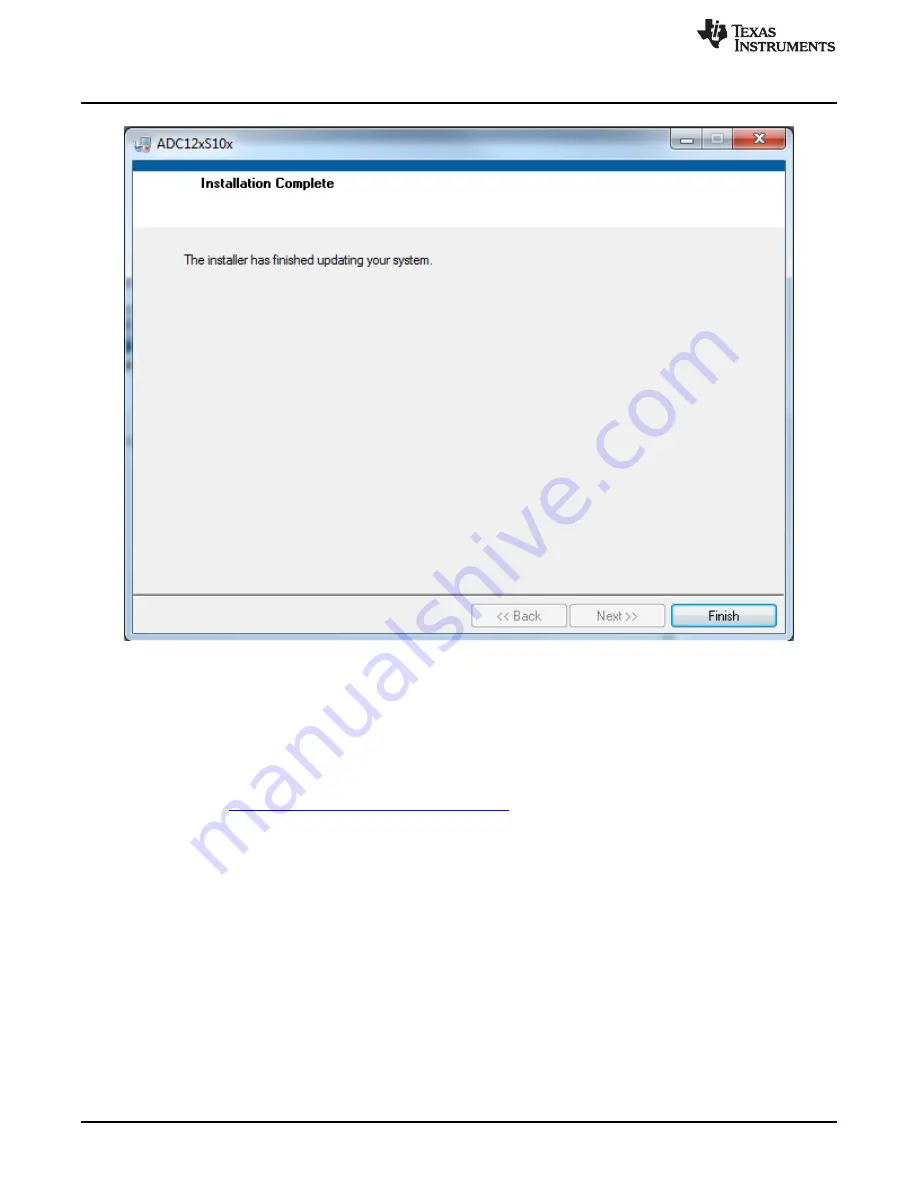
Launchpad Firmware Upgrade
Figure 2-2. ADC12xS10x Installation Finish
2.2
Launchpad Firmware Upgrade
This section is only necessary with a brand new Launchpad. If a Launchpad is shipped with an
ADC121S101EVM, skip this section.
MSP430 Firmware Upgrade Application Installation
:
1. Navigate to
http://www.ti.com/tool/msp430usbdevpack
and click on Get Software.
2. Scroll down to the end of the page to find the USB Collateral Installers section.
3. Click on MSP430_USB_Firmware_Upgrade_Example-x-x-x-Setup.exe to download the tool; the page
redirects to a submission form.
4. Complete the information requested and submit the form; if approved, a download button appears.
5. Run the installation file and follow the on-screen instructions until completion. When asked about the
setup type, select Application Only. Click Finish when done.
Firmware upgrade
:
1. If the ADC121S101EVM is from an FAE, the firmware is the text file adc12xs10x_fw-v0.92.txt.
2. Open the MSP430 USB Firmware Upgrade application. By default, the application is launched from
Start > Programs > Texas Instruments > MSP430 USB Firmware Upgrade Example.
3. Click Next to proceed on the first prompt; read and accept the license agreement and click Next to
continue.
6
Software Installation
SNOU131 – July 2014
Copyright © 2014, Texas Instruments Incorporated





















