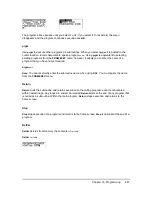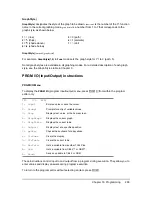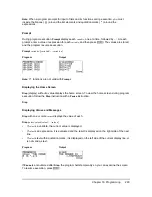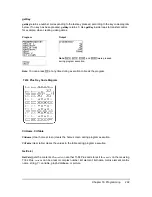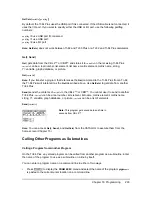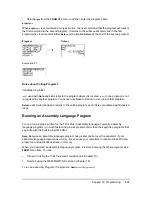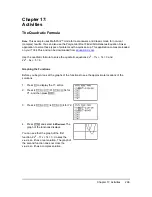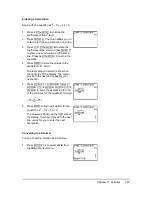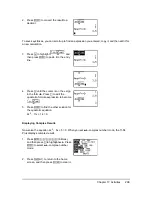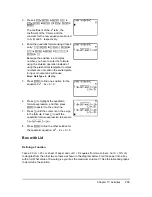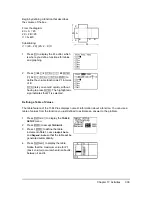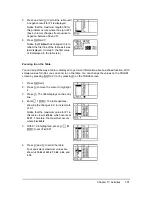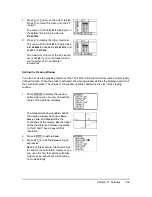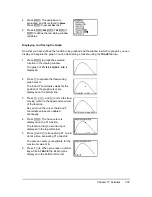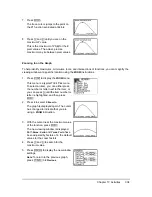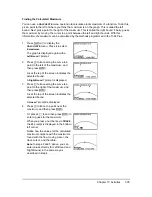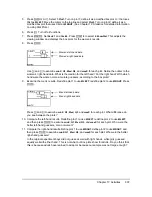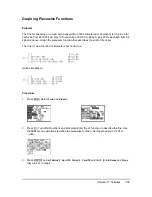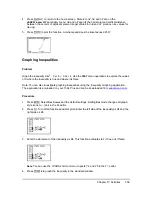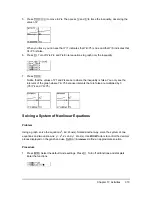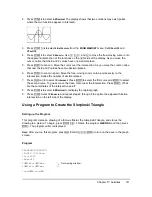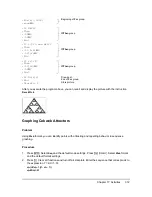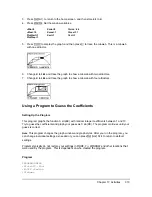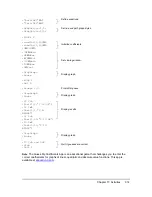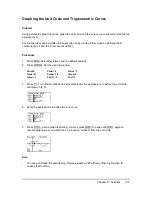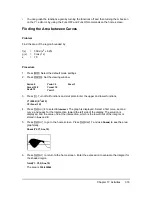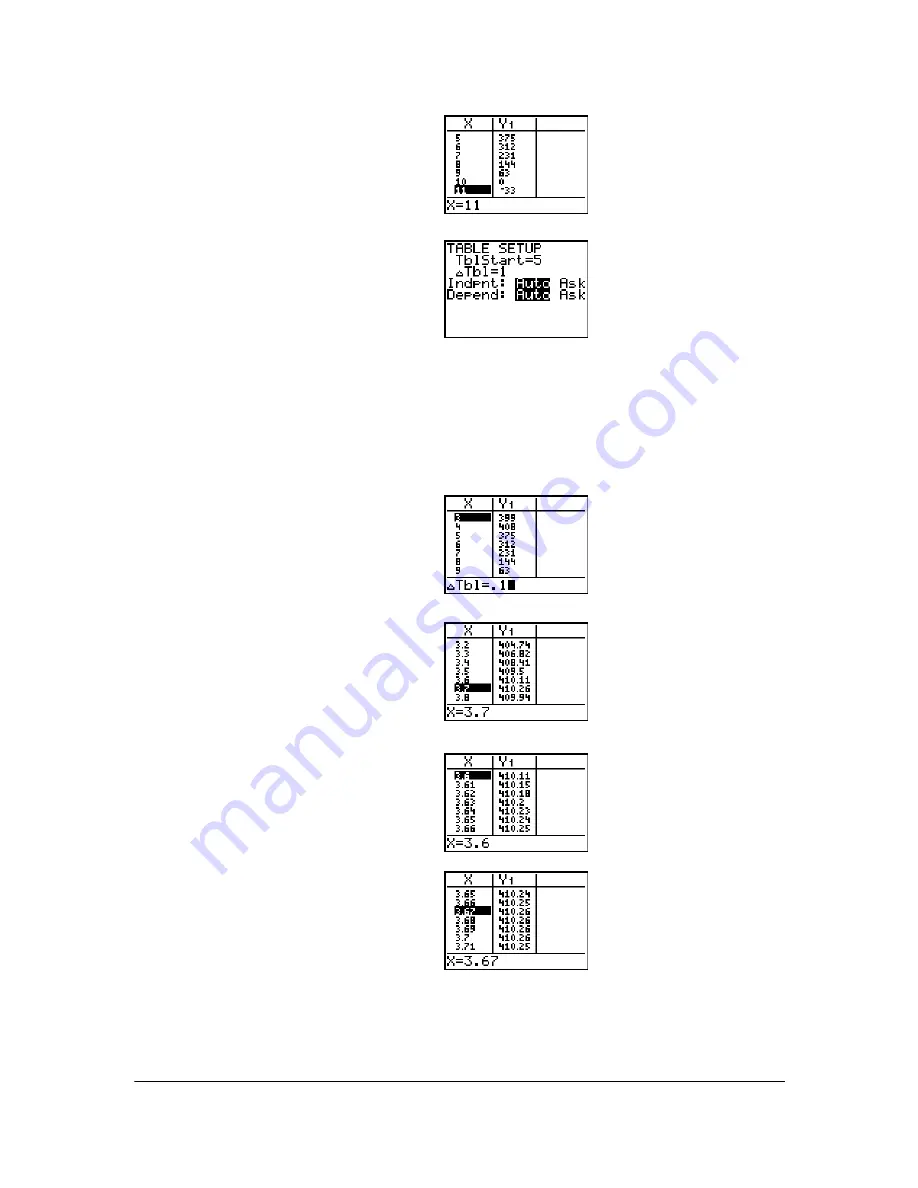
Chapter 17: Activities
301
Zooming In on the Table
You can adjust the way a table is displayed to get more information about a defined function. With
smaller values for
@
Tbl
, you can zoom in on the table. You can change the values on the TBLSET
screen by pressing
y -
or by pressing
Ã
on the TABLE screen
5. Press and hold
†
to scroll the table until
a negative result for
Y1
is displayed.
Notice that the maximum length of
X
for
this problem occurs where the sign of
Y1
(box’s volume) changes from positive to
negative, between
10
and
11
.
6. Press
y -
.
Notice that
TblStart
has changed to
5
to
reflect the first line of the table as it was
last displayed. (In step 5, the first value
of
X
displayed in the table is
5
.)
1. Press
y 0
.
2. Press
}
to move the cursor to highlight
3
.
3. Press
Ã
. The
@
Tbl
displays on the entry
line.
4. Enter
Ë
1
Í
. The table updates,
showing the changes in X in increments
of 0.1.
Notice that the maximum value for
Y1
in
this table view is
410.26
, which occurs at
X=3.7
. Therefore, the maximum occurs
where
3.6<X<3.8
.
5. With X=3.6 highlighted, press
Ã
Ë
01
Í
to set
@
Tbl
=0.01.
6. Press
†
and
}
to scroll the table.
Four equivalent maximum values are
shown,
410.26
at
X=3.67
,
3.68
,
3.69
, and
3.70
.