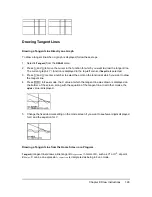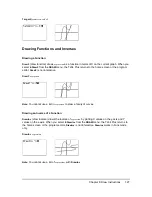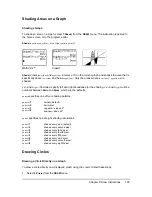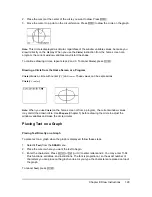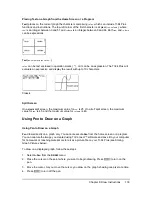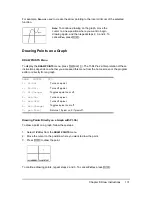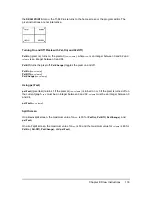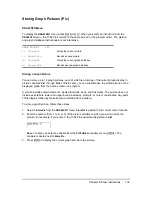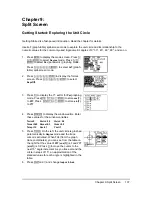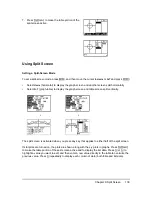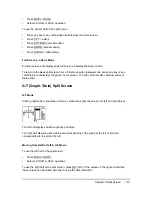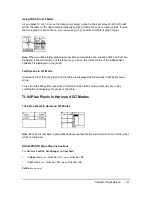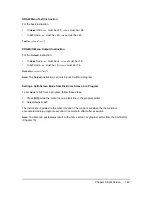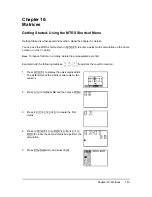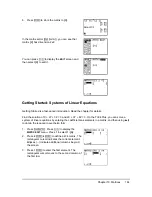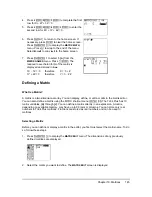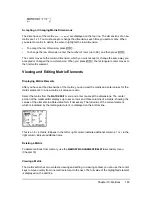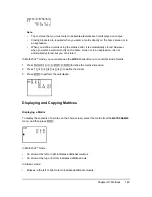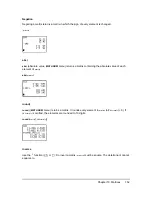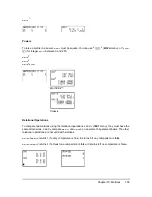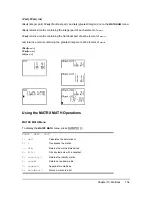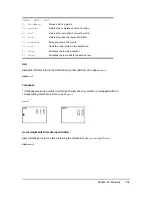Chapter 9: Split Screen
140
•
Press
s
or
r
.
•
Select a ZOOM or CALC operation.
To use the bottom half of the split screen:
•
Press any key or key combination that displays the home screen.
•
Press
o
(Y= editor).
•
Press
… Í
(stat list editor).
•
Press
p
(window editor).
•
Press
y 0
(table editor).
Full Screens in Horiz Mode
All other screens are displayed as full screens in
Horiz
split-screen mode.
To return to the
Horiz
split screen from a full screen when in
Horiz
mode, press any key or key
combination that displays the graph, home screen, Y= editor, stat list editor, window editor, or
table editor.
G-T (Graph-Table) Split Screen
G-T Mode
In
G-T
(graph-table) split-screen mode, a vertical line splits the screen into left and right halves.
The left half displays all active graphs and plots.
The right half displays either table data corresponding to the graph at the left or list data
corresponding to the plot at the left.
Moving from Half to Half in G-T Mode
To use the left half of the split screen:
•
Press
s
or
r
.
•
Select a ZOOM or CALC operation.
To use the right half of the split screen, press
y 0
. If the values on the right are list data,
these values can be edited similarly to using the Stat List Editor.