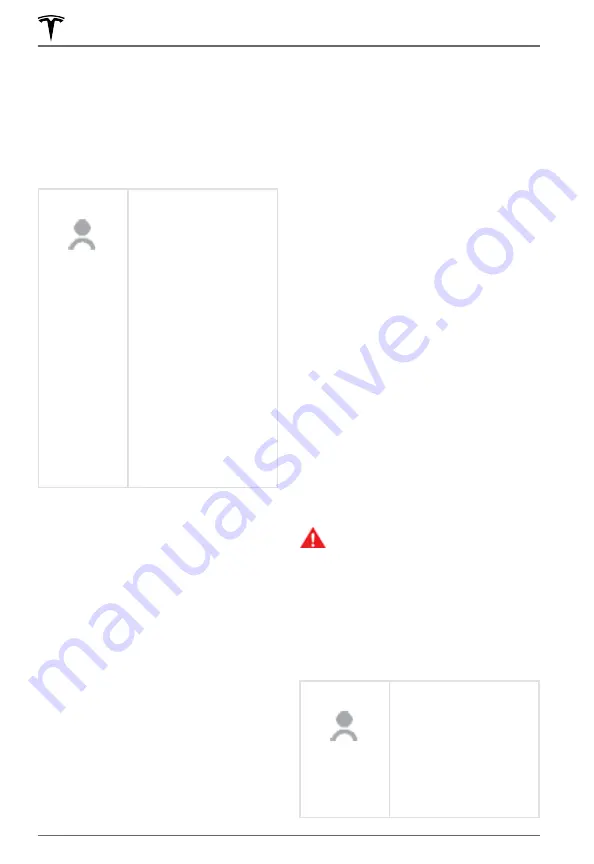
Creating a Driver Profile
When you first adjust the driver’s seat,
steering wheel, or driver’s side mirror, the
touchscreen prompts you to create a driver
profile to save these adjustments. Your profile
also saves some of the preferences you make
using the touchscreen's
Controls
window.
To add a new driver
profile, touch the driver
profile icon at the top of
the touchscreen. Then
touch
Add New Driver
,
type the driver's name
and touch
Create Profile
.
Follow the onscreen
instructions to save the
seating position to the
driver profile. You can also
check the
Use Easy Entry
checkbox if you want to
save (or use existing) Easy
Entry settings (described
below) in which the
driver's seat and the
steering wheel are
automatically adjusted to
make it easy to enter and
exit Model S.
If you change the position of the steering
wheel, driver’s seat, or driver’s side mirror
after you have saved or chosen a driver
profile, the touchscreen prompts you to save
the new position or restore the previously
saved position (other settings are
automatically saved). To change a setting
without saving or restoring, just ignore the
prompt.
To adjust Model S based on a driver’s profile,
touch the driver profile icon and choose the
driver name. The saved adjustments are
automatically made.
NOTE:
Valet mode is a built-in driver profile
used to limit speed and restrict access to
some Model S features (see
NOTE:
Depending on date of manufacture
and options selected at time of purchase,
some Model S vehicles are not equipped with
the driver profile feature. Also, in cases where
the vehicle is equipped with driver profiles,
some features may not be automatically
saved and adjusted based on the driver
profile (for example, mirror position).
NOTE:
To stop automatic adjustments that
are in process based on a driver's profile,
touch Stop on the Driver Profile dropdown
menu. Automatic adjustments also stop if you
manually adjust a seat, mirror or the steering
wheel.
Easy Entry
You can define an Easy Entry setting that
moves the steering wheel and driver's seat to
make it easy to enter and exit Model S. Any
driver can use the Easy Entry setting by
associating it with their driver's profile. When
the Easy Entry setting is associated with a
driver's profile, the steering wheel and driver's
seat automatically adjust when the park gear
is engaged and the driver's seat belt is
unbuckled, allowing an easy exit from the
vehicle. When returning to the vehicle and
stepping on the brake pedal, settings
automatically adjust back to the settings used
by the most recent driver profile (or based on
the key if it's linked to a driver profile).
To use
Easy Entry
with a driver profile, ensure
the
Use Easy Entry
box is checked.
WARNING:
Never use Easy Entry to
move the driver's seat to the full
rearward position when a child safety
seat is installed on a rear seat located
behind the driver's seat. With reduced
clearance, the movement of the seat
may impact a child's legs, cause injury,
or dislodge the seat.
Restoring a Driver’s Profile
To adjust Model S based
on a driver’s profile, touch
the driver profile icon on
the touchscreen's status
bar. Then choose the
driver and Model S is
adjusted based on the
settings that have been
saved to the chosen driver
profile.
Driver Profiles
42
MODEL S OWNER'S MANUAL















































