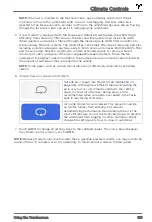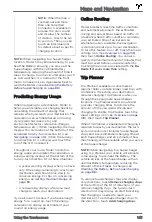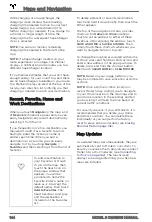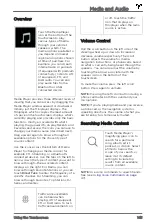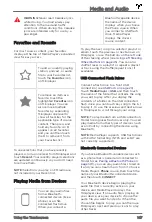NOTE:
When the map is
zoomed out and more
than one Tesla Wall
Connector is available in
an area, the pin is round
and displays the number
of stations. Touch the pin
to zoom in. Then you can
touch an individual pins
for details about a specific
charging location.
NOTE:
When navigating to a Supercharger
location, Model S may allocate energy to pre-
heat the Battery, ensuring you arrive at the
Supercharger with the optimal Battery
temperature, reducing the amount of time it
takes to charge. In some circumstances (such
as cold weather), it is normal for the front
motor to make noise as it generates heat to
warm the Battery (see
Before Supercharging on page 88
).
Predicting Energy Usage
When navigating to a destination, Model S
helps you anticipate your charging needs by
calculating the amount of energy that
remains when you reach your destination. The
calculation is an estimate based on driving
style (predicted speed, etc.) and
environmental factors (elevation changes,
temperature, etc.). When navigating, the map
displays this calculation at the bottom of the
expanded turn-by-turn direction list (see
). When the turn-by-
turn direction list is compressed, touch the
top of the list to expand it.
Throughout your route, Model S monitors
energy usage and updates the calculation. A
popup warning displays at the bottom of the
turn-by-turn direction list in these situations:
• A yellow warning displays when you have
very little energy remaining to reach your
destination and should drive slowly to
conserve energy. For tips on conserving
energy, see
• A red warning displays when you must
charge to reach your destination.
If you also want to know if you have enough
energy for a round trip, touch the energy
calculation to display an estimate of your
round trip energy usage.
Online Routing
Model S detects real-time traffic conditions
and automatically adjusts the estimated
driving and arrival times based on traffic. In
situations where traffic conditions will delay
your estimated time of arrival and an
alternate route is available, the navigation
system can reroute you to your destination.
To turn this feature on or off, touch the map's
settings icon (see
then touch
Online Routing
. You can also
specify the minimum amount of minutes that
must be saved before you are rerouted by
touching the arrows associated with the
Re-
Route if it saves more than
setting.
Trip Planner
Trip Planner (available in some market
regions) helps you take longer road trips with
confidence. If reaching your destination
requires charging, Trip Planner routes you
through the appropriate Supercharger
locations. Trip Planner selects a route and
provides charging times to minimize the
amount of time you spend driving and
charging. To enable Trip Planner, touch the
map's settings icon (see
), then touch
Trip Planner
.
When Trip Planner is enabled and charging is
required to reach your destination, the turn-
by-turn direction list includes Supercharger
stops and a recommended charging time at
each Supercharger, and an estimate of how
much energy will be available when you arrive
at the Supercharger.
NOTE:
When navigating to a Supercharger
using Trip Planner, your vehicle will allocate
some energy to pre-heat the Battery. The
vehicle arrives at the Supercharger with an
optimal Battery temperature, reducing the
amount of time it takes to charge (see
Warming the Battery Before Supercharging
To remove Supercharger stops and display
only directions, touch
Remove charging stops
at the bottom of the list of directions (if you
remove charging stops, the turn-by-turn
direction list may display an alert indicating
that charging is needed to reach your
destination). To add Supercharger stops to
the directions, touch
Add charging stops
.
Maps and Navigation
143
Using the Touchscreen