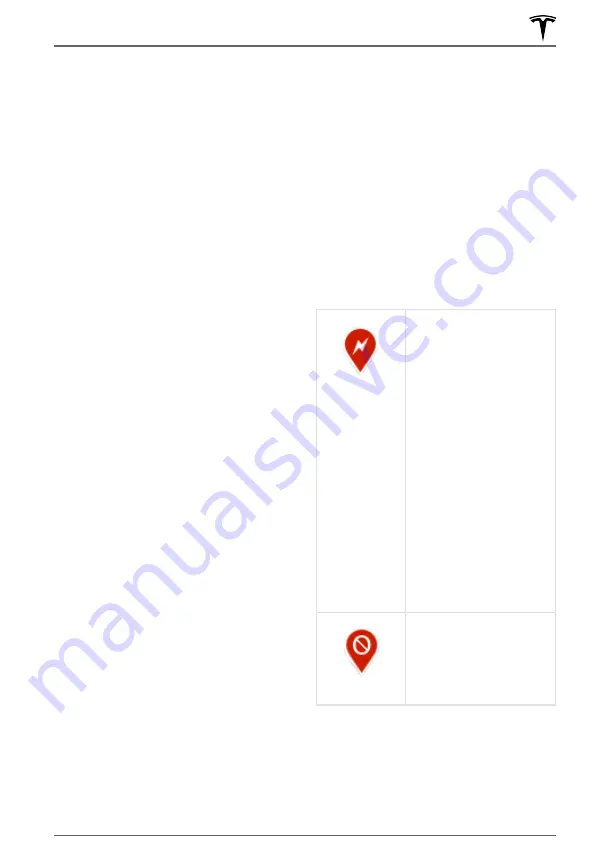
NOTE:
If a data connection is not available,
onboard maps allow you to navigate to any
location, but you must enter the location's
exact and complete address.
Automatic Navigation
Automatic Navigation can predict a
destination when you get in your vehicle.
When your phone's calendar is synced to
Model 3, and the calendar includes an event
that takes place within two hours of when you
get in your vehicle to drive, Automatic
Navigation suggests the location of the event
(assuming a valid address is associated with
the event).
In addition, if you are Home and get in your
vehicle on weekdays (Monday to Friday) from
5:00 AM to 11:00 AM, Automatic Navigation
can automatically route you to your specified
Work location (see
and Work Destinations on page 165
).
Likewise, if you are at work on weekdays from
3:00 PM to 11:00 PM, Automatic Navigation
can automatically route you to your specified
Home location.
To enable Automatic Navigation, touch
Controls
>
Navigation
>
Automatic
Navigation
. You must have your phone's
calendar correctly synced to your vehicle with
a uniquely specified and valid address for
each event (see
). Your
Automatic Navigation settings are saved to
your Driver Profile (see
).
NOTE:
Navigation instructions that you enter
manually, or send to Model 3, override routes
suggested by Automatic Navigation.
NOTE:
Availability of this feature depends on
market region and vehicle configuration.
I'm Feeling Lucky, Hungry
In addition to navigating to a destination of
your choice, Model 3 can also suggest nearby
locations based on whether you are feeling
Hungry
or
Lucky
. In the navigation search bar,
touch
Hungry
or
Lucky
.
Hungry
suggests
popular restaurants, whereas
Lucky
suggests
popular destinations (such as museums and
amusement parks). For a new suggestion, go
back and touch
Hungry
or
Lucky
again for
different results. When you discover a
destination that interests you, touch
Navigate
to proceed to the destination.
This feature requires the latest version of
Navigation maps. To download, connect your
vehicle to Wi-Fi and navigate to
Controls
>
Software
to check if an update is available
(see
).
NOTE:
Availability of this feature depends on
market region and vehicle configuration.
Charging Locations
The map always displays Supercharger
locations, represented by red pins that you
can touch to display more information,
navigate to it, or mark it as a favorite. The
appearance of the pin itself reveals
information about the Supercharger location:
The Supercharger location
is operational. At locations
with multiple
Superchargers, a row of
bars displays above the
icon, with each bar
representing a
Supercharger. If a
Supercharger is in use, the
bar is filled in to provide a
quick visual that indicates
how many Superchargers
are currently being used
at the location.
Superchargers that may
be out of order in addition
to the number available
are also displayed.
NOTE:
A Supercharger pin
is colored black if located
on your current navigation
route.
The Supercharger location
may be out of operation
or is operating at a
reduced capacity. Touch
the pin to display details.
When you touch the pin for a Supercharger
location, a popup displays information,
including the total number of Superchargers,
the number of Superchargers available, the
address of the Supercharger location, and its
approximate distance from your current
location. The popup also displays amenities
Maps and Navigation
163
Using the Touchscreen
Содержание MODEL 3 2020
Страница 1: ...MODEL 3 OWNER S MANUAL Software version 2020 12 5 Europe...
Страница 4: ...Declarations of Conformity 245 Troubleshooting Alerts 252 Index 261 Contents...
Страница 30: ...Interior Storage and Electronics 28 MODEL 3 OWNER S MANUAL...
Страница 250: ...Declarations of Conformity 248 MODEL 3 OWNER S MANUAL...
Страница 251: ...Bulgarian Tesla Inc CarPC and PASSIVE ENTRY SYSTEM I 2014 53 EC Declarations of Conformity 249 Consumer Information...
Страница 270: ...Work location 165 Index...
Страница 271: ...Publication date 2 4 2020...
















































